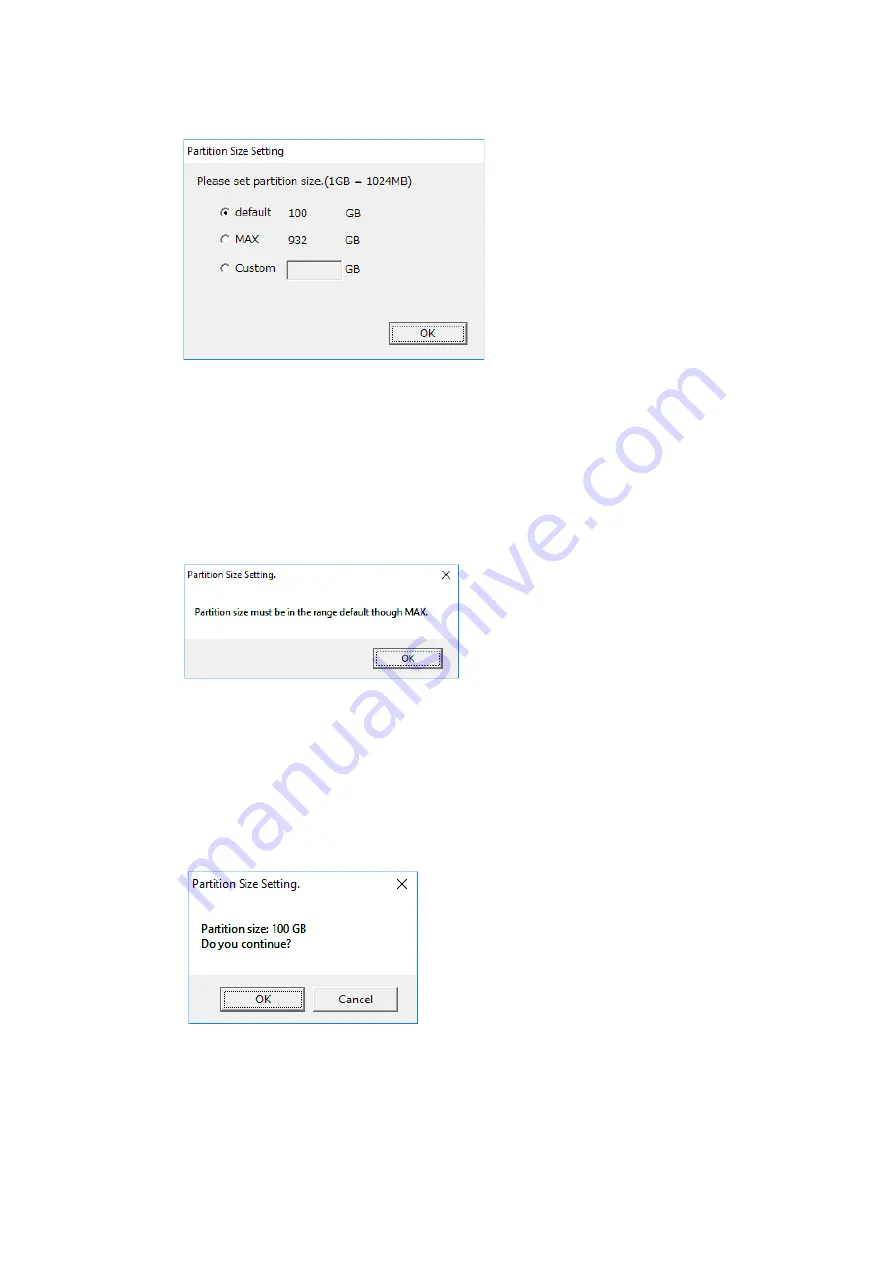
3. SETUP
3-3
7. The Partition Size Setting window appears.
• The minimum possible size that can be created (default) and the maximum possible size that can be
created (MAX) are displayed. Select the size that you want to create, and then click OK. The minimum
possible size that can be created (default) is the size that is displayed when the product is shipped.
• To enter a size value directly, select Custom, enter a value for the partition size in GB (where 1 GB =
1,073,741,824 bytes), and then click OK.
If you select Custom and click OK and the entered value is outside the range of values that can be entered,
the following message appears. Click OK, and then re-enter the partition size.
NOTE
If you are using a recovery DVD to return the system to its factory-shipped condition and you select Only the
system and boot partition, the Partition Size Setting window does not appear, and setup proceeds to the point at
which the dialog box in step 9 closes.
8. The Partition Size Setting confirmation window appears.
If the displayed partition size is acceptable, click OK.
Содержание HF-W2000 50
Страница 37: ...C 12 This page is intentionally left blank ...
Страница 73: ...2 OPERATION 2 12 4 Click ACPI x64 based PC Microsoft ACPI Compliant System and PCI Express Root Complex ...
Страница 91: ...2 30 This page is intentionally left blank ...
Страница 147: ...This page is intentionally left blank ...
Страница 171: ...This page is intentionally left blank ...
Страница 183: ...This Page Intentionally Left Blank ...
Страница 211: ...This Page Intentionally Left Blank ...
Страница 250: ...10 SOFTWARE RAID1 10 7 Note In the RAS software the HDD and other auxiliary storage devices are generally called drives ...
Страница 286: ...10 SOFTWARE RAID1 10 43 Clicking Close redisplays the menu window ...






























