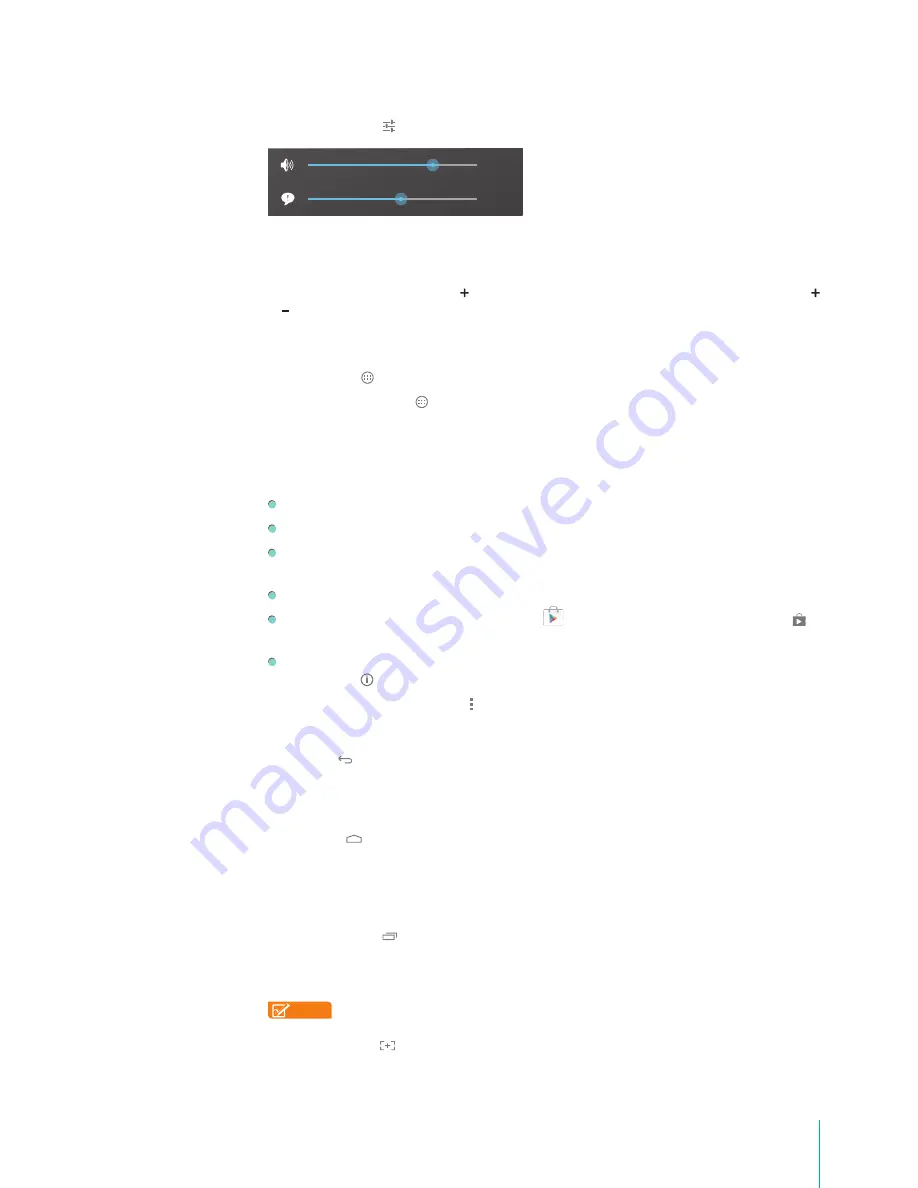
8
Getting Started
Press settings button to stretch the volume bar, then you can adjust the notifications’ volume.
Tip:
You can go to
Settings > Device > Sound > Volumes
to adjust the alarms’ volume.
Silent Mode On
Press the Volume Up/Down button to turn off Silent mode, then you can press the Volume button
or to increase or decrease the volume.
Navigation Buttons
All Apps Button
Press the All Apps button to enter the All Apps screen. This is where you can see all your apps,
including those downloaded from Google Play. You can tap the app to open it, drag the app or widget
to the Home screen, or buy the app though Google Play Store. For more information, see
Using Apps on
page 17
.
From All Apps screen, you can:
Move between screens: Slide left or right.
Open an app: Tap its icon.
Move an app icon on a Home screen: Press & hold an icon or widget and slowly to drag it to the
location of your choice.
Browse widgets: Tap the Widgets tab at the top of any All Apps screen.
Get more apps: Tap the Google Play Store icon in the list of app icons, or the Shop icon at
the upper right.
View info about an app: Press & hold it, drag it to the top of the screen, and drop the app over the
App Info icon .
Tip:
Most apps include a Menu icon near the top or bottom of the screen that lets you control the
app’s settings.
Back Button
Tap this button to open the previous screen you were working in, even if it was in a different app. Once
you go back to the Home screen, you can’t go back any further in your history.
Home Button
Tap this button from anywhere on your Sero 7 to return to the Home screen. If you’re viewing a left or
right Home screen, this will open the central Home screen. To open Google Now, see
Google Now on
page 7
.
Recent Apps Button
Tap this button to view recently used apps. Tap an app to use it again.
You can slide down to see more apps. You can also slide it away to the left or right.
NOTE
The slide direction will be different as the orientation of the screen.
Screenshots Button
Tap this button to capture the screen. The screenshots are saved in
Gallery > Screenshot
.
Содержание Sero 7 Pro
Страница 1: ...User Manual ...
Страница 72: ...Ver 13 02 ...
























