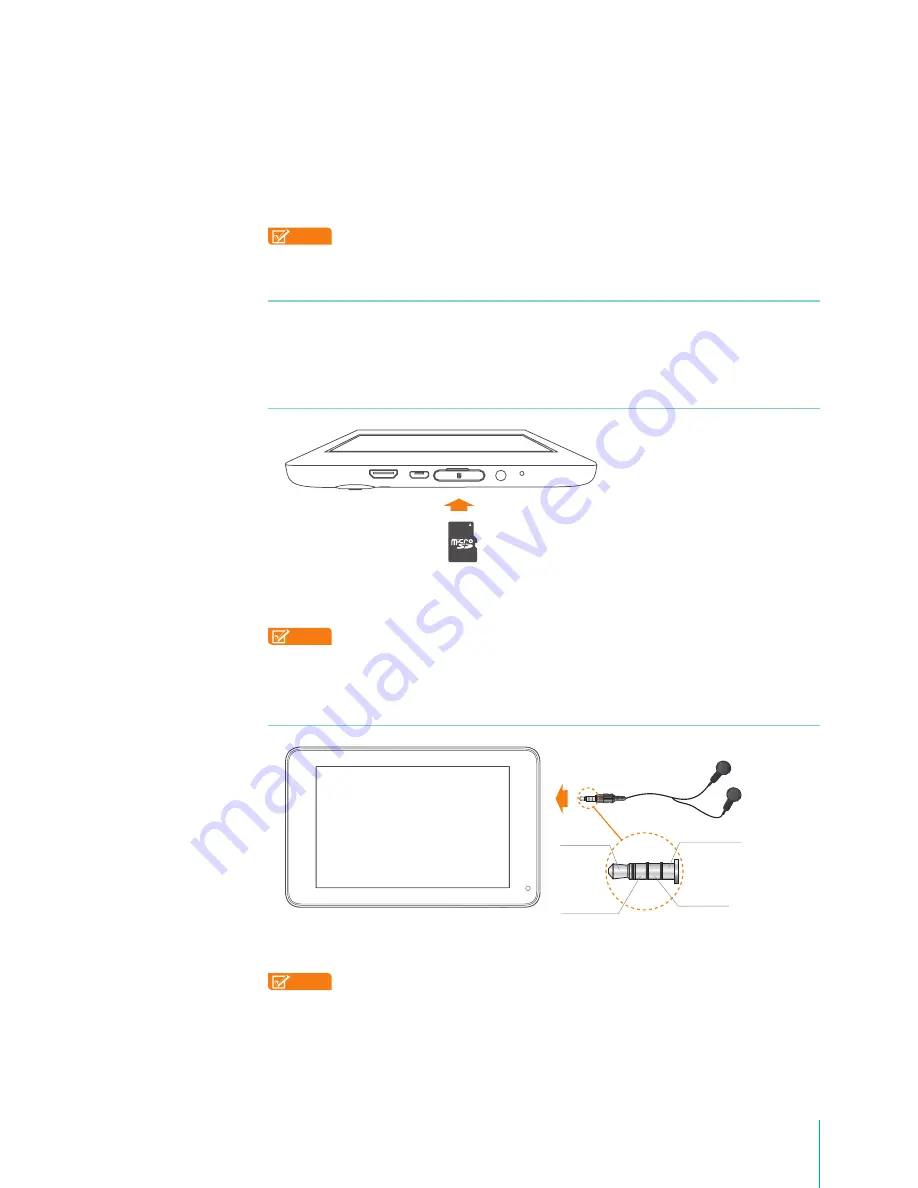
11
Making Connections
Connect to a Keyboard, a Mouse & Other Devices
You can connect a keyboard, a mouse or other input devices to your Sero 7 via USB and use it just as
you would with a PC.
Tip:
To set the Pointer speed, go to
Settings > Personal > Language & input > Mouse/trackpad >
Pointer speed
.
NOTE
You may need an adapter to connect the keyboard or other device to your Sero 7’s USB port.
Mini-HDMI
You can use the cable to connect the Sero 7’s Mini-HDMI port to your external device’s HDMI port and
transfer the content in your Sero 7 to external device, such as TV or projector.
Micro SD
Insert the microSD card contacts facing down into the Sero 7’s Micro SD port.
To check the storage of microSD card, go to
Settings > Device > Storage
.
NOTES
•
You can use microSD
TM
card and microSDHC
TM
card.
• Never remove or insert microSD card while the Sero 7 is powered on.
Headphone
Headphones can be connected to the Sero 7’s headphone port. For more information about
headphones, see
Important Safety Instructions on page 59
.
NOTE
If you use the microphone function that comes with headphones, choose the 3.5mm
4-Conductor Headset.
microSD
Card
Microphone
Audio left
Audio right
Grounded
Содержание Sero 7 Pro
Страница 1: ...User Manual ...
Страница 72: ...Ver 13 02 ...



























