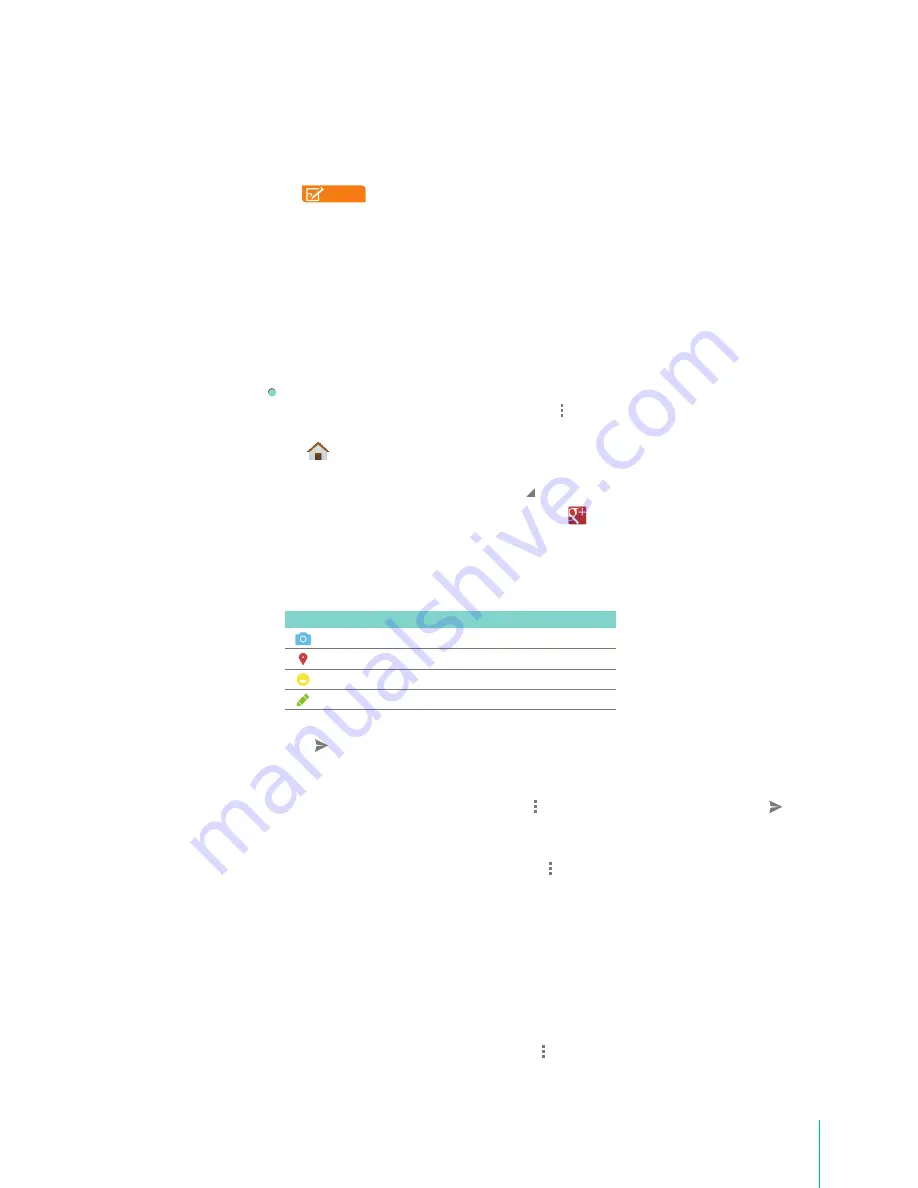
45
Apps
• If you’d like to create a new account, tap Add account, then tap New to sign up for a
new Google account.
2.
Set up your Profile.
NOTE
You won’t see this step if you’ve already set up your profile on your computer or at an
earlier time.
3.
Your contacts:
•
Keep your address boo up to date -
Add profile photos, circles and contact information from
to your Sero 7 contacts.
•
Improve suggestions -
Let Google make suggestions based on who you communicate with
most often on your Sero 7.
4.
Back up your photos.
5.
Get started with .
Sign out: Sign out of the app to switch to a different account. If you are already signed in
to the app, you can sign out by tapping Menu icon and choosing Sign out.
Home
When you first sign in to , the screen you’ll see is your Home Stream. You can see What’s hot
and recommended posts by tapping more icon at the top left.
Go to the menu by tapping the icon
in the top left-hand corner of the screen.
Create a Post
You’ll see a bar with four icons at the bottom of the stream. Tap any icon to begin composing your
post.
Icon Description
Snap a picture instantly or choose from your gallery.
Attach your location to a post.
Add mood to a text.
Share a thought quickly via text.
After you’re done composing your post, select which circles or people you’d like to share with, then tap
the icon to share your post.
Edit a Post
Tap the post you want to edit and tap Menu icon , then tap Edit. When you’re done, tap icon .
Delete a Post
Tap the post you want to delete and tap Menu icon , then tap Delete. Confirm you want to delete the
post by tapping Yes.
Mentioning People in Posts
1.
Type +[person’s name] or @[person’s name]. (You can also type their email address instead of their
name.)
2.
As you type, an autocomplete list of people will appear, select the person you want to mention.
Mute a Post
Tap the post you want to mute and tap
Menu icon > Mute
.
Содержание Sero 7 Pro
Страница 1: ...User Manual ...
Страница 72: ...Ver 13 02 ...






























