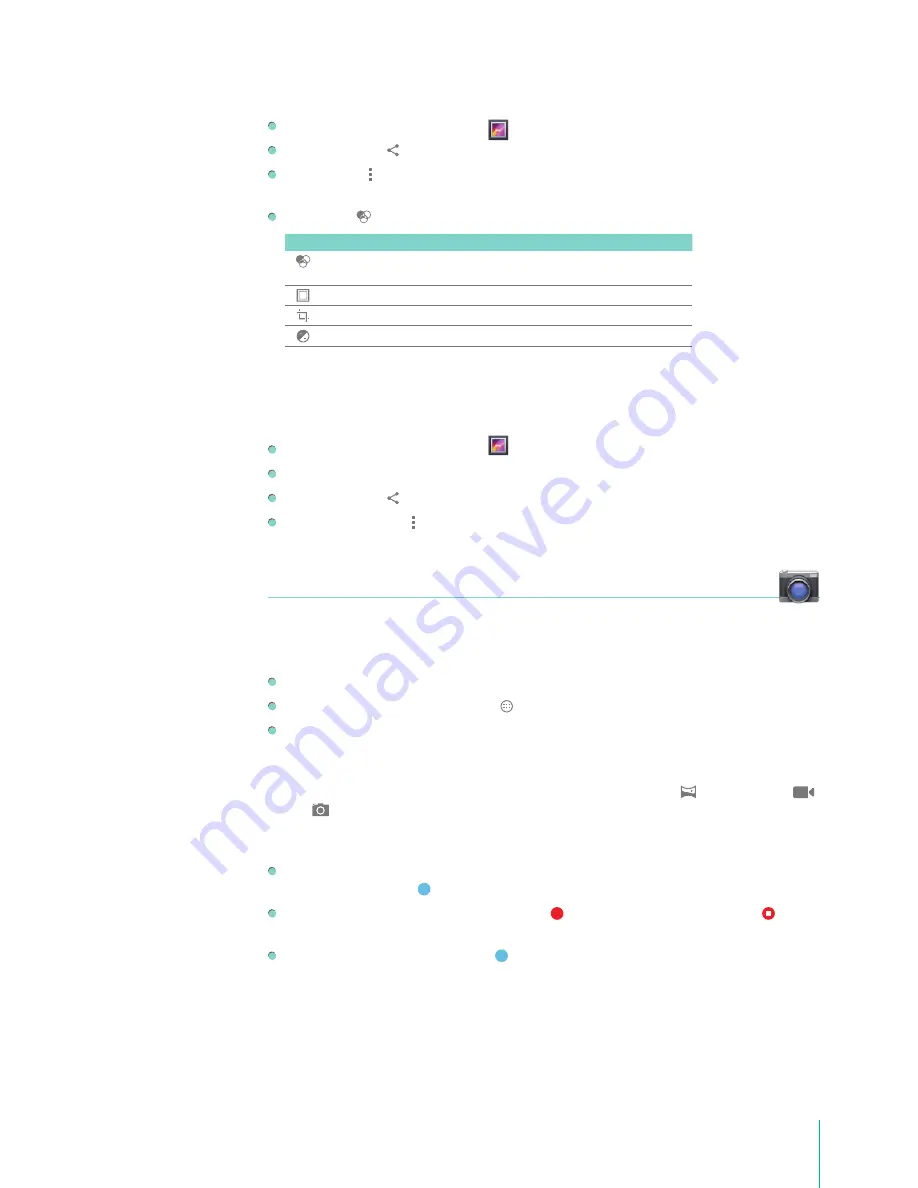
35
Apps
Tap the arrow beside the Gallery icon at the upper left corner to back to Album.
Tap the Share icon and choose a sharing method from the list to share the picture.
Tap Menu icon and tap Slideshow to play the pictures. You can delete or edit the picture. You can
also set the selected picture as wallpaper or contact photo. You can view the details of picture.
Tap Edit icon show all the editing tools summarized in the table:
Icon Mode
Description
Artistic filters
Apply artistic filters, including Punch, Vintage, B/W, Bleach,
and many more.
Borders
Frame the photo in a variety of white or black borders.
Transforms
Straighten, crop, rotate, or mirror the image.
Adjustments
Correct exposure, contrast, shadows, and so on.
Working With Videos
Open a Gallery album and tap a video.
The video plays, with the orientation (portrait or landscape) you shot it in.
Tap the arrow beside the Gallery icon at the upper left corner to back to Album.
Tap the video to view the playback controls.
Tap the Share icon and choose a sharing method from the list to share the video.
You can tap Menu icon to delete or trim the video. You can also view the details of video.
Camera
Turn the Camera On
You have many ways to turn the camera on:
From lock screen, press the time and drag it to the left.
From Home screen, tap
All Apps button > Camera
.
In many apps, tap camera or take a photo can turn the camera on, such as Gallery.
Camera Mode
Tap the icon at the lower left corner to switch camera mode from Panorama , Video recording
,
Camera
.
Using the Camera
In Camera mode, you can tap the screen to focus, or zoom in on the screen to adjust focal distance.
Then tap the Shoot icon to take a photo.
In Video recording mode, tap the Record icon to record. Then tap the Stop icon to stop
recording.
In Panorama mode, tap the Shoot icon while slowly rotating, you can take a panoramic photo.
Tip:
You can view the photos and video recordings in
Gallery > Camera
.
Содержание Sero 7 Pro
Страница 1: ...User Manual ...
Страница 72: ...Ver 13 02 ...
















































