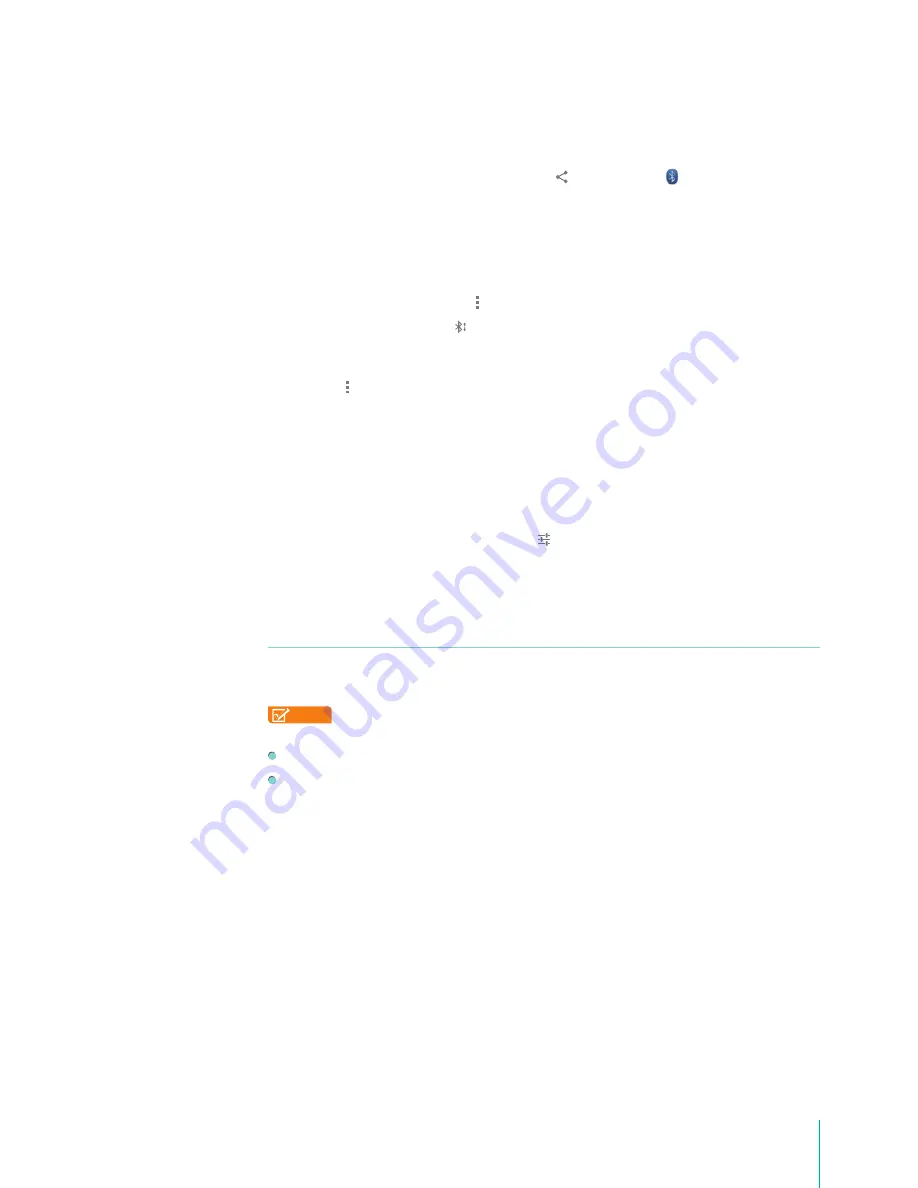
15
Making Connections
Send Files
1.
Make sure Bluetooth is turned on.
2.
Press & hold the file you want send, tap
share icon > Bluetooth icon
.
3.
Tap the device you want send to, then the Sero 7 will send the file.
Tip:
You can see the sending status in Notification Tray.
Receive Files
1.
Make sure Bluetooth is turned on and visible. To set Visibility timeout, go to
Settings > Wireless &
networks > Bluetooth > Menu icon > Visibility timeout
.
2.
When the Bluetooth share icon is shows up in Notification bar, open the Notification Tray and tap
the notification, follow the instructions to complete the receiving.
3.
To check the information of Bluetooth received, go to
Settings > Wireless & networks > Bluetooth >
Menu icon > Show received files
.
Tip:
You can see the receiving status in Notification Tray.
Rename or Unpair a Bluetooth Device
You can change the name of the Bluetooth device as it appears on your Sero 7. You can also unpair a
Bluetooth device.
1.
Go to
Settings > Wireless & networks
, make sure Bluetooth is turned on.
2.
In the Bluetooth settings, tap the Settings icon beside the connected Bluetooth device you want
to configure.
3.
A screen opens that allows you to change the device’s name or unpair it.
NFC
You can beam a web page, a video, or other content from your screen to another device by bringing
the devices together (typically back to back).
NOTE
Before you begin, make sure both devices are unlocked, support Near Field Communication
(NFC), and have both NFC and Beam turned on.
To turn NFC on or off, go to
Settings > Wireless & networks > More > NFC
.
To turn Beam on or off, go to
Settings > Wireless & networks > More > Android Beam
.
1.
Open a screen that contains something you’d like to share, such as a Browser page, YouTube video,
or place page in Maps.
2.
Move the back of your Sero 7 toward the back of the other device.
When the devices connect, you hear a sound, the image on your screen reduces in size, and you see
the message “Touch to beam”.
3.
Touch your screen anywhere.
Another device displays the transferred content. Or, if the necessary app isn’t installed, Google Play
opens to a screen where your friend can download the app.
Besides Beam (Peer to Peer), it also contains Read/Write NFC card, support type 1 - 4 and Mifare card.
Содержание Sero 7 Pro
Страница 1: ...User Manual ...
Страница 72: ...Ver 13 02 ...
















































