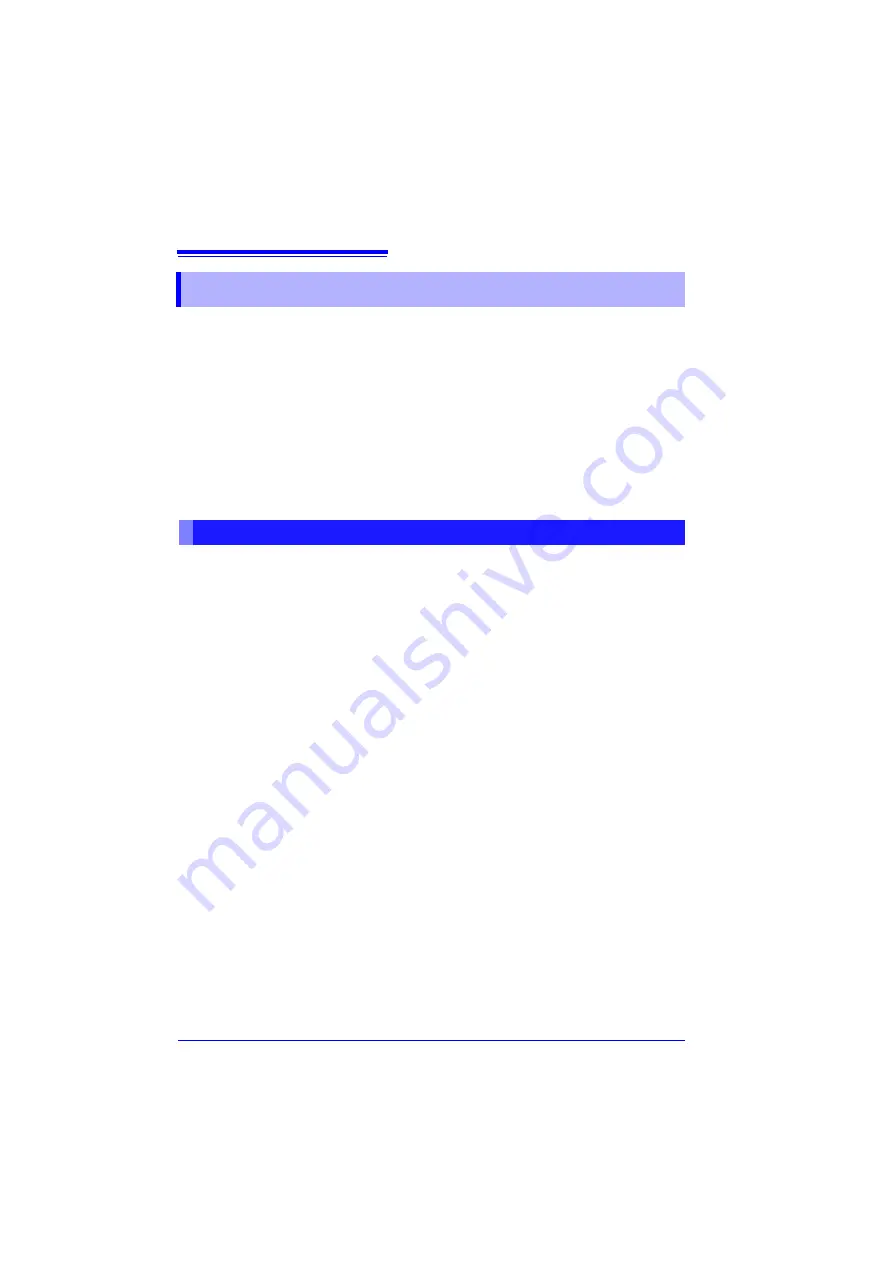
Appendix 10 Installing Waveform Viewer
A
28
About Waveform Viewer (Wv)
The viewer has a CSV conversion function. Converted files may be read by a
spreadsheet program.
This section only describes how to install, uninstall, start, and end Waveform Viewer.
For details on how to use the software, read the explanation (Read,me.txt) on the
CD.
The latest version can be downloaded from our web site.
System requirements
For a PC running Windows 7, Windows 8, Windows 10
Appendix 10 Installing Waveform Viewer
Installation
1
When you insert the Application Disk (CD) into the CD-ROM drive, the
opening page should appear automatically.
If it does not appear, open the "index.htm" file with your Web browser.
2
Select the language to display (click the English icon).
3
Click the
[Wave viewer (Wv)]
icon to view Wv specifications and revi-
sion history.
4
Click the
[Install]
icon at the top right of the page to open the [File
Download] dialog.
5
Click
[Open]
to display the confirmation dialog to proceed with installa-
tion.
6
Click
[Next]
to open the installation destination selection window.
Click the [Browse] button to change the installation folder.
7
Click
[Next]
to start installation.
The program is now installed.
Содержание MR8880-20
Страница 2: ......
Страница 12: ...Procedure 2 ...
Страница 40: ...1 3 Screen Configuration and Display 30 ...
Страница 76: ...3 4 Measurement Using Setting Wizard PRESETS key 66 ...
Страница 174: ...6 4 Data Management 164 ...
Страница 186: ...7 7 Performing a Printer Check 176 ...
Страница 196: ...8 4 Numerical Value Calculation Expressions 186 ...
Страница 216: ...10 4 Making System Settings 206 ...
Страница 222: ...11 3 Communication Using Commands 212 4Click Next to start install ing Installing Click ...
Страница 226: ...11 3 Communication Using Commands 216 ...
Страница 254: ...13 6 Setting Wizard Function PRESETS 244 ...
Страница 292: ...Appendix 10 Installing Waveform Viewer A30 ...
Страница 297: ......
Страница 298: ......
Страница 299: ......
Страница 300: ......

























