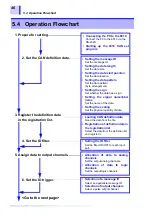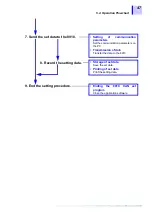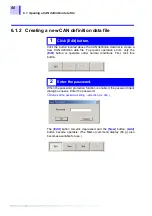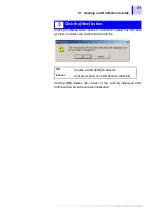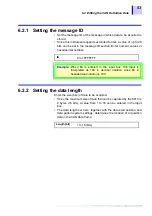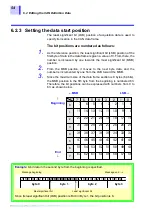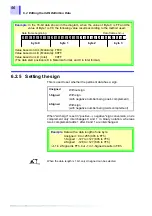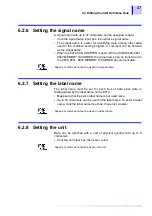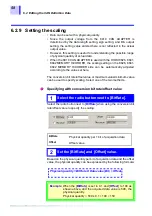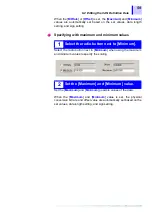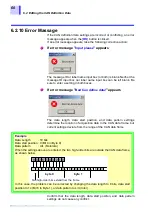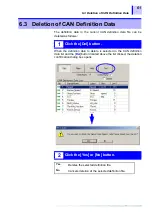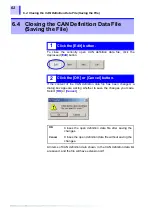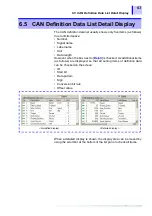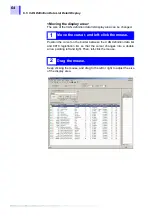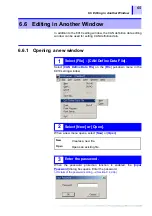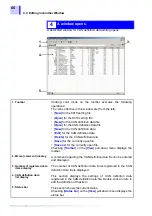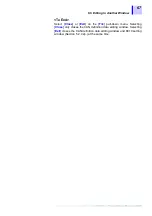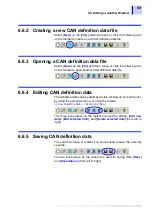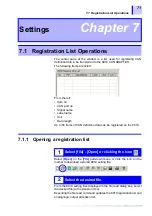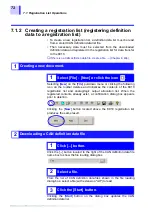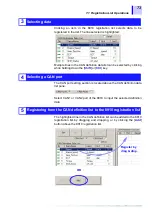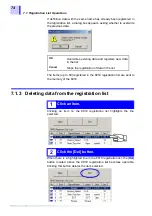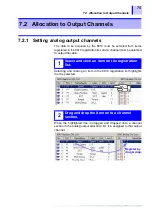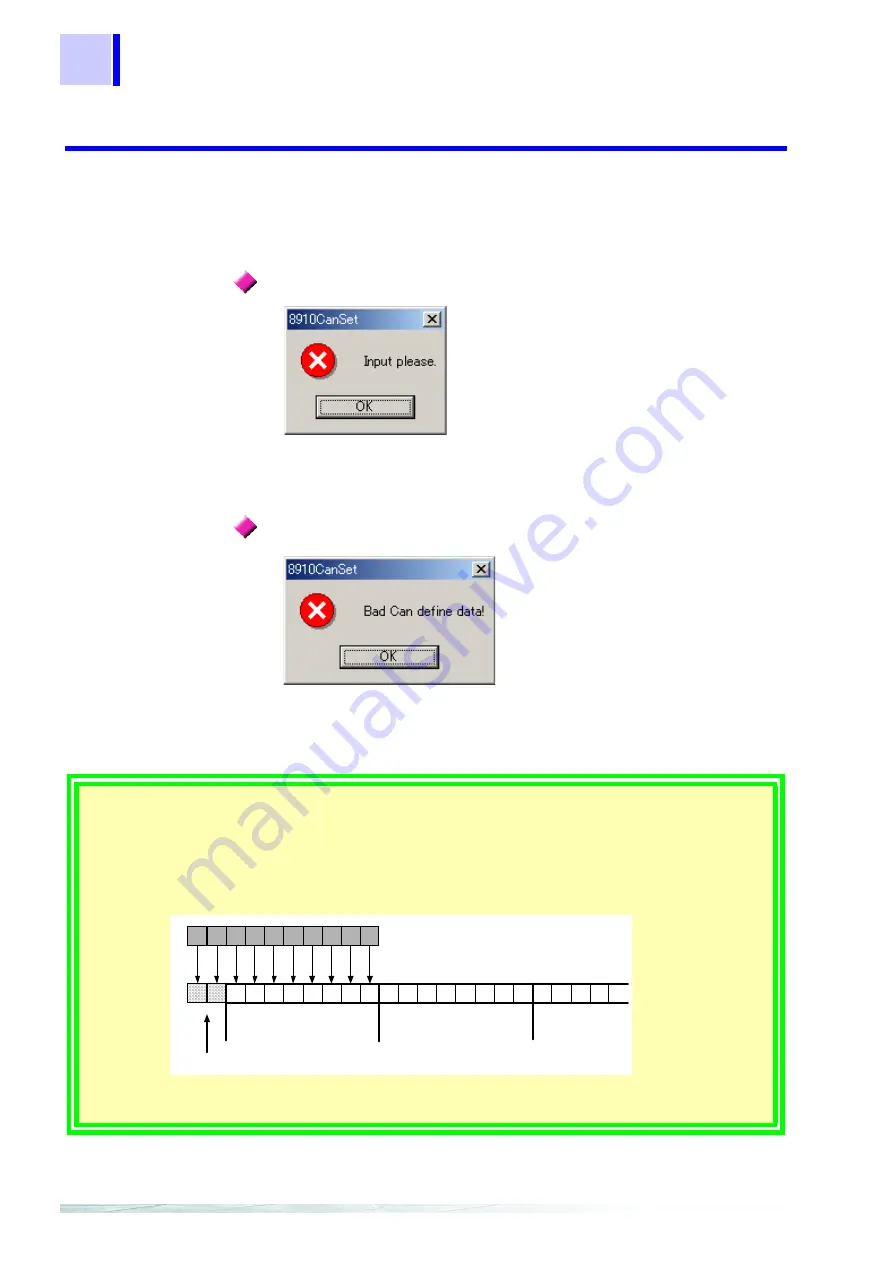
6.2 Editing the CAN Definition Data
60
6.2.10 Error Massage
If the CAN definition data settings are incorrect or conflicting, an error
message appears when the [
OK
] button is clicked.
If an error message appears, take the following corrective action:
The message ID or label name input box (or both) is blank. Neither the
message ID input box nor label name input box can be left blank. Be
sure to enter a setting in both boxes.
The data length, data start position, and data pattern settings
determine the location of acquisition data in the CAN data frame, but
current settings deviate from the range of the CAN data frame.
Confirm that the data length, data start position, and data pattern
settings do not cause any conflict.
If error message "
Input please
" appears
If error message "
Bad Can define data!
" appears
Example
:
Data Length
: 10 bits
Data start position : 0 (Bit 0 in Byte 0)
Data pattern
: U/L (Motorola)
When the settings above are entered, the two high-order bits are outside the CAN data frame,
as shown below.
In this case, the problem can be corrected by changing the data length to 8 bits, data start
position to 14 (Bit 6 in Byte 1), or data pattern to L/U (Intel).
7 6 5 4 3 2 1 0 7 6 5 4 3 2 1 0 7 6 5 4
9 8 7 6 5 4 3 2 1 0
byte 0
byte 1
Two high-order bits extend from the frame
Содержание 8910
Страница 1: ...8910 Instruction Manual CAN ADAPTER EN Aug 2018 Revised edition 7 8910A981 07 18 08H ...
Страница 2: ......
Страница 8: ...Contents vi ...
Страница 18: ...Notes on Use 10 ...
Страница 44: ...3 5 Operation Map 36 ...
Страница 48: ...4 2 Program Setup 40 ...
Страница 56: ...5 4 Operation Flowchart 48 ...
Страница 78: ...6 6 Editing in Another Window 70 ...
Страница 90: ...7 4 Setting the ID Filter 82 ...
Страница 99: ...91 9 2 Setting Data Printout ...
Страница 130: ...10 2 Using the 8910 with the 8841 8842 MEMORY HiCORDER 122 ...
Страница 147: ......
Страница 148: ......
Страница 149: ......
Страница 150: ......