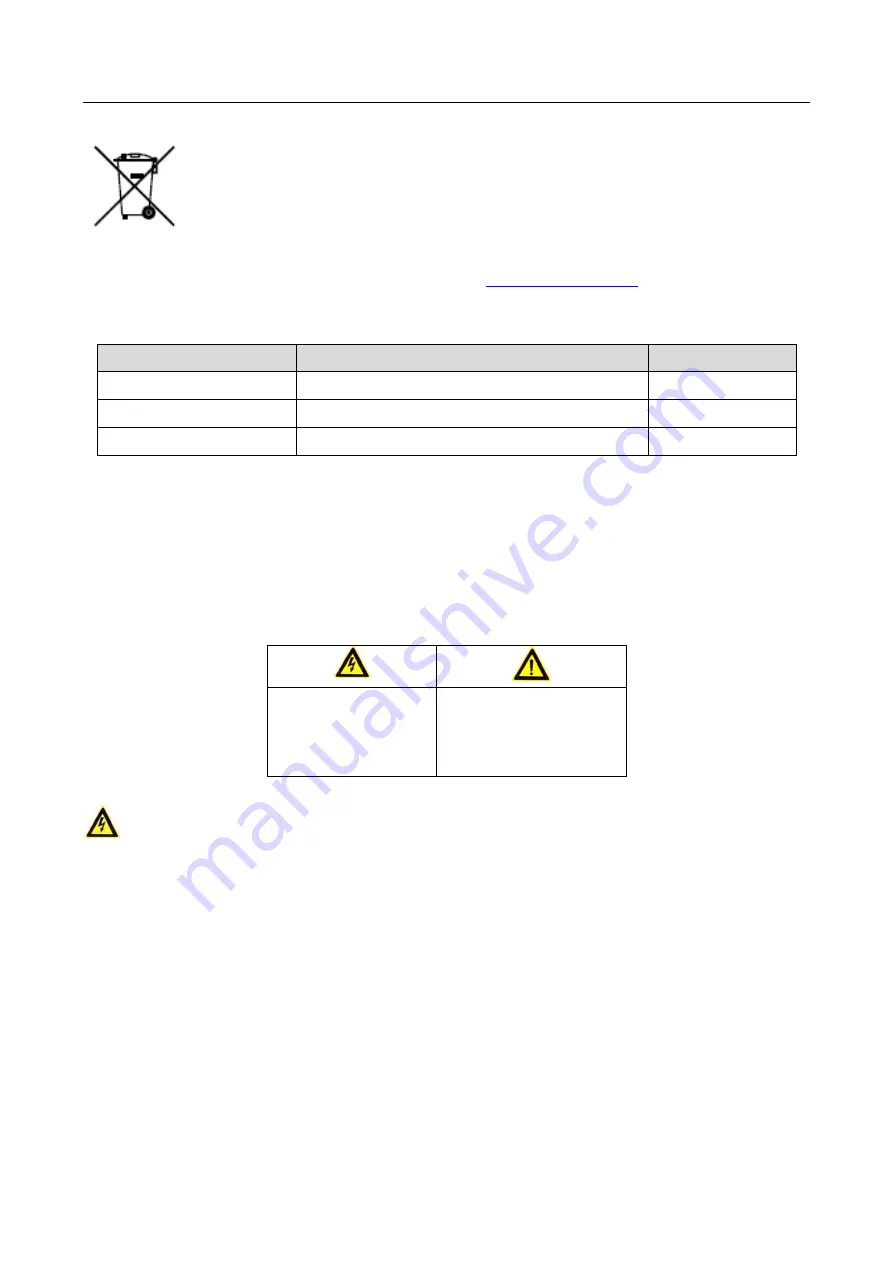
607 Series Face Recognition Terminal
User Manual
iv
2006/66/EC (battery directive): This product contains a battery that cannot be
disposed of as unsorted municipal waste in the European Union. See the product
documentation for specific battery information. The battery is marked with this
symbol, which may include lettering to indicate cadmium (Cd), lead (Pb), or
mercury (Hg). For proper recycling, return the battery to your supplier or to a
designated collection point. For more information see:
Use only power supplies listed in the user instructions:
Model
Manufacturer
Standard
C2000IC12.0-24P-DE
MOSO Power Supply Technology Co.,Ltd.
CEE
C2000IC12.0-24P-GB
MOSO Power Supply Technology Co.,Ltd.
BS
KPL-040F-VI
Channel Well Technology Co Ltd.
CEE
Safety Instruction
These instructions are intended to ensure that user can use the product correctly to avoid danger
or property loss.
The precaution measure is divided into Warnings and Cautions:
Warnings: Neglecting any of the warnings may cause serious injury or death.
Cautions: Neglecting any of the cautions may cause injury or equipment damage.
Warnings
All the electronic operation should be strictly compliance with the electrical safety regulations,
fire prevention regulations and other related regulations in your local region.
Please use the power adapter, which is provided by normal company. The power consumption
cannot be less than the required value.
Do not connect several devices to one power adapter as adapter overload may cause over-heat
or fire hazard.
Please make sure that the power has been disconnected before you wire, install or dismantle
the device.
When the product is installed on wall or ceiling, the device shall be firmly fixed.
If smoke, odors or noise rise from the device, turn off the power at once and unplug the power
cable, and then please contact the service center.
Warnings
Follow
these safeguards to
prevent
serious
injury or death.
Cautions Follow these
precautions to prevent
potential
injury
or
material damage.
Содержание 607 Series
Страница 1: ...607 Series Face Recognition Terminal User Manual ...
Страница 10: ...607 Series Face Recognition Terminal User Manual ix Appendix E Dimension 151 ...
Страница 162: ...607 Series Face Recognition Terminal User Manual 152 DS K1T607 Without Fingerprint Module Dimension 010000001090417 ...
Страница 163: ...607 Series Face Recognition Terminal User Manual 153 UD12808B A ...




















