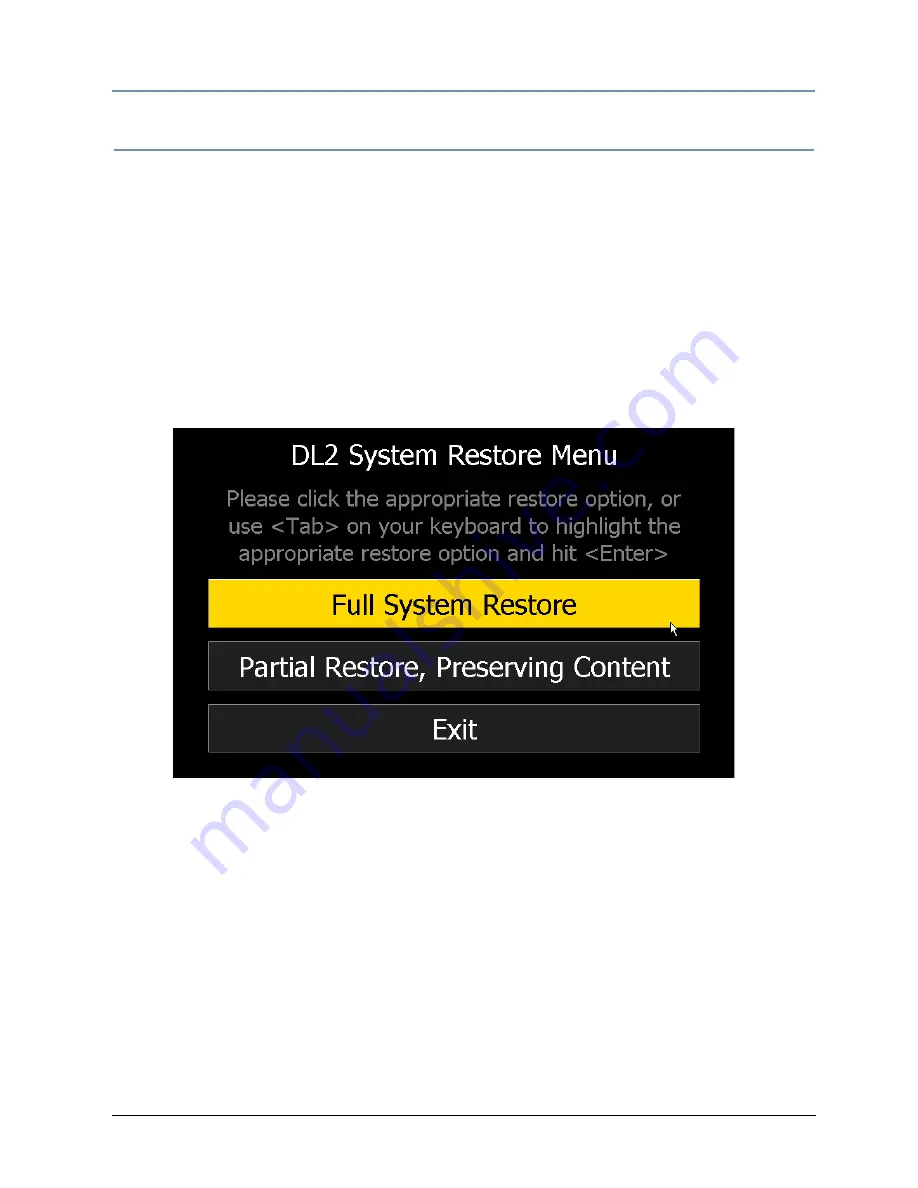
CHAPTER 16
Restoring the System
DL.2 User Manual
165
Performing the System Restore
Follow steps 1–8 for a partial system restore. Continue through step 12 for a full system
restore.
1. Position your fixture so that you can view the DL.2 menu on the LCD display.
2. Plug your USB CD or DVD drive, keyboard, and mouse (optional) into one of the external
USB ports on the DL.2. If necessary, you may need to use a USB hub, although this should
only be a requirement if you wish to use a mouse.
3. Power on or reboot the DL.2. When you see “Hit any key to boot from CD…”, press a key on
your keyboard.
4. Allow the System Restore menu to load. Depending on the speed of your USB drive, it will
take between 3-5 minutes load. During this time, a number of small windows will appear
and disappear. Wait until you see a full-screen menu titled DL.2 System Restore Menu.
5. Using the <Tab> key on your keyboard or using your mouse, select the type of restore you
wish to perform.
Содержание DL.2
Страница 20: ...xx DL 2 User Manual...
Страница 24: ...CHAPTER 1 Product Overview 4 DL 2 User Manual...
Страница 54: ...CHAPTER 3 The DL 2 Menu System 34 DL 2 User Manual...
Страница 58: ...CHAPTER 4 DMX Programming Basics 38 DL 2 User Manual...
Страница 62: ...CHAPTER 5 Graphics Engine Overview 42 DL 2 User Manual...
Страница 70: ...CHAPTER 6 Graphic Functions Defining Content 50 DL 2 User Manual...
Страница 82: ...CHAPTER 7 Graphic Functions Rotation Position Scale 62 DL 2 User Manual...
Страница 138: ...CHAPTER 11 Effect Mode Options Descriptions 118 DL 2 User Manual...
Страница 168: ...CHAPTER 14 Content Management Application CMA 148 DL 2 User Manual...
Страница 188: ...CHAPTER 16 Restoring the System 168 DL 2 User Manual...
Страница 238: ...APPENDIX A DL 2 DMX Protocol 218 DL 2 User Manual...
Страница 246: ...APPENDIX D DL 2 Specifications 226 DL 2 User Manual...
Страница 252: ...APPENDIX E Safety Information 232 DL 2 User Manual...
















































