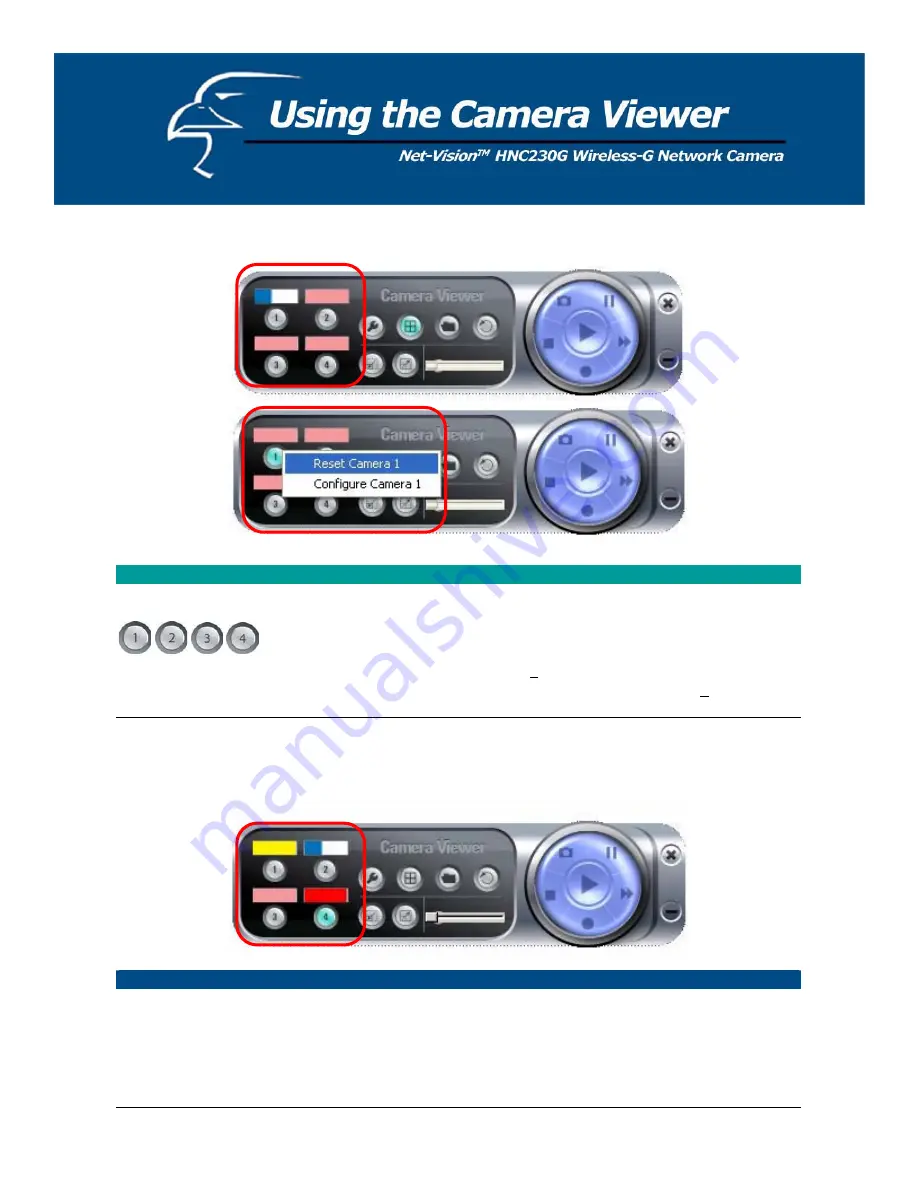
7.2 Camera Buttons
Camera Buttons
Camera
If you click on one of these four camera buttons, the Viewer Utility will
connect to the selected camera that you want to view and configure. If
you want to remove the camera from the viewer, please right click the
icon and select “Reset Camera x”. If you want to configure the camera,
please right click the icon and select “Configure Camera x”.
7.3 Camera Status
The status bar will be shown in one of four different colors to indicate the status of each connected camera.
Camera Status
Yellow
This means that no camera has been set to connect to.
Blue
This means that the camera is connected and playing live video.
Pink
This means that the camera is not currently connected.
Red
This means that the camera is recording.
37
Содержание HNC230G
Страница 1: ...1...
Страница 13: ...5 Click Install to begin installing the program 6 The system will install the program automatically 13...
Страница 33: ...6 2 8 About About Administrator Utility Version Displays the current version of the Administrator Utility 33...
Страница 68: ...68...
Страница 69: ...4 The Windows Firewall screen will appear Select the Exceptions option menu 69...
Страница 70: ...5 Enable the UPnP Framework from the Programs and Services list and click Ok 70...
















































