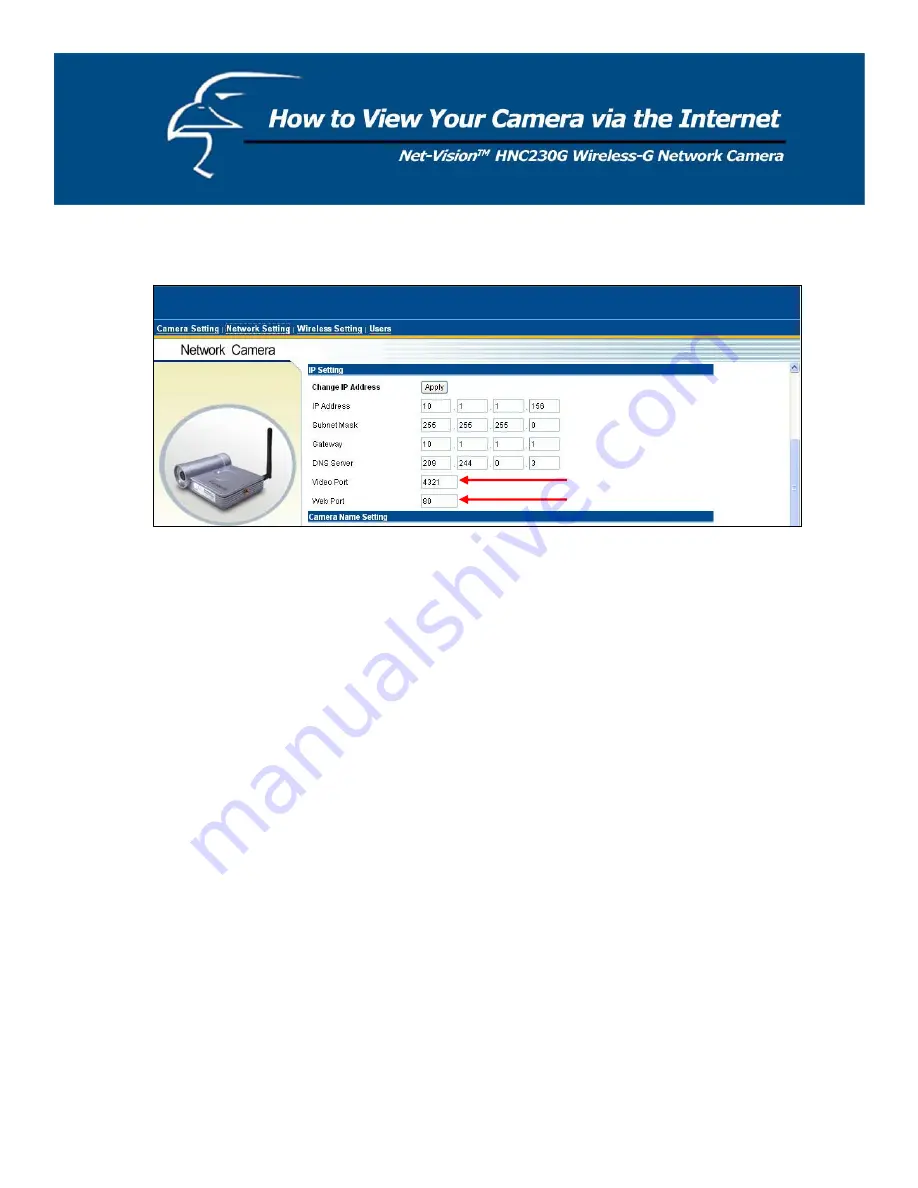
3.
Opening Ports
You will need to open unique ports for each camera in order to be able to view them remotely over the Internet.
You will need to open these ports in the “Network Settings” section of the camera’s homepage for two reasons:
a. if you need to use ports other than the default Web Port 80, and Video Port 4321, and b. when more than one
camera is being installed on the network. Please note that if you are using only one camera, you can use the
default ports without having to open a second port. Please also note that when installing the camera behind a
router, you will need to open the corresponding ports (same as the open camera ports) on the
router
for
remote
viewing (i.e., over the Internet). In some instances when installing behind a router, Port 80 may not be
available; please check your network settings or with your ISP to confirm. In the “IP Setting” section within the
“Network Settings” section of the network camera’s homepage, the “Video Port” and “Web Port” fields allow
for the opening of ports for the network camera. This will permit users’ routers to support multiple network
cameras. By default, Port 80 (on the router) is always open for network camera web server access. For each
additional camera that you intend to install, to enable remote viewing, you will need to assign unique Web and
Video ports.
62
Содержание HNC230G
Страница 1: ...1...
Страница 13: ...5 Click Install to begin installing the program 6 The system will install the program automatically 13...
Страница 33: ...6 2 8 About About Administrator Utility Version Displays the current version of the Administrator Utility 33...
Страница 68: ...68...
Страница 69: ...4 The Windows Firewall screen will appear Select the Exceptions option menu 69...
Страница 70: ...5 Enable the UPnP Framework from the Programs and Services list and click Ok 70...























