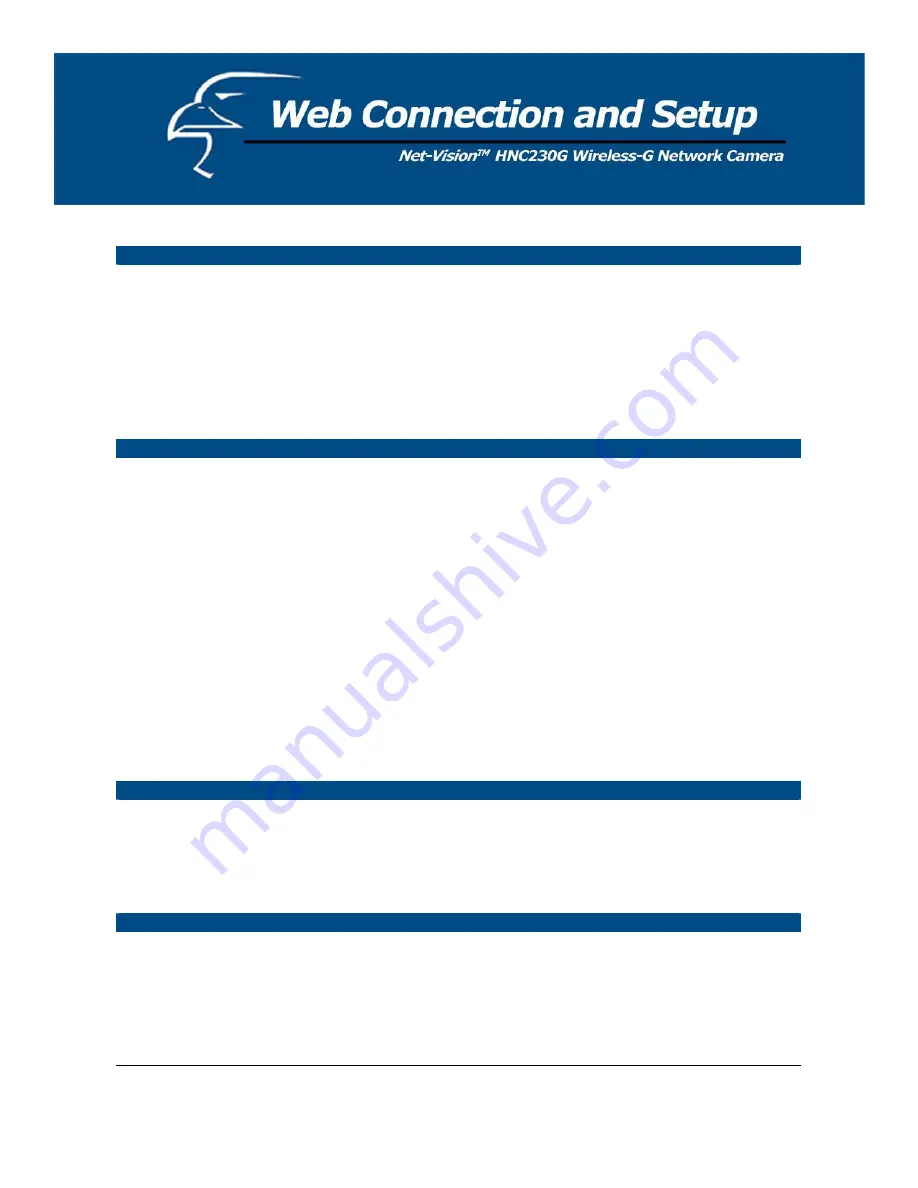
Camera Information
Camera Name
The default camera name is “HNC230G”. It is recommended that you
give the camera a name that is easy to remember.
Firmware
This displays the current firmware version of the camera.
Apply
When you finish in the “Camera Information” section, click “Apply”.
DDNS Service
Enable/Disable
Enables or disables the camera’s DDNS function.
Provider
Several companies provide a DDNS service. This camera supports the
service from DynDNS.
Domain Name
The domain name given by DynDNS is “registername.dyndns.com”.
Enter the domain name that you register for the camera from the
DynDNS web site.
Account
Enter the login name for the DDNS service.
Password
Enter the password for the DDNS service.
Apply
When you finish in the “DDNS Service” section, click “Apply”.
UPnP
Enable/Disable
Enables or disables the camera’s UPnP function.
Apply
When you finish in the “UPnP” section, click “Apply”.
DHCP Client
Enable/Disable
Enables or disables the DHCP Client function. When this function is
enabled, the Internet Camera will automatically get an IP Address from
a DHCP Server within the network.
Apply
When you finish in the “DHCP Client” section, click “Apply”.
54
Содержание HNC230G
Страница 1: ...1...
Страница 13: ...5 Click Install to begin installing the program 6 The system will install the program automatically 13...
Страница 33: ...6 2 8 About About Administrator Utility Version Displays the current version of the Administrator Utility 33...
Страница 68: ...68...
Страница 69: ...4 The Windows Firewall screen will appear Select the Exceptions option menu 69...
Страница 70: ...5 Enable the UPnP Framework from the Programs and Services list and click Ok 70...














































