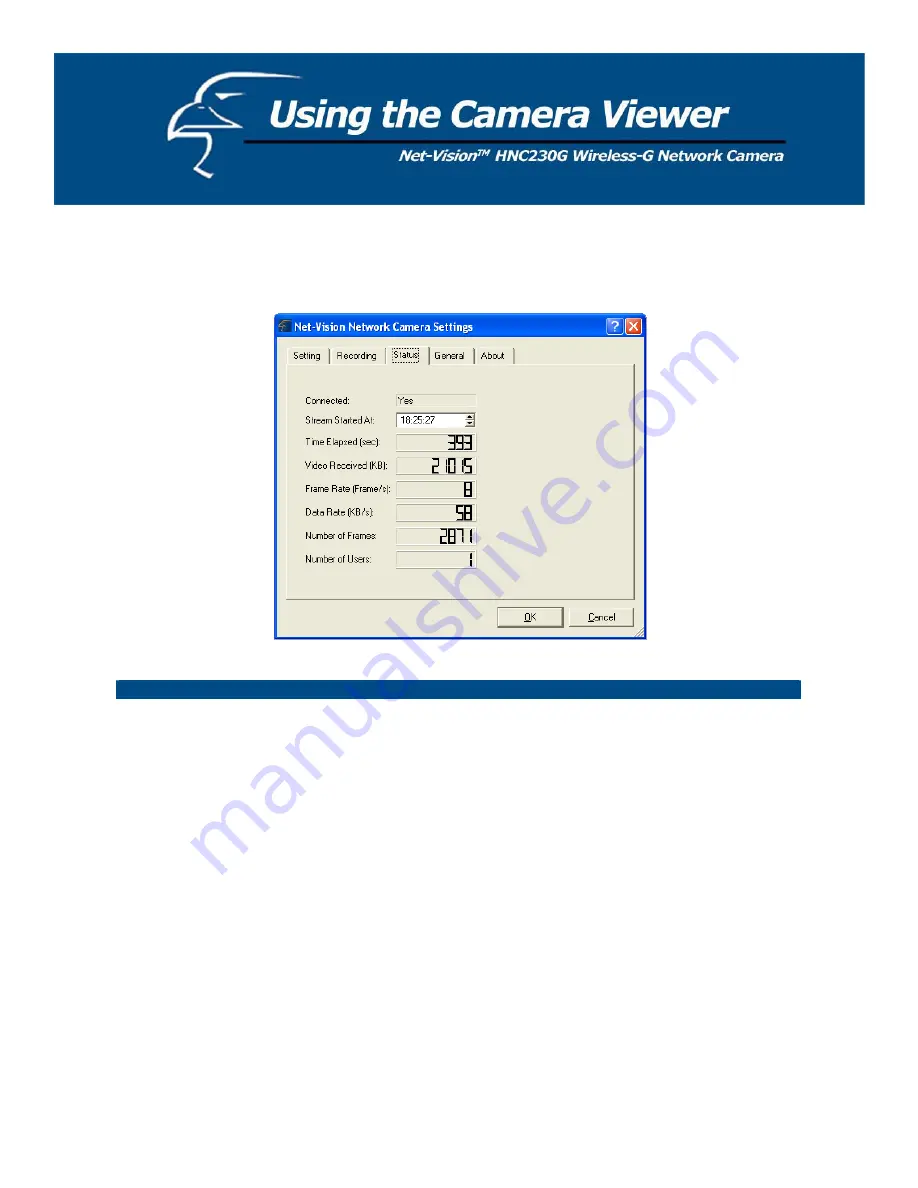
7.8.3
Status
You can see the current status information of the connection session between the utility and the Internet Camera.
Status
Connected
It displays “Yes” when the utility is connected to the network camera
and displays “No” when the utility is not connected to the camera.
Stream Started At
This displays the time at which the current connection session between
the utility and the network camera began.
Time Elapsed
This displays the elapsed time of the current connection session.
Video Received
This displays the total size (units are in KB) of video stream received
during the current connection session.
Frame Rate
This displays the frame rate (frames per second) of the current video
download speed from the network camera to the utility.
Data Rate
This displays the data rate (KB per second) of the current video
download speed from the network camera to the utility.
Number of Frames
This displays the total number of video frames received during the
current connection session.
45
Содержание HNC230G
Страница 1: ...1...
Страница 13: ...5 Click Install to begin installing the program 6 The system will install the program automatically 13...
Страница 33: ...6 2 8 About About Administrator Utility Version Displays the current version of the Administrator Utility 33...
Страница 68: ...68...
Страница 69: ...4 The Windows Firewall screen will appear Select the Exceptions option menu 69...
Страница 70: ...5 Enable the UPnP Framework from the Programs and Services list and click Ok 70...
















































