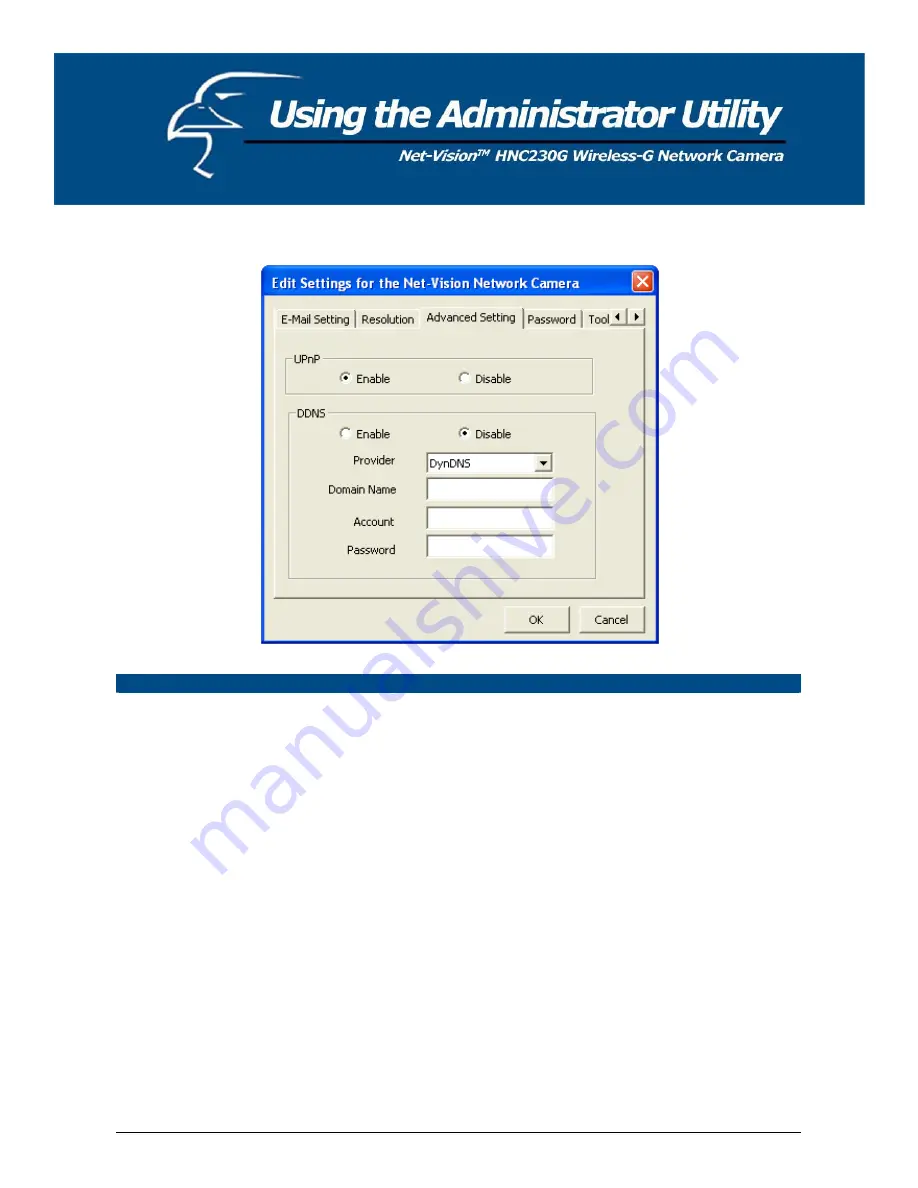
6.2.5 Advanced Settings
30
Advanced Setting
UPnP
When the UPnP function is enabled, the camera can be detected by a
UPnP compliant system such as Windows XP. The camera will be
displayed in Network Neighborhood, within Windows XP, so you can
click on the camera directly to view the video through the web browser.
DDNS
Many Internet connections use a "Dynamic IP address", where the
Internet IP address is allocated dynamically whenever the Internet
connection is established. Internet users should know the IP Address of
the camera when they want to connect to the camera every time.
DDNS is designed to solve this problem, by allowing users to connect
to your LAN using a domain name, rather than an IP address.
Enable/Disable
Enables or disables the camera’s DDNS function.
Provider
Several companies provide a DDNS service. This camera supports the
service from DynDNS, which is one of several different DDNS providers.
Domain Name
The domain name given by DynDNS is “registername.dyndns.com”. Enter
the domain name that you register for the camera from the DynDNS web
site.
Account
Enter the login name for the DDNS service.
Password
Enter the password for the DDNS service.
Содержание HNC230G
Страница 1: ...1...
Страница 13: ...5 Click Install to begin installing the program 6 The system will install the program automatically 13...
Страница 33: ...6 2 8 About About Administrator Utility Version Displays the current version of the Administrator Utility 33...
Страница 68: ...68...
Страница 69: ...4 The Windows Firewall screen will appear Select the Exceptions option menu 69...
Страница 70: ...5 Enable the UPnP Framework from the Programs and Services list and click Ok 70...
















































