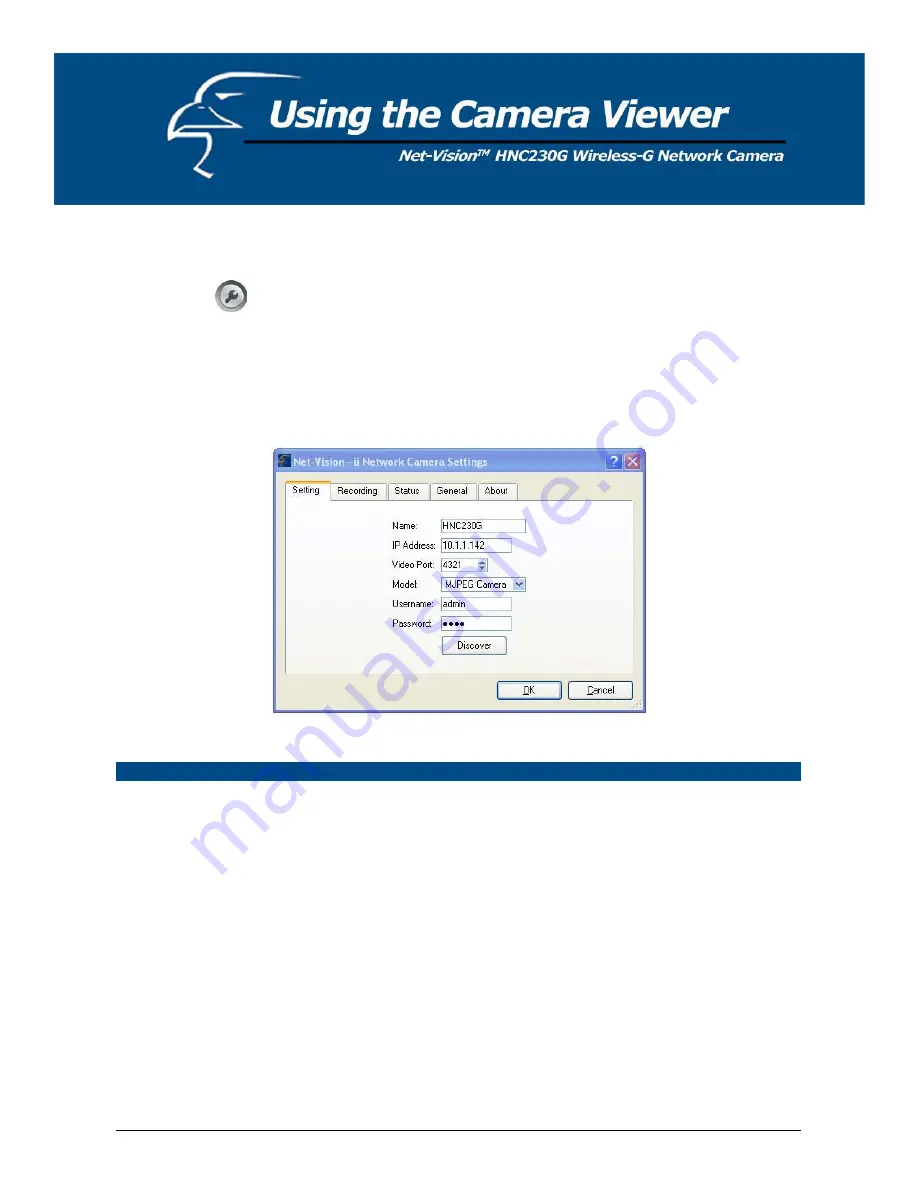
7.8 Viewer Utility Setting
Click the Setting button
. The camera’s setting window will then appear.
Note:
When you want to change settings such as the IP Address, Video Port, etc. in the “Setting” option, you must first
disconnect the camera by clicking the
Stop
button.
7.8.1
Setting
42
Setting
Name
It is not required that you fill in a camera name in order to connect to
the camera. It is only for users to identify the camera.
IP Address
IP address/Domain name of the network camera.
Video Port
The number of the service port used by the network camera.
Model
Select “MJPEG Camera”. (This camera only supports Motion JPEG).
Username
The user name for logging into the network camera. By default, the
user name is “Admin”.
Password
The password for logging into the network camera. By default, the
password is “1234”.
Discover
Click “Discover” and the camera’s auto-discover window will appear. The
window will show all the discovered cameras on the LAN environment for
you to select.
Содержание HNC230G
Страница 1: ...1...
Страница 13: ...5 Click Install to begin installing the program 6 The system will install the program automatically 13...
Страница 33: ...6 2 8 About About Administrator Utility Version Displays the current version of the Administrator Utility 33...
Страница 68: ...68...
Страница 69: ...4 The Windows Firewall screen will appear Select the Exceptions option menu 69...
Страница 70: ...5 Enable the UPnP Framework from the Programs and Services list and click Ok 70...






























