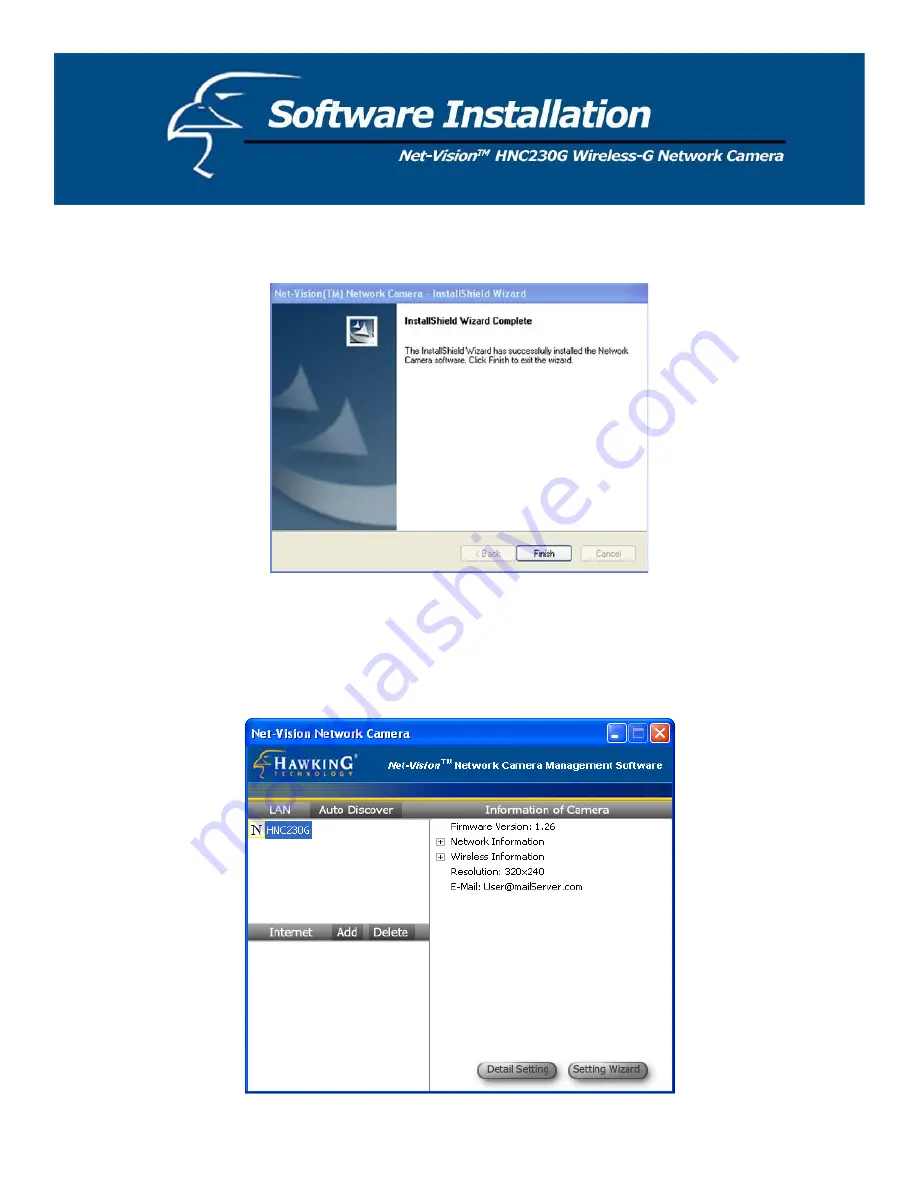
7. Click “Finish” to complete the software installation.
8. When the installation is completed, the system will auto run the “Administrator Utility”. On the first page, the
cameras that can be found on the network are listed on the left side of the window. Select the one you would like to
configure and click “Setting Wizard” to proceed.
14
Содержание HNC230G
Страница 1: ...1...
Страница 13: ...5 Click Install to begin installing the program 6 The system will install the program automatically 13...
Страница 33: ...6 2 8 About About Administrator Utility Version Displays the current version of the Administrator Utility 33...
Страница 68: ...68...
Страница 69: ...4 The Windows Firewall screen will appear Select the Exceptions option menu 69...
Страница 70: ...5 Enable the UPnP Framework from the Programs and Services list and click Ok 70...















































