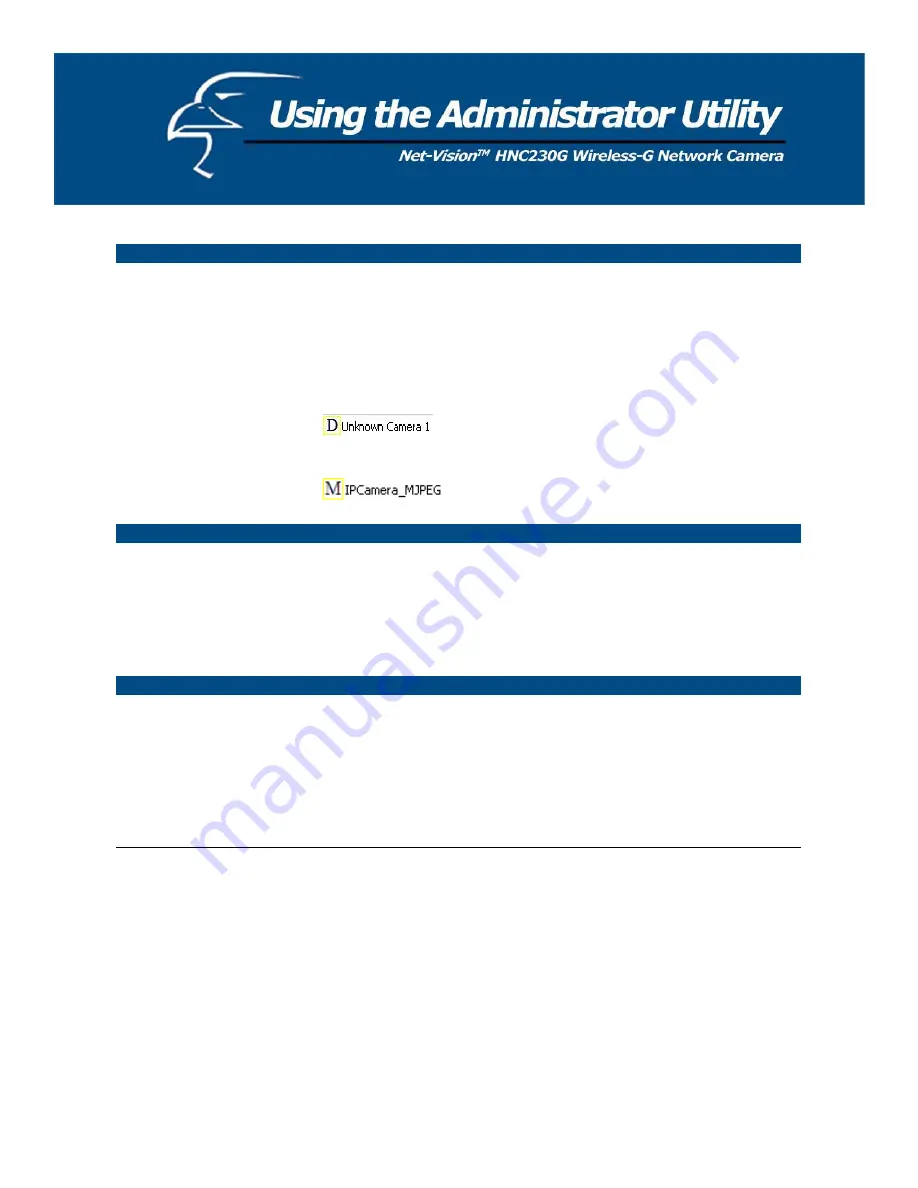
Internet
Add
Click “Add” and a window will appear for you to enter the IP Address
of the camera that is available on the Internet.
Delete
Click “Delete” to delete the camera from the list.
Camera List
This list displays the camera name and its connection status.
This means the camera is disconnected or not
available on the Internet.
This means that the camera is connected.
Information of Camera
Camera Information
This portion of the window displays some of the selected camera’s
important information. The information includes: Firmware Version,
Network Information (click to expand and view: IP Address, UPnP
Setting, DDNS Setting, and more), Wireless Settings (click to expand),
Resolution and E-mail settings.
Camera Setting
Detail Setting
Click “Detail Setting” to configure additional settings for the selected
camera, such as IP address, Resolution, password, firmware upgrade,
etc.
Setting Wizard
Click on “Setting Wizard” to configure the necessary IP settings for the
camera.
20
Содержание HNC230G
Страница 1: ...1...
Страница 13: ...5 Click Install to begin installing the program 6 The system will install the program automatically 13...
Страница 33: ...6 2 8 About About Administrator Utility Version Displays the current version of the Administrator Utility 33...
Страница 68: ...68...
Страница 69: ...4 The Windows Firewall screen will appear Select the Exceptions option menu 69...
Страница 70: ...5 Enable the UPnP Framework from the Programs and Services list and click Ok 70...






























