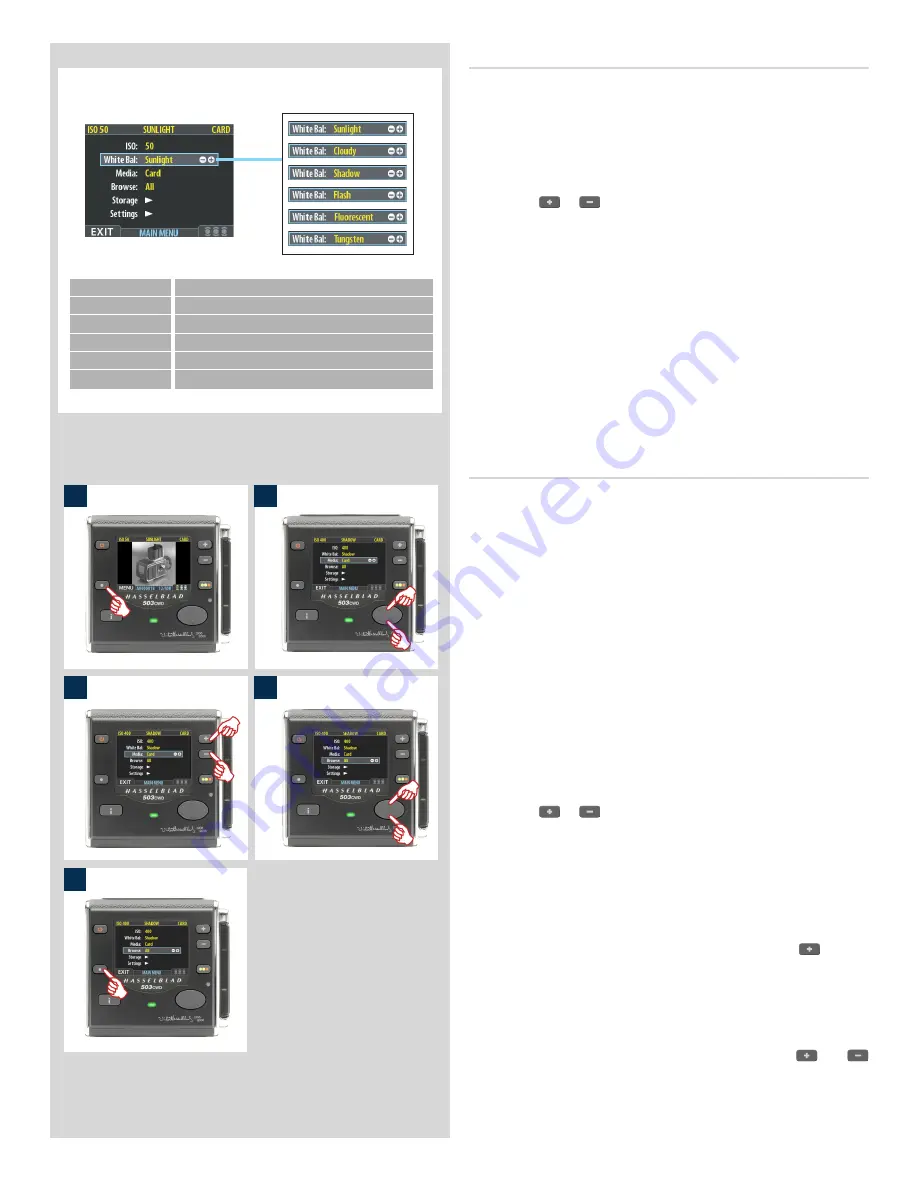
46
1
2
3
4
5
White balance
Use this entry to set the white balance saved with the image and
applied to the preview.
To select a preset white balance:
1. Select the
MAIN MENU > White Bal
entry. The current
setting is displayed here. (See also
Navigating the Menu
System
for details about how to find this setting.)
2. Use the
or
button to step through the available white
balance settings until the setting you want is shown.
3. Either move on to another setting by using the navigator but-
ton or press the menu button to exit the menu system and
keep your setting.
Please note that white balance settings are for your viewing conven-
ience only. The setting is temporary for preview display reasons and
in no way affects the file which remains neutral awaiting further
processing.
Media
The storage setting controls where your digital back will store
new images and which stored images will be visible in the browse
window.
Often, you have just one type of storage media available—the
internal compact-flash card. However, if you have several media
attached (e.g., a card and one or more external disks), then you
may need to switch between them.
If your selected storage medium has more than one batch (folder)
on it, then the batch selected when you use the storage menu entry
will be the one you most recently created.
To select the medium to which to save new shots and from which
to browse previous shots:
1. Press the
MENU
button.
2. Use
and
to select the
MEDIA
sub-menu.
3. Use the
or
button to step through the available media
until the name for destination/source you wish to use is
shown.
4. Either move on to another setting by using the navigator but-
ton,
or:
5. Press the
MENU
button to exit the menu system and keep
your setting.
Note that you can also select media using just the
and (-)
buttons while browsing images. This method also enables you to
select a batch as you zoom in from media to batch to thumbnails
to preview. See
Navigating Media and Batches
for complete
details about this method.
Note that you can also select media using just the
and
buttons while browsing images. This method also enables you to
select a batch as you zoom in from media to batch to thumbnails
to preview. See
Navigating Media and Batches
for complete
details about this method.
Sensor unit Setting
Usage comments
Sunlight
For general outdoor use in direct sunlight.
Cloudy
For general outdoor use in cloudy weather.
Shadow
For general outdoor use in shady locations out of direct sunlight.
Flash
For general indoor use when using a typical flash system.
Fluorescent
For use when using fluorescent lighting.
Tungsten
For use when shooting indoors under standard tungsten lamps.
There are six ‘White Balance’ settings to choose from.






























