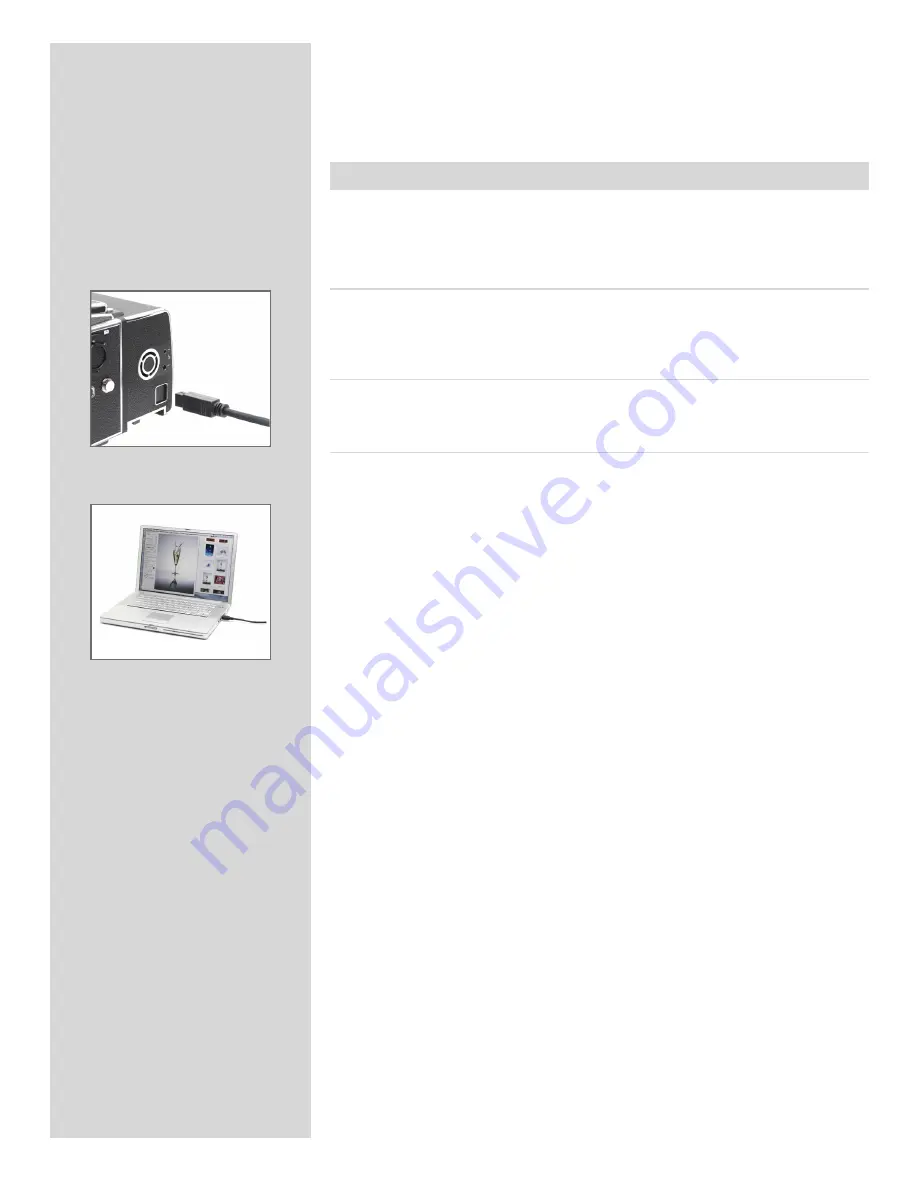
25
To use an Imagebank with the 503 CWD, simply assemble the Imagebank as described
in its manual and connect the two with a standard FireWire 800 (IEEE 1394b) cable. See
the Imagebank manual for complete details.
To remove the Imagebank, simply disconnect the FireWire cable. The back will then
revert to saving and browsing images on the internal flash card (if available).
Tethered to a computer
Even if you never shoot while connected, you will probably connect the camera to your
computer each time you want to download your images, though you might instead use a
compact-flash card reader and/or connect your Imagebank or FireWire disk directly.
Connecting to a computer
To connect to a computer, simply attach a FireWire cable from the FireWire port on your
computer to the port on the side of the 503 CWD. The port on the 503 CWD is protected
behind a sliding cover.
Removing from a computer
To remove the camera from a computer, simply disconnect the FireWire cable when all
image loading activity has finished.
Shooting with FlexColor running
When you are connected to a computer, the following rules apply:
• A Winder CW and the special cable must be attached.
• The destination medium and location are controlled from FlexColor.
• The screen and menu system on the sensor unit are disabled.
• The sensor unit will take power from the FireWire cable if it is available (not all
computers supply power here, notably PC laptops).
When initiating a shot from FlexColor, the computer sends a signal to the sensor unit,
which triggers the Winder CW which in turn triggers the shutter and flash/strobe lights
(if any). The sensor unit then sends the image back over the FireWire connection to the
computer, where it is displayed on the computer screen and saved as a 16-bit-per-color
3F file in the currently selected folder of the computer hard disk.
3F is a proprietary Hasselblad format for storing raw captures. It contains the complete
raw image exactly as it was captured by the camera, plus technical details that enable
FlexColor to process and display the image correctly. It furthermore stores a complete
history of the FlexColor settings that you have applied to each image and stores meta-
data such as camera settings, image name, photographer, copyright, etc. When you load
images into FlexColor from the camera or external media, the 3FR files are converted
into the 3F format. If you prefer not to use FlexColor, then you can export files directly
to DNG or other format and use Adobe Photoshop, for example.
Please refer to the FlexColor Software Reference manual for further instructions about
taking pictures using FlexColor.
















































