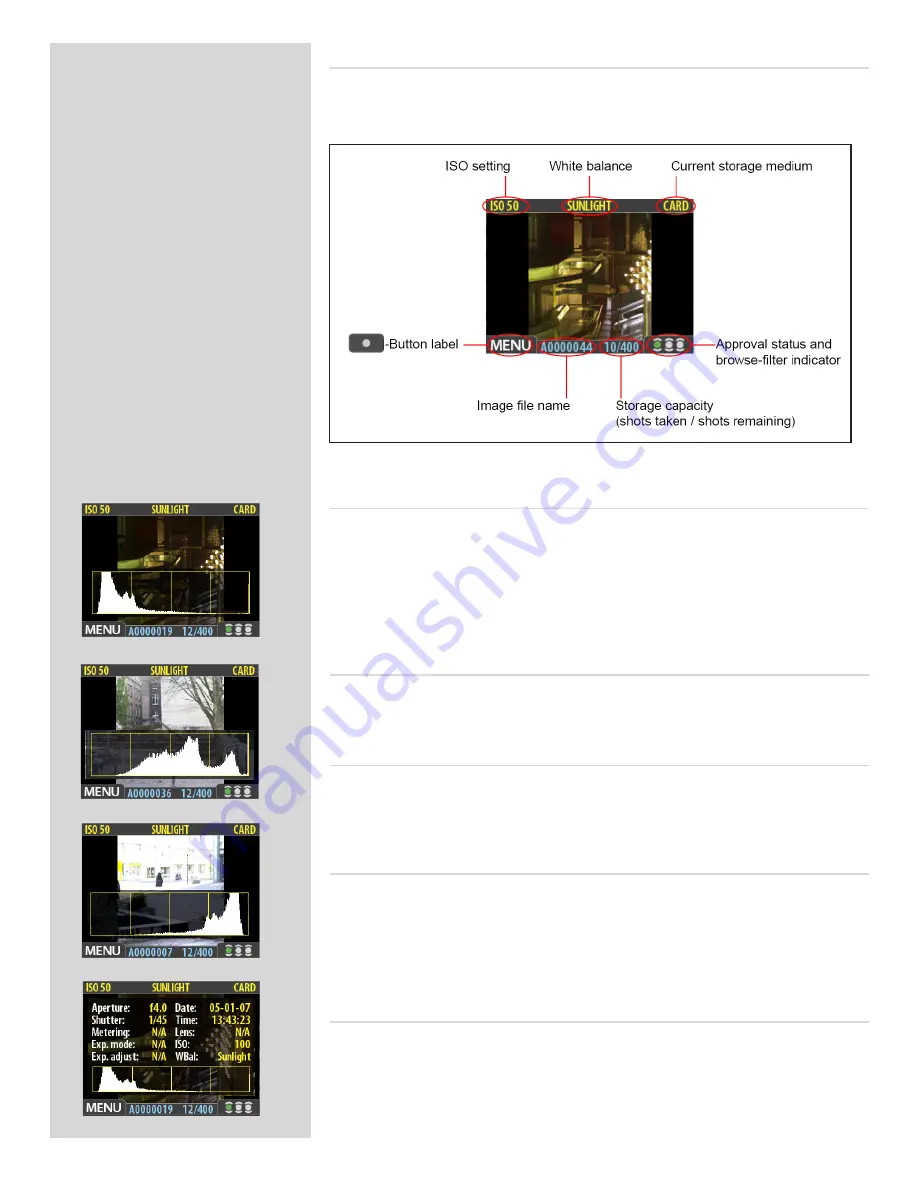
40
A
B
C
D
The standard preview display
The standard preview display is the one shown when you first turn on the camera. It
features a preview of your most recent shot and basic information about the digital back
settings and the image itself.
Using the histogram
The histogram provides a graph that indicates the total number of pixels at each brightness
level, with brightnesses going from black on the left to white on the right. It is a valuable
tool for evaluating your exposure. A well-exposed shot usually has a full range of levels,
while under- and overexposed shots tend to show levels concentrated at the left or right
part of the scale, respectively.
For example:
Underexposure
A
A histogram that is cut-off at the left with few pixels elsewhere indicates a likely under-
exposure. Many details will be lost in the shadows.
Even exposure
B
A histogram that is spread across the full range indicates a likely good exposure. There
may still be a few pixels at the extremes, indicating a few spectral highlights and saturated
shadows, but this is often normal in a good exposure.
Overexposure
C
A histogram that is cut-off at the right with few pixels elsewhere indicates a likely over-
exposure Many details will be lost in the highlights
The histogram is only an indicator that should be interpreted—there are many situations
in which a questionable histogram will match an exposure that is perfectly fine for the
intended effect (and vice-versa).
Full-details mode
D
In full-details mode, you can read a complete list of camera settings, plus see the histo-
gram and, in the background, a darkened preview of the image.
The camera-setting details are stored with the image, so you can refer to them using
FlexColor even after you have loaded the image to your computer and stored it in your
archive.
















































