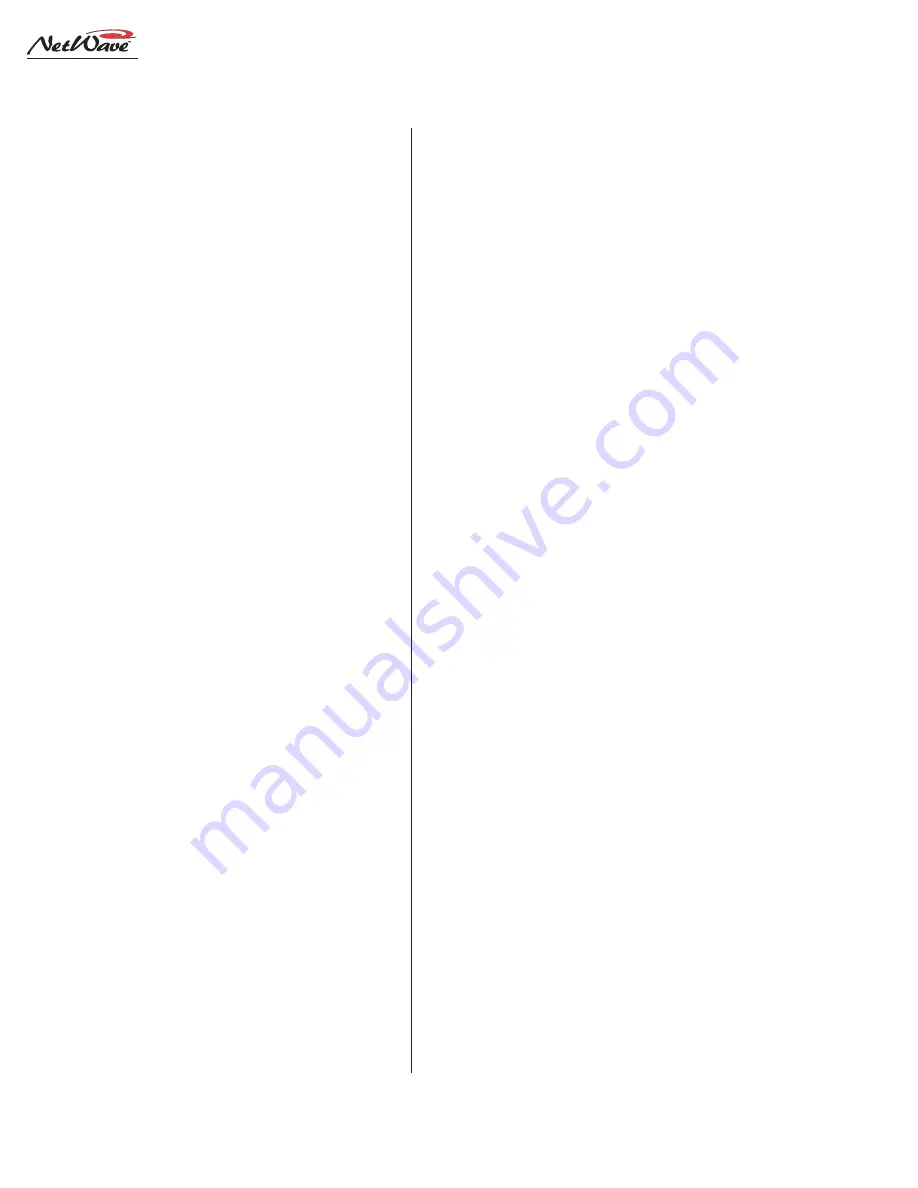
Revision A • 6/06
H
A
R
R
I
S
C
O
R
P
O
R
A T
I
O
N
3-10
3 Using NetWave
The meters can be set to display the average
signal level only (a solid moving bargraph indi-
cates the average signal level) or both average and
peak signals (a solid bargraph is the average level
with a single bar, typically 6 to 10 dB higher than
the average bargraph, being the peak level).
The two blue peak indicators light up in either
mode to indicate when the signal is too high. The
level where the blue peak indicators turn on (0,
-2, -4 or -6 dBFS) and the meter display mode
(peak hold, where the highest peak bar stays lit
for about 3 seconds, or non-peak hold, where the
peak more accurately follows the signal), are set
during installation.
NetWave Applications
The NetWave console is a very flexible on-air,
production, newsroom or voicing studio console
that may be installed as a stand-alone console or
as a Linked console that is an integral part of a
VistaMax audio management system.
Because of its flexibility and its compact design,
some features, especially when the console is
Linked, require knowledge beyond the basic con-
sole operations of selecting which bus to assign
the channel to, running the fader up and turning
the channel on. Here’s an overview of some of these
operator features.
STAND ALONE OPERATION
When the NetWave is not networked with a
VistaMax system, there are two sources available
to each channel: A and B. These are local sources
that connect directly to the console.
The active source is identified by the lit source
selector button and channel label (A/B or, if cus-
tom labels are made, the name of the input). Blank
labels are supplied as part of the installation kit,
so source name labels can be used in place of the
A and B labels to identify the inputs.
To change the source, press the unlit source but-
ton (A or B). The Take button will start flashing.
Press the Take button, while its is flashing, to
change the source. If Take is not pressed within
three seconds, the Take button deactivates and the
source change is cancelled. When the source is
changed while the channel is on, the channel is
forced off and then the source is changed.
One source on each channel may have logic con-
trol associated with it. There are two types of Net-
Wave logic control: mic control, which ties to con-
trol panels associated with studio or control room
microphones; and peripheral device control, for
equipment like computer playback systems, phone
editors, CD players or MD players.
For a microphone, the mic panel can turn the
channel on and off. Each panel also has a Cough
button to momentarily mute the audio without
turning the channel off. Mic panels for hosts and
co-hosts may also feature a fourth button (Talk-
back) that is used to talk to the control room from
a studio mic, or talk to the studio from a control
room mic. The board operator can talk to the stu-
dio by pressing the Talk to Studio button on the
Monitor panel.
For peripheral devices, the channel On button
typically causes the peripheral to start playing an
event, like a song or a spot. The peripheral may
alternately cause the channel to turn on when an
event starts. It may also turn the channel off when
the event ends for semiautomatic operation. The
peripheral may also control the Off button light-
ing for the channel to indicate the peripheral’s sta-
tus (no Off light indicates the peripheral is not
ready, a steady Off light indicates the peripheral is
ready, and a blinking Off light indicates the event
has completed).
The Monitor panel is used to assign a bus or
external signal for the board operator headphones
and for the control room and studio monitors. In
most on-air applications, the air monitor signal
















































