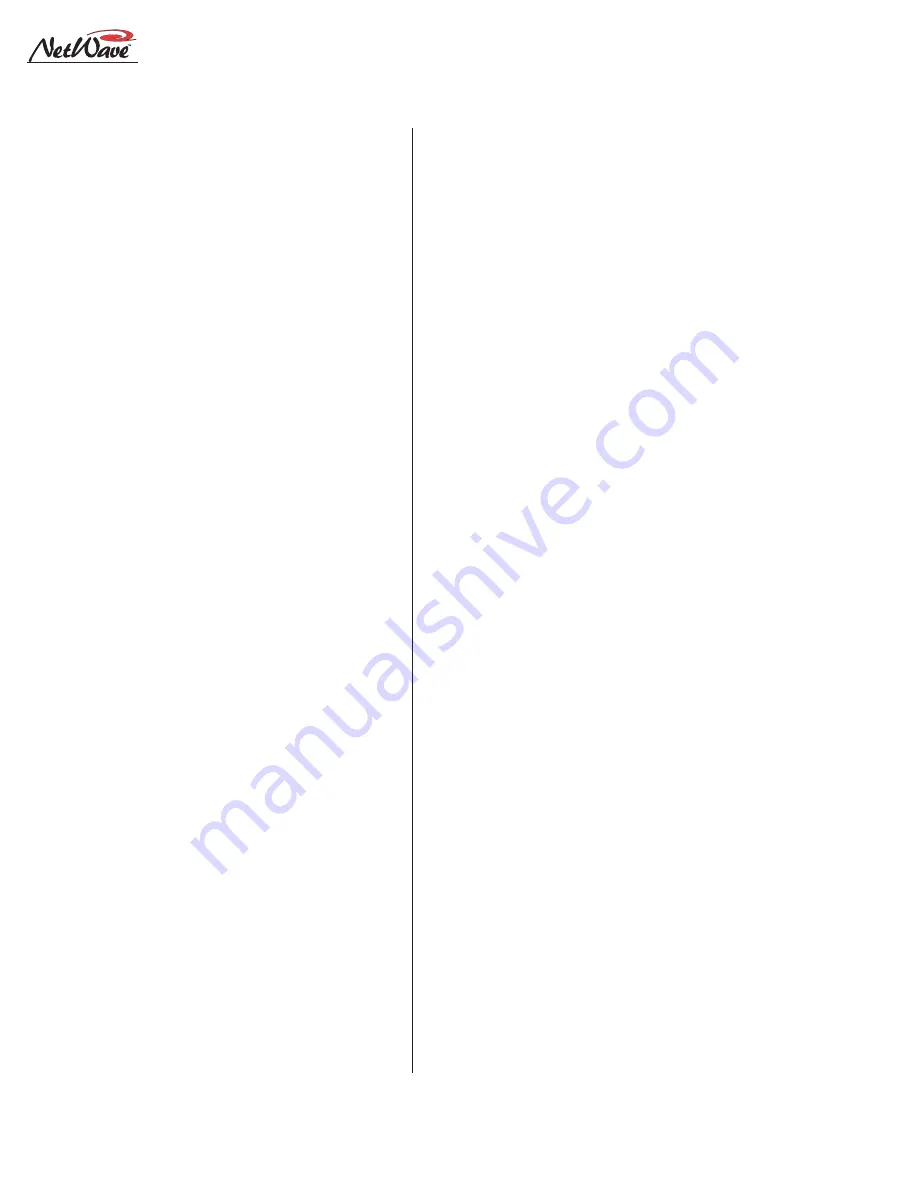
Revision A • 6/06
H
A
R
R
I
S
C
O
R
P
O
R
A T
I
O
N
1-6
1 I n t r o d u c i n g N e t W a v e
Several Control Room controls are located below
the meter selector buttons in this section of the
panel. They are covered in the Control Room
Section that follows.
Control Room Section
The middle of the panel has the control room
monitor source selector buttons and the two faders
to control the room monitor speaker level and the
operator headphone output level.
Any one source can be selected to feed all control
room monitor outputs. The active source button
lights to indicate its selection.
A cue speaker, at the left end of the console
display, is level controlled by the cue pot in the
middle of the left-hand section. A cue indicator
(yellow) lights while cue is active.
A talkback pot controls the level of incoming
talkback that feeds the cue speaker independently
of the cue volume pot. A Talk to Control Room
indicator (red) lights while a studio microphone
is talking to the control room.
A control room monitor output fader and the
operator headphone output fader are at the bot-
tom of the center section.
The signal mode for both the control room and
studio outputs is set by the Monitor Mode but-
tons in the left-hand section (below the cue and
talkback pots). The L and R buttons control
whether the monitor signal for all outputs is ste-
reo (when neither button is lit), left only (when L
is lit), right only (when R is lit) or a mono sum
signal (when L and R are both lit) where the left
and right signals are summed together to feed all
monitor outputs.
Just below the R mode button is the AutoCue
button. When lit, the operator’s headphone out-
put automatically switches to feed the cue bus into
the operator’s headphones while cue is active.
When unlit, cue activity does not affect the board
operator’s headphone audio. AutoCue has two
modes of operation (set by switch DS1-3 on the
Monitor & Output card). The default setting is Split
Cue, where the monitor and cue audio are sepa-
rately summed to mono before feeding the opera-
tor headphones. Cue audio is sent to the one ear
while the monitor audio goes to the other ear. This
is typically used when the console is in an on-air
studio.
The second AutoCue mode is Stereo Cue, where
stereo cue audio replaces the monitor audio source
in the headphones. This setting may be desirable
for production rooms and other off-air applica-
tions.
Studio Section
The right-hand section of the Monitor panel has
the monitor source selection buttons and level
controls for a separate talk or voice studio. One
source can be selected from among the six buttons
at the top of the center section. The selected source
button lights to indicate its selection.
The two pots in this section control the output
level of a dedicated studio monitor output
(Monitor) and the amount of talk to studio audio
(Talkback) that is fed to the monitor output.
This section of the Monitor Control panel also
has a Talk to Studio button to allow the board
operator to talk to the studio using the board
operator mic. If desired, multiple control room
mics can be assigned as talk sources to enable both
a board op and a producer to talk to the studio
without having to add a mic control panel.
Five event timer control buttons are at the
bottom of this section. Start, Stop, Hold and Reset
manually control the event timer in the Console
Display. When the Auto Reset button is lit, the
timer can be reset automatically when a channel
is turned on. Which channel sources reset the timer
are set during installation using the DSP & I/O
card setup controls.













































