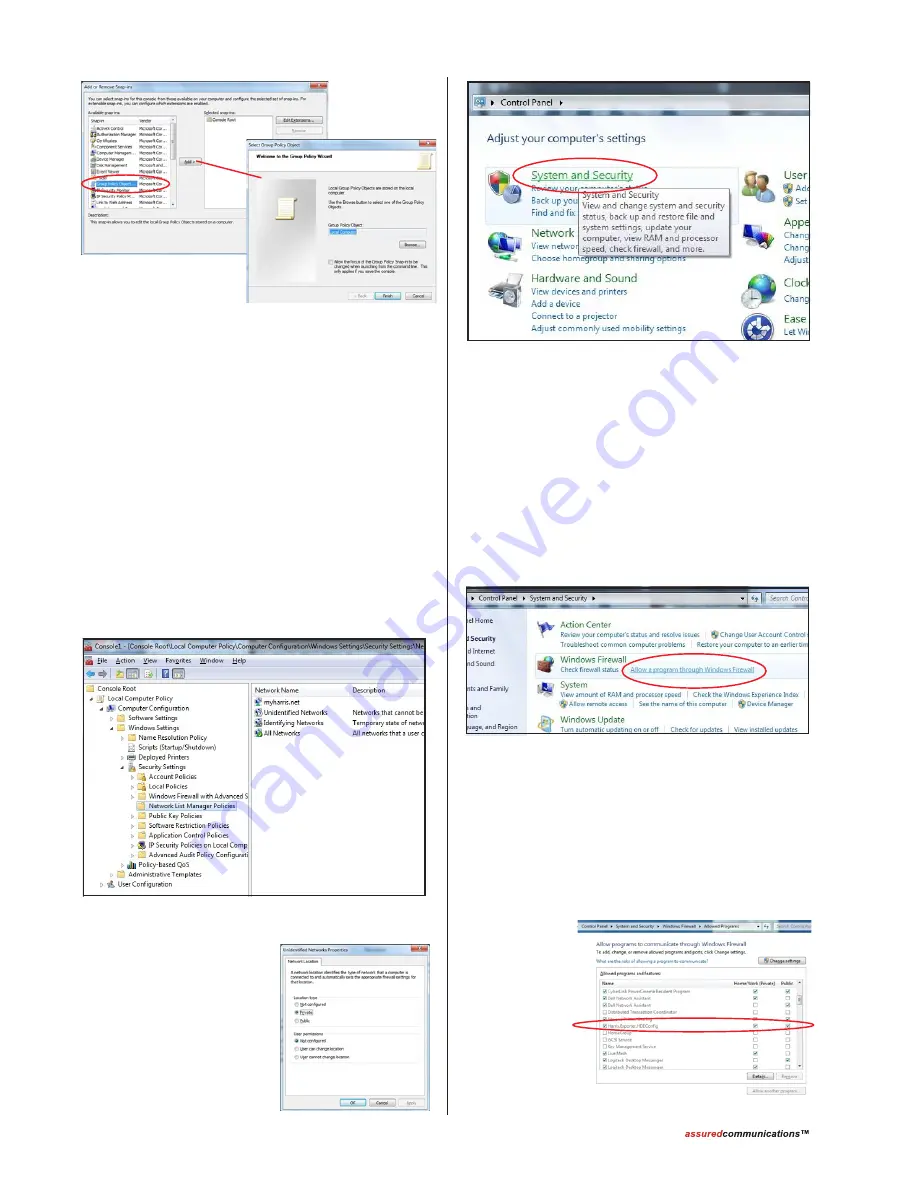
Appendix A A-2
Application Note AN10-02
window. Then click
OK
to close the Add or Remove
window.
In the MMC window’s left hand pane, there is a new
entry:
Local Computer Policy. Click the small arrow next
to the name to expand the display to show
Computer
Configuration.
Click the arrow next to Computer Configuration to
show
Windows Settings.
Click the arrow next to Windows Settings to show
Security Settings.
Under Security Settings, click
Network List Manager
Policies, to highlight it. This then shows, in the right hand
pane, the networks used by that computer.
Double-click on
Unidentified Networks to open
up the Unidentified Network
Properties window. Set the
Unidentified Networks as
Private
then click
OK
to close
the window.
Add or Remove Snap-
Ins and Group Policy
Wizard windows
Selecting Network List Manager Policies
in the MMC window
3.
Verify the Windows Firewall, if on, allows the ECC app
to communicate with networked HDE-200 Exporters.
You can view the Windows Firewall Permissions
through the Windows Control Panel: click
Start
, then
Control Panel
, then click
System and Security
.
In the window that opens, click
Allow a program
through Windows Firewall
. This opens a window listing
installed programs and their permissions.
Verify that Harris.Exporter.HDEconfig is check
marked for both Public and Private network access. If
each is checked, then click
Cancel
and close the various
Control Panel windows.
If either box is unchecked, then click
Change Settings
,
to activate the window, then click each box so ECC can
access both Public and Private networks. Click
OK
to
save the
settings and
then close
each open
Control panel
window.















