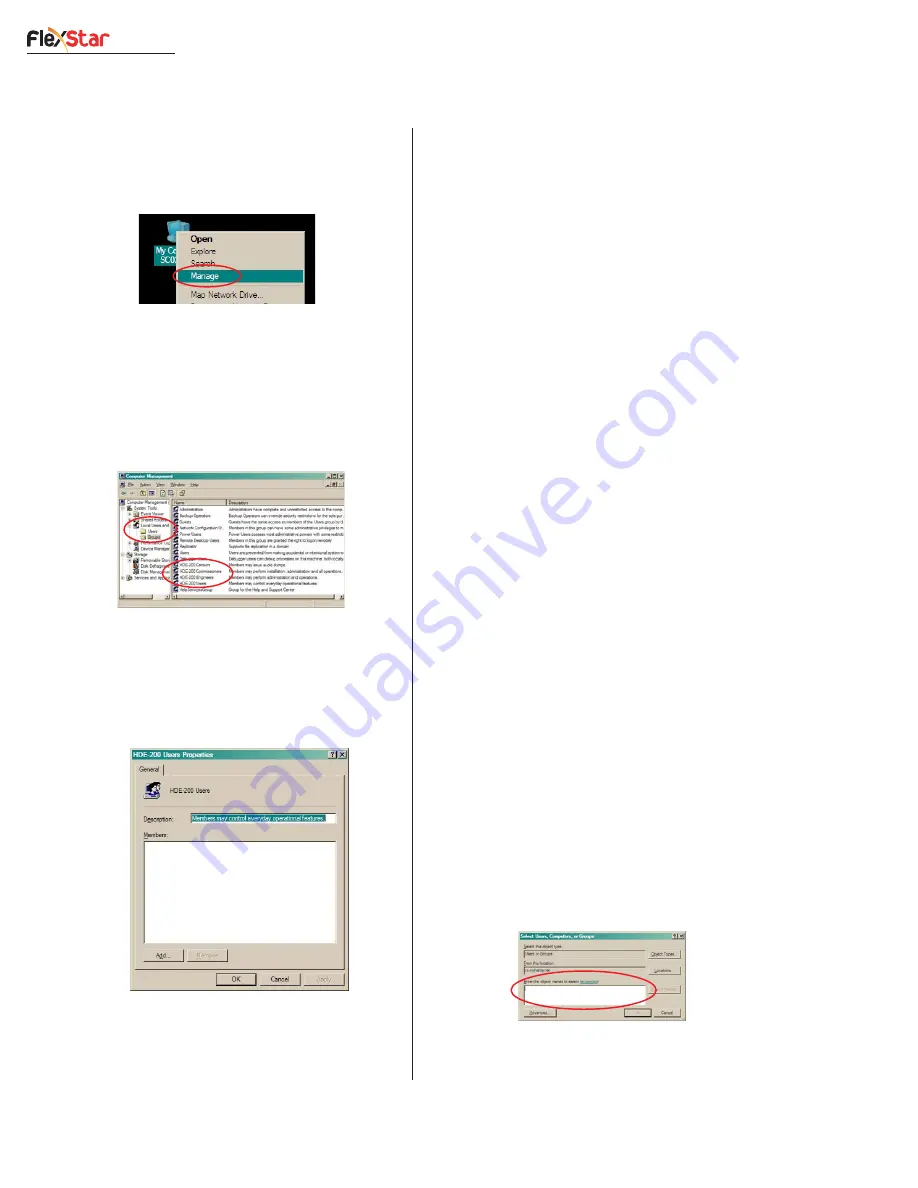
Revision F • 3/12
H
A
R
R
I
S
C
O
R
P
O
R
A T
I
O
N
3-4
3 Control Center Software
1.
To add or remove users from an HDE-200
user group, right click on the
My
Computer icon and select Manage.
2.
Expand the
Local Users and Groups tab in
the left pane, then select
Groups to show
the various user groups defined on the com-
puter. The right-hand pane lists the four
HDE-200 user groups.
3.
To add or remove users, double click the
HDE-200 Group name to open its proper-
ties window. A list of the current users in
that group is displayed.
4.
To add a new user to the group, click
Add…,
which opens a
Select Users, Computers, or
Groups window. Type in the new users’ Win-
dows login names in the
Enter the object
names to select dialog box. To enter mul-
tiple names, separate each name with a semi-
colon (;). For example, if you want to add
both John Doe, who logs in as
jdoe
, and Phil
Smith, who logs in as
psmith02
, then type
in:
jdoe;psmith02
.
If users must log into Windows using a
network domain (an optional feature), the
network domain name must be included. If
John Doe logs into the computer using the
ACME domain, then
ACME\jdoe
would be
the user name.
If no network domain is specified, use the
local computer name in place of the network
domain name. For example, to add a new
user,
jcommissioner
, who is already an ex-
isting Windows user, to the
HDE-200 Com-
missioners
group on a local computer named
Local_Computer
, perform the following
steps:
a) In the
HDE-200 Commissioners
Properties window, click Add…
b) In the
Select Users, Computers, or Groups
window, click
Locations...
c) Select the name of the local computer (e.g.,
Local_Computer
), then click
OK.
d) Type in the username (i.e.,
jcommissioner
)
in the
Enter the object names to select
dialog box.
e) Click on the Check Names button and
verify that the username is valid. If the user-
User Group Properties
Window






























