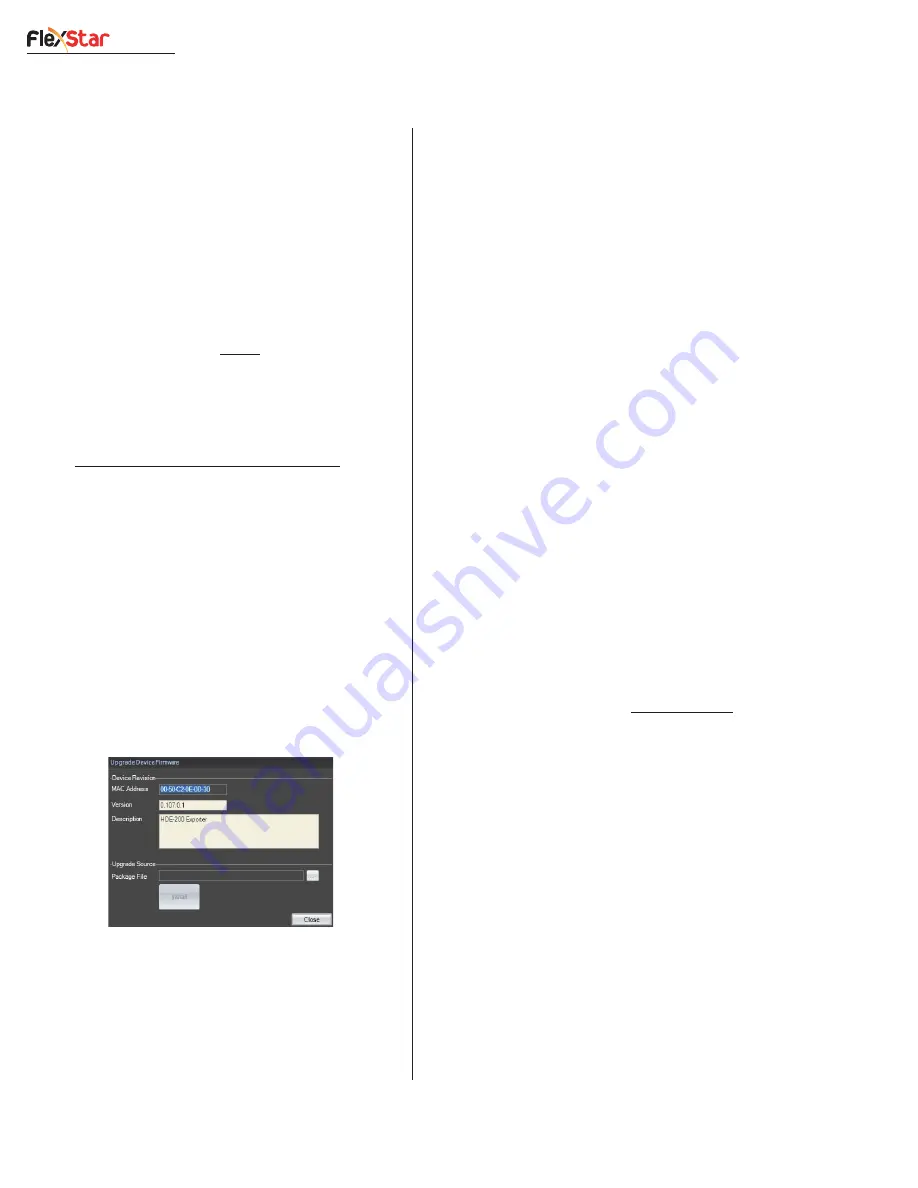
Revision F • 3/12
H
A
R
R
I
S
C
O
R
P
O
R
A T
I
O
N
3-20
3 Control Center Software
North American Time Zone Settings
Newfoundland (-210)
Central ( -360)
Atlantic (-240)
Mountain (-420)
Eastern (-300)
Pacific (-480)
Enable Regional DST is checked for Regions
or Nations that observe DST. This would always
be checked in the United States.
Check
Enable Local DST if your locality ob-
serves DST. This should
almost always be checked
as well. There are a few grey areas here: Arizona
broadcasters typically leave this box unchecked
since Arizona does not observe DST, whereas
Indiana has worked out most of its DST mess:
http://en.wikipedia.org/wiki/Time_in_Indiana.
You need not expend too much time on the time
features, as the current iBiquity code release does
not fully support all of this time data and there
are no commercially available HD Radio receiv-
ers which make use of this time data anyway.
3.5.5.7 Upgrade Device
Click
System > Upgrade Device Firmware... to
open a pop-up window to show the currently con-
nected HDE-200’s MAC address, the current firm-
ware code Version, and the HDE-200 description.
Use this information to ensure the correct HDE-
200 is selected before proceeding with a firmware
update.
HDE-200 firmware can be downloaded from
the Harris Broadcast Customer Portal. See page
5-8 for access information.
Note that various firmware files will be found
on the site under:
Download Software Updates >
Radio Transmission > HD FM > HDE-200 Ex-
porter. Before downloading an update, talk with a
Harris Field Service Engineer to determine the
correct package for your application. There are
also helpful App Notes about upgrading the firm-
ware on this site as well.
The update process is comprehensive, updat-
ing the CPU, the DSP board, and the HDE-200
firmware in one procedure to avoid the complica-
tion of providing individual updates for the vari-
ous software and firmware elements.
HDE-200 Firmware Upgrade Procedure
1.
Download new firmware from the Harris
Broadcast Customer Portal and save the
zipped folder to the My Documents folder
on the computer running the ECC app.
2.
Insert a blank USB flash drive (32MB or
larger) into the USB port located on the rear
panel of the HDE-200. Wait one minute to
allow the HDE-200 to save its current con-
figuration files to the USB flash drive.
3.
Select that HDE-200 so it is shown in the
ECC app.
4.
In the ECC app, select
System > Upgrade
Device to open the
Upgrade Device Firm-
ware
window.
5.
In the
Upgrade Source
section of the win-
dow, click the
...
button to browse to the
zipped folder containing the firmware up-
date.
6.
Remove the USB flash drive from the HDE-
200 and insert it into a USB port on the PC
running the ECC app. Wait a moment to al-
Upgrade Device Firmware Window






























