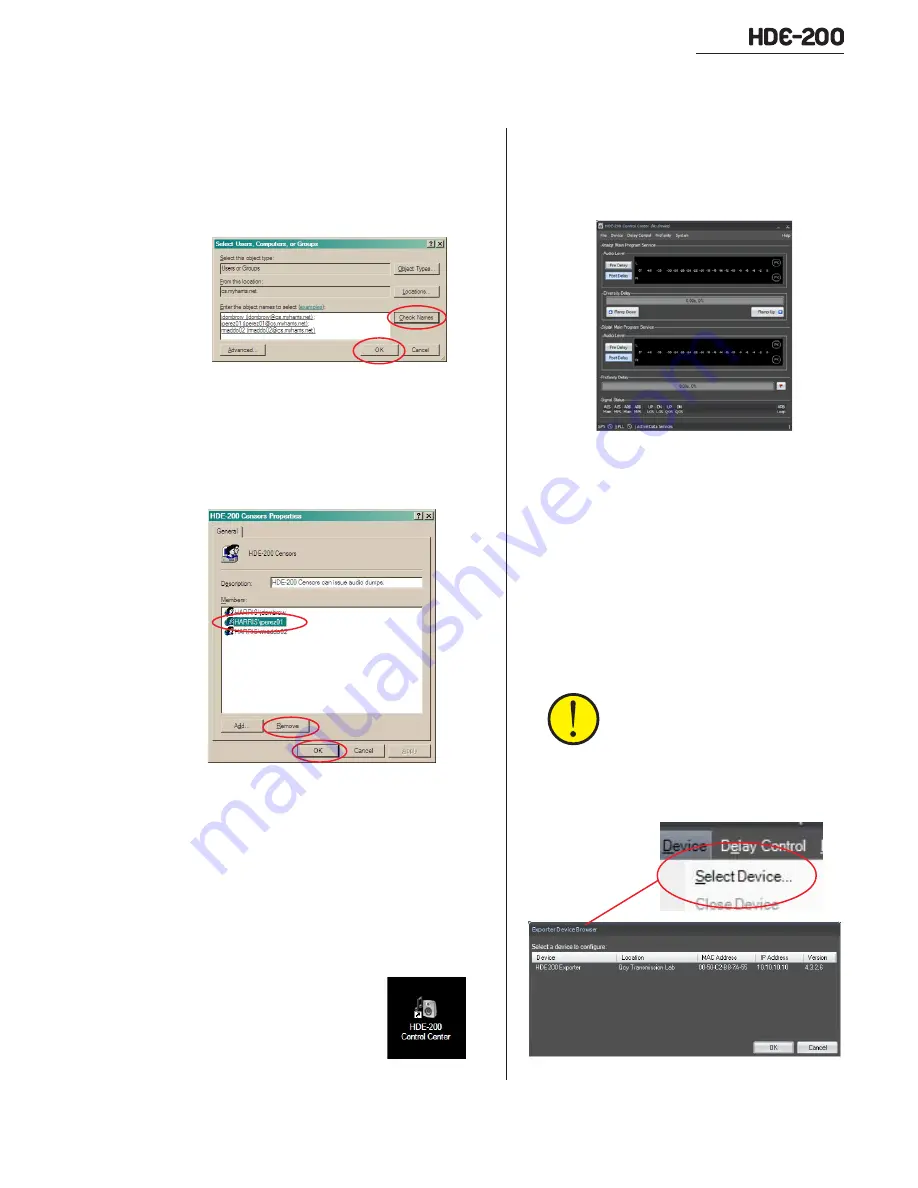
Revision F • 3/11
H
A
R
R
I
S
C
O
R
P
O
R
A T
I
O
N
3-5
3 Control Center Software
name is valid, the displayed name will auto-
matically update to append the local com-
puter name to the username
(
LOCAL_COMPUTER\ jcommissioner
).
f) Click
OK to close the Properties window.
To remove a user, open up the properties win-
dow for that group. Click on a name to highlight
it, then click
Remove.
As an
administrator, always log off the computer,
once the user group privileges have been set, so
that the next person logging in has the proper ac-
cess to the ECC app.
3.3 Starting the ECC App
An ECC app shortcut icon was
added to the computer’s desktop
during installation. Double-click
the icon to launch the ECC app.
Alternately, use the Windows
Programs menu
to start the ECC app:
Start > Programs > Harris
Corp > FlexStar > HDE-200 Control Center.
The first time the ECC app is run
(No Device)
is
shown in the title bar. This indicates that an HDE-
200 has yet to be selected as the monitor source.
If any HDE-200s are already configured and
connected to the network (see page 2-10 for con-
nection information), select an HDE-200 to moni-
tor by clicking
Device > Select Device to open the
Exporter Device Browser
window.
NOTE:
If the admin computer has
multiple NICs, verify the correct NIC
is assigned as the
Flexstar Network
Interface
in the
System > Preferences
pop-up window (see page 3-21).
Main Window, with no HDE-200 Selected
Exporter Browser Window






























