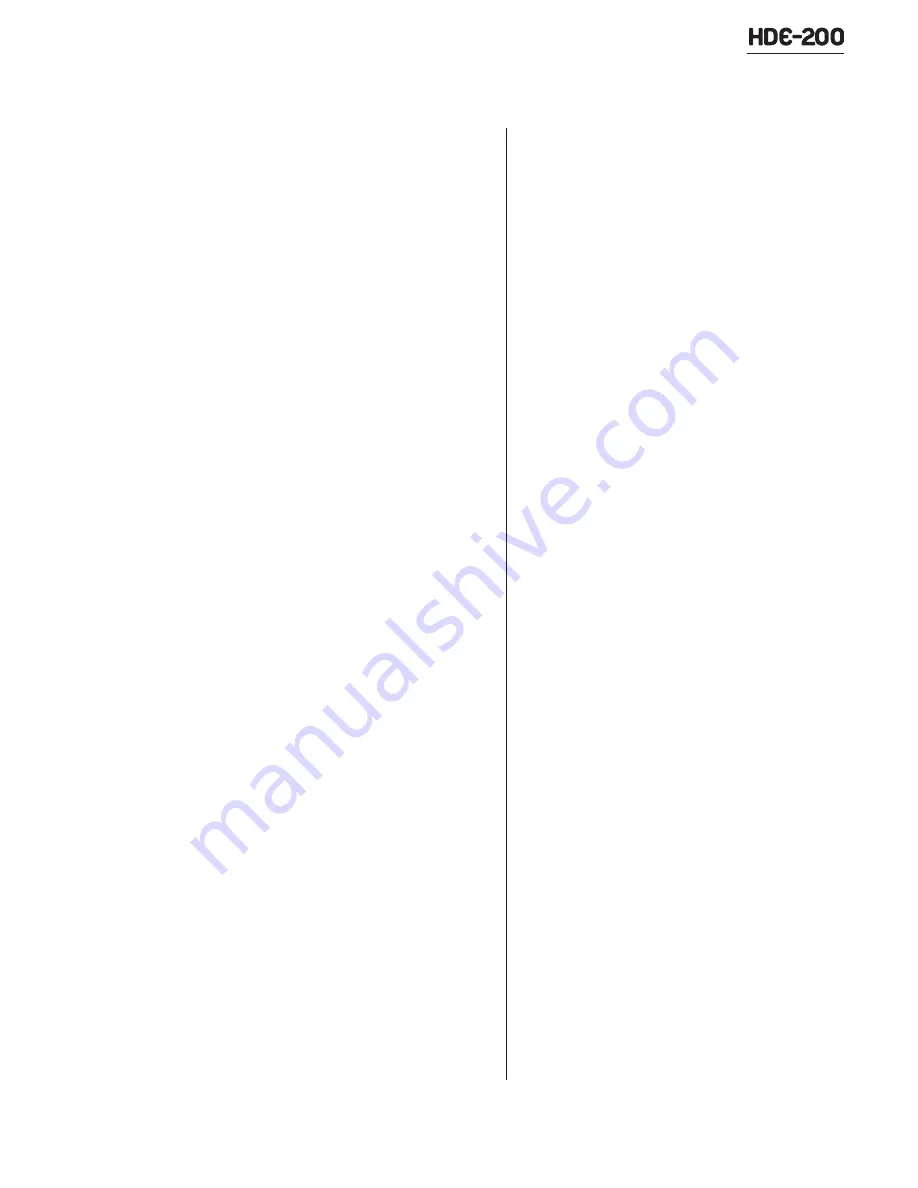
Revision F • 3/12
H
A
R
R
I
S
C
O
R
P
O
R
A T
I
O
N
5-9
5 Service
2.
Insert the flash drive into the computer with
the
.zip
folder holding the updated code.
3.
Start the ECC app. In the
Device menu
choose
Select Device and select the HDE-
200 that you want to upgrade. This connects
the computer to that HDE-200.
4.
In the
System menu, select Upgrade Device
to open the
Upgrade Device Firmware win-
dow. This window shows the MAC address,
the current code version and the descrip-
tion of the selected HDE-200. Verify this is
the correct HDE-200.
5.
In the Upgrade Source section of the win-
dow, click the browse button (...) then lo-
cate the
.zip
folder with the new code.
Double-click the folder, or click
Open, to set
that folder as the Package File Upgrade
Source.
6.
With the
.zip
folder shown in the
Package
File field, click Install. This opens the Select
Drive window. Select the USB flash drive,
then click
OK. The ECC app automatically
extracts and copies the code files to the flash
drive, saving the files to an Update folder in
the HDE-200’s MAC address folder (e.g.,
HDE200\00-00-00-00-00-00\Update).
7.
Close the
Upgrade Device Firmware window.
If needed, click on
Safely Remove Hardware
in the Windows system tray and select the
USB device (e.g., Safely Remove USB Mass
Storage Device), then unplug the drive.
8.
Insert the flash drive into the USB port on
the HDE-200 rear panel.
9.
Ramp down the Diversity Delay by clicking
Ramp Down in ECC or by pressing the front
panel button on the HDE-200.
10.
Once the Diversity Delay ramps to 0.0 sec-
onds, restart the HDE-200 by pressing the
recessed
PROCESSOR RESET button on
the HDE-200 rear panel. This will automati-
cally upload the new code. The HDE-200
front panel shows ATTN: KEEP POWER
ON while the code is uploaded into the vari-
ous HDE-200 components. Once this is
done, the HDE-200 will restart and the front
panel will display STARTUP until the HDE-
200 startup process has completed. During
this time the HD Radio data stream will be
silent and the analog signal will be bypassed.
11.
Once the HDE-200 has finished restarting
and STARTUP is no longer shown on the
front panel, and the HD Radio signal data
stream is active once again, then ramp the
analog signal Diversity Delay back in.
5.4.2 UPDATING THE ECC PROGRAM
The HDE-200 Exporter Control Center software
(ECC app) can only be removed or updated by an
administrator on the computer running the ECC
app. Also, if user groups have been set up, then
the current ECC user must be a member of the
HDE-200 Commissioner group.
1.
If running, close the ECC app.
2.
Open up
Add or Remove Programs.
(Windows Start/Settings/Control Panel).
3.
Highlight
Harris FlexStar HDE-200 Con-
trol Center from the list of currently installed
programs, then click
Remove and Yes to
remove the program.
4.
Once the ECC app is removed, close the
Add
or Remove Programs window.
5.
Locate the installer file for the updated ver-
sion of HDE-200 Control Center. The cur-
rent version can be downloaded from the
Harris Customer portal. See page 5-8 for site
access details.
6.
Launch the installation file by double click-
ing the
.msi
file.


















