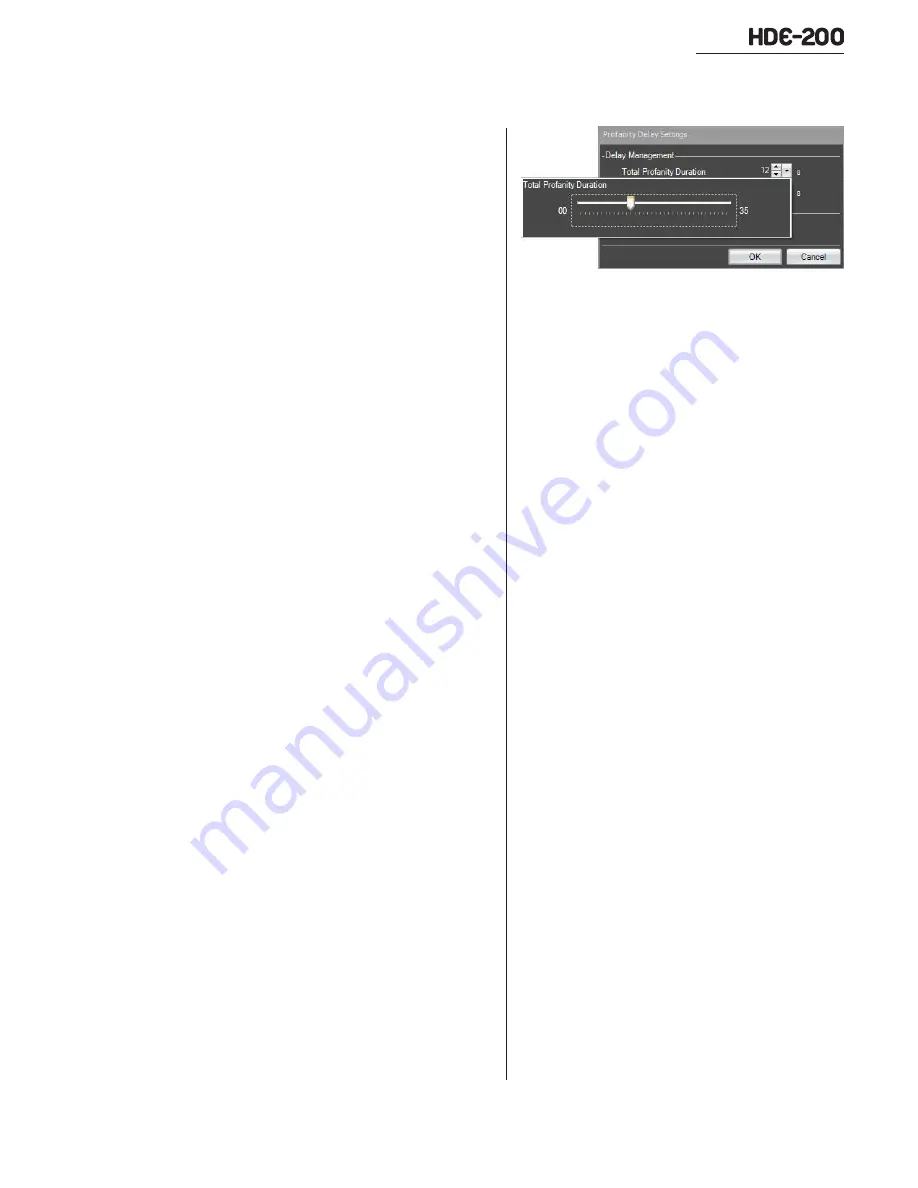
Revision F • 3/11
H
A
R
R
I
S
C
O
R
P
O
R
A T
I
O
N
3-13
3 Control Center Software
Profanity Duration Slider Bar
Delay Management Section
The
Total
Profanity Duration
and the
Dump Du-
ration
are displayed in seconds.milliseconds. There
is some interaction between the two controls since
adjusting the Total Profanity Duration can affect
the Dump Duration since the maximum Dump
Duration is equal to the setting of the Total Pro-
fanity Duration.
The settings can be changed using one of these
methods:
1.
Click on a number to highlight it in blue.
Press the backspace key to erase the cur-
rent value, then type in a new value on the
keyboard. The value can have a resolution
to 0.01 seconds, if desired.
2.
Click on a value (it highlights in blue), then
use the mouse scroll wheel to increment the
value by one second for each forward click
or decrement it by one second for each rear-
ward click.
3.
Click the up or down arrow button to incre-
ment or decrement the value by one second.
Click/holding an arrow button gives four
continuous increments or decrements per
second.
4.
Click the large down arrows to pop up a
Slider Bar. When the slider is fully left, the
Total Profanity Duration, or the Dump Du-
ration, is set to zero seconds. Moving the
slider to the right increases the delay or
dump duration. The maximum Total Pro-
fanity Delay is 35 seconds. The maximum
Dump Duration is limited to the setting of
the Total Profanity Duration. Clicking on the
bar to the left or right of the slider adds or
subtracts one second from the Duration.
Click/holding the slider bar continuously in-
crements or decrements by one second about
two times per second. To close the slider pop-
up window, click on any other part of the
computer screen.
The Scroll wheel method (#2) is probably the
easiest and fastest method to set the delay times
giving a more than adequate resolution finer than
one second.
Click
OK to save the selected values to the
Exporter’s nonvolatile memory and close the Pro-
fanity Delay Settings window. Click
Cancel to close
the window and ignore any changes. The previ-
ously stored values will then be recalled and used.
Recovery Section
The Dump Recovery Time is displayed in
minutes:seconds.milliseconds. The Dump Recov-
ery Time is calculated by the time set in the Dump
Duration and by the selected Ramp Mode.
The
Ramp Mode
is set in the
Other Controls
window. For
Linear and Soft Ramp Mode settings,
the time shown is accurate. For the
Smart Ramp
Mode setting, the time shown is the maximum
ramp time. The actual ramp time will vary by pro-
gramming, being much shorter when used with
spoken word content.
The time displayed in the window is for the re-
covery time for a single dump event. Since mul-
tiple dumps are allowed, the total recovery time
will be lengthened proportional to the number of
executed dumps.






























