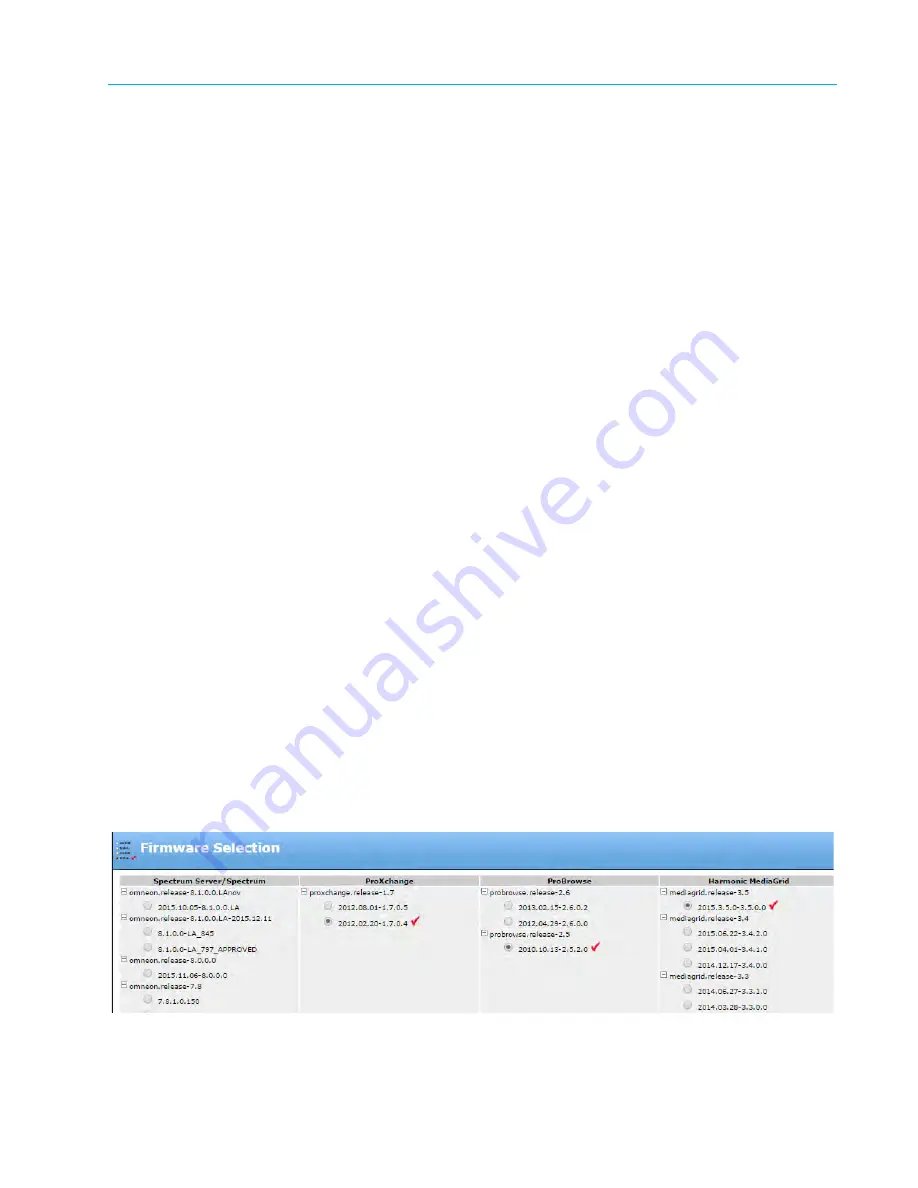
Chapter 7 Administrative Procedures
© 2017 Harmonic Inc. All rights reserved.
211
Harmonic MediaGrid Release 4.1
Using the mgquota Utility for the Mac FSD
Using the mgquota Utility for the Mac FSD
About the mgquota Utility
The mgquota utility is installed and run on a Mac FSD client and displays quota information for a
given Harmonic MediaGrid directory. It does not allow you to set a quota; it merely reports the
quota for the specified directory. For information on setting a quota, refer to the Harmonic
ContentManager User’s Guide. The mgquota utility is compatible with the following releases:
Harmonic MediaGrid Server 3.1 and later
Harmonic MediaGrid Mac FSD 3.1 and later
Running mgquota
1. From the Macintosh desktop, under Applications, launch the Terminal application.
2. Query a directory by typing one of the following commands:
Pre-3.5.1 versions:
/usr/bin/mgquota /<Harmonic MediaGrid directory
path>
Version 3.5.1 and later:
/opt/omfs/bin/mgquota /<Harmonic MediaGrid
directory path>
For example,
/opt/omfs/bin/mgquota /Volumes/mg-eng3/testfolder
3. When prompted, enter your domain, user name, and password.
Upon successful authentication with Harmonic MediaGrid, mgquota will display the assigned
quota and space used by the specified directory.
Upgrading Harmonic MediaGrid Firmware
To upgrade the Harmonic MediaGrid firmware, first upgrade the ContentDirectors, then the
ContentServers, and then the ContentBridges. To avoid loss of service, upgrade the
ContentDirectors one at a time, as described in the steps that follow. After all the
ContentDirectors have been upgraded, you can then upgrade the ContentServers and
ContentBridges.
To select a new Harmonic MediaGrid firmware version and install it on a ContentDirector:
1. From the left-hand column on the
Home
tab, click the
Firmware Selection
icon to display the
Firmware Version Selection
page as displayed in
Figure 7–1
.
Figure 7–1: Firmware Version Selection






























