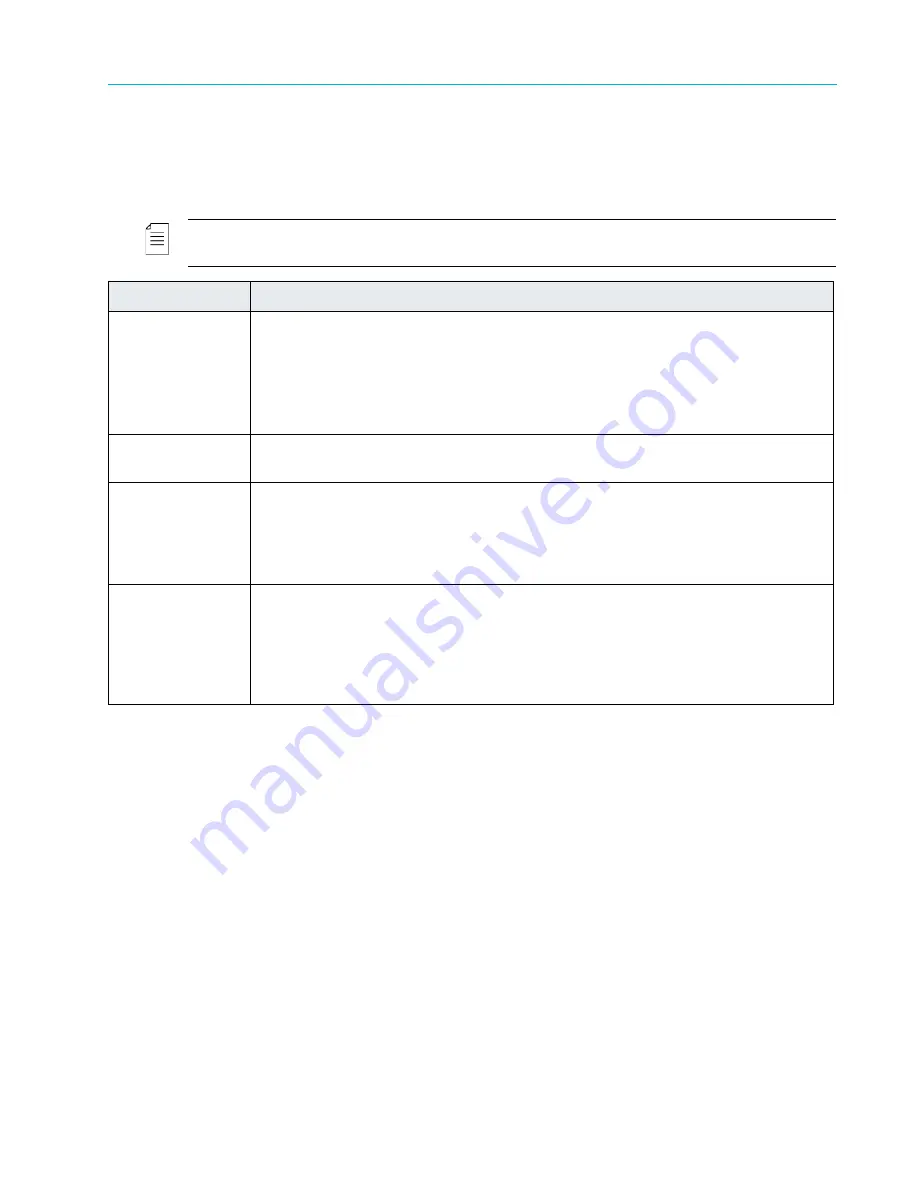
Chapter 6 Accessing the Harmonic MediaGrid
© 2017 Harmonic Inc. All rights reserved.
177
Harmonic MediaGrid Release 4.1
Mounting a Harmonic MediaGrid File System Using Windows
Logging Preferences
The Windows FSD logs all critical, error, and warning messages to disk. The default settings are
sufficient in most cases; however, if necessary, Technical Support may ask you to increase the
logging level or to change other logging parameters.
NOTE:
If increasing the maximum log file size or log file count, please make sure there is enough local
disk space to accommodate the setting, otherwise it will affect system performance.
Automatically Mounting a File System
If you are running an application as a Windows Service, it may be desirable to mount the
Harmonic MediaGrid file system without being prompted to enter a user name and password. If
Windows is set up to reconnect a share after reboot, the user name and password prompt always
displays.
Follow these steps to create a startup file that prevents the user name and password prompt from
displaying. Complete this procedure before logging on to the Harmonic MediaGrid file system.
To automatically mount a file system:
1. Click the
Start
button on the Windows taskbar and then click
Run
.
2. Start the Group Policy management console by typing the following:
gpedit.msc
The following window opens.
Property
Description
Logging Level
The default level is
4 - Information
. If you increase the logging level for
troubleshooting, be sure to decrease the logging level after the problem has been
resolved.
Harmonic recommends that you do not set the logging level to
0 - None
, as no
logging will occur.
Log file
Directs the output of the logs to a user-selected file. The default is C:\Program Files
(x86)\Omneon\Omneon MediaGrid\Log\ommrx.log.
Maximum log file
size
Allows you to configure the log file size (in MB). Once the log file reaches the
specified value, a new log will be started, and the previous log file will be saved with
a sequential number appended to the log file name.
The default log file size is 32 MB.
Log file count
Allows you to specify the number of log files kept at one time in the system. The
default is 32. Once the maximum log file count is reached, the oldest log file will be
deleted when a new log file is created. The maximum value for this field is 500.
IMPORTANT: Do not set the log file count to 0. This will prohibit logging on the client
computer.






























