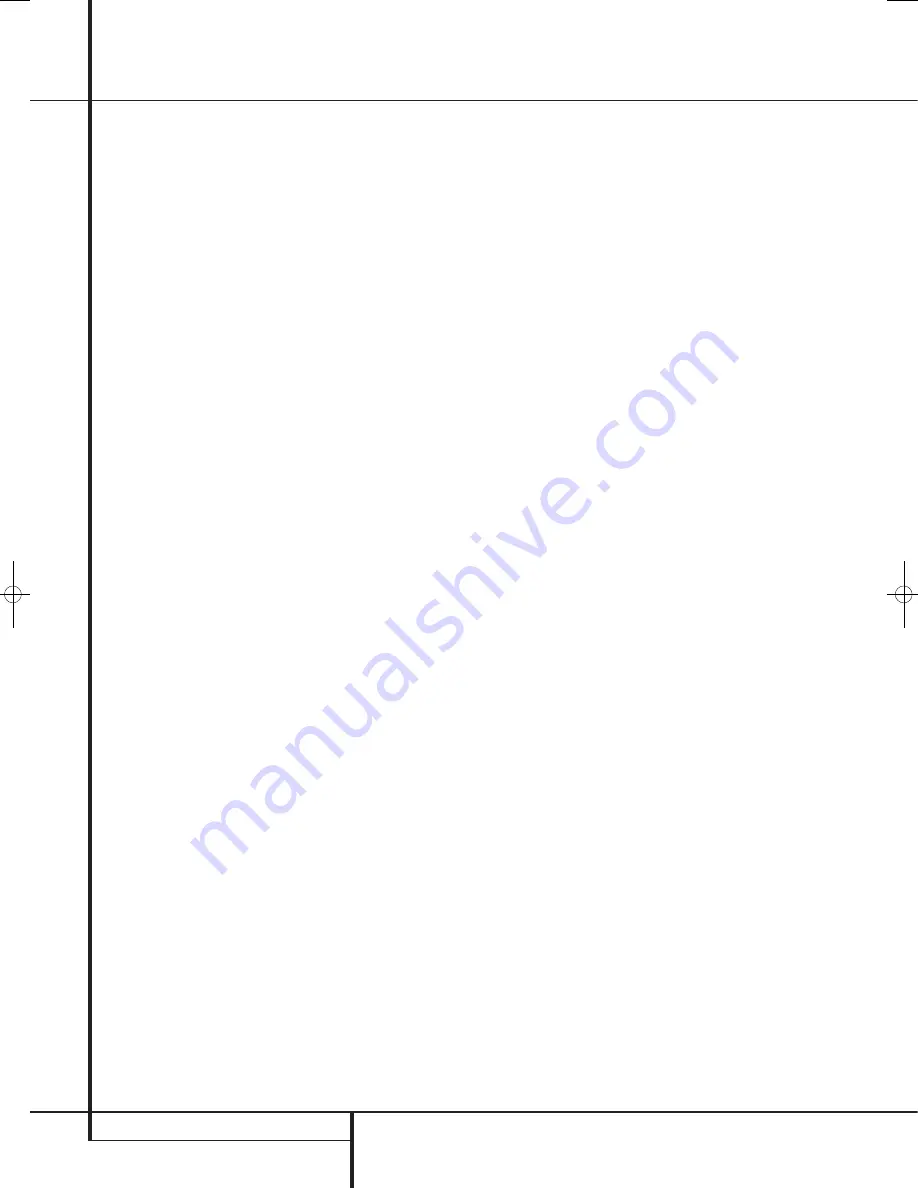
6
REMOTE CONTROL FUNCTIONS
J
Stereo Mode Selector:
Press this button
to select a stereo playback mode. When the but-
ton is pressed so that
DSP SURR OFF
appears in the
Main Information Display
F
,
the AVR will operate in a bypass mode with true
fully analog, two-channel left/right stereo mode
with no surround processing or bass manage-
ment as opposed to other modes where digital
processing is used. When the button is pressed
so that
SURROUND OFF
appears in the
Main Information Display
F
, you may enjoy
a two-channel presentation of the sound along
with the benefits of bass management. When
the button is pressed so that
5 C H STEREO
appears, the stereo signal is routed to all five
speakers, if installed.(See page 16 for more
information on stereo playback modes).
K
Logic 7 Selector:
Press this button to
select one of the available Logic 7 surround
modes. (See page 19 for the available Logic 7
options).
L
Dim Button:
Press this button to activate
the Dimmer function, which reduces the bright-
ness of the front panel display, or turn it off
entirely. The first press of the button shows the
default state, which is full brightness by
indicating
VFD FULL
in the
Main
Information Display
F
. Press the button
again within five seconds to reduce the
brightness by 50%, as indicated by
VFD
HALF
. Press the button again within five
seconds and the main display will go completely
dark. Note that this setting is temporary; the
display will always return to full brightness when
the AVR is turned on. In addition,both the
Power Indicator
2
and the blue accent
lighting inside the volume control will always
remain at full brightness regardless of the
setting. This is to remind you that the AVR is still
turned on.
M
Transport Buttons:
These buttons operate
the DVD player.
N
Skip Up/Down Buttons (DVD):
(DWN):
Press to go to beginning of current
track. Press again quickly to go to beginning of
previous track. After pressing the
PAUSE
button,
each press of this button will move the image in
reverse frame by frame.
(UP):
Press to go to beginning of next track.
After pressing the
PAUSE
button, each press of
this button will move the image forwards frame
by frame.
O
Night Mode:
Press this button to activate
the Night mode. This mode is available only with
Dolby Digital encoded digital sources, and it
preserves dialog (center channel) intelligibilty at
low volume levels (See page 17 for more
information).
P
DTS Digital Mode Selector:
When a DTS
source is in use the AVR will select the
appropriate mode automatically and no other
mode will be available. Pressing this button will
display the mode currently selected by the AVR´s
decoder, depending on the surround material
played and the speaker setting.
Q
Dolby Mode Selector:
This button is used
to select one of the available Dolby Surround
processing modes. Each press of this button will
select one of the Dolby Pro Logic II modes,
Dolby 3 Stereo or Dolby Digital. Note that the
Dolby Digital mode is only available with a
digital input selected and the other modes only
as long as a Dolby Digital source is not playing.
Repeat (DVD):
Each press of this button
changes the playback mode to repeat a chapter
or track or the entire disc. A repeat icon will
appear in the upper right corner of the screen
indicating the current repeat mode. If the Player
Information Screen is active, the changes will be
displayed on screen.
Random (DVD):
Press for RANDOM
playback in random order.
Tone Mode:
Pressing this button enables
or disables the Bass and Treble tone controls.
When the button is pressed so that the words
TONE I N
appear in the
Main Information
Display
F
, the settings of the
Bass
and
Treble
controls will affect the output signals.
When the button is pressed so that the words
TONE OUT
appear in the
Main Information
Display
F
, the output signal will be “flat,”
without any bass or treble alteration.
Tuning Up/Down:
When the tuner is in use,
these buttons will tune up or down through the
selected frequency band. If the
Tuner Mode
button
has been pressed or the
Band
button
8
on the front panel was held pressed so that
AUTO
appears in the
Main Information
Display
F
, pressing either of the buttons will
cause the tuner to seek the next station with
acceptable signal strength for quality reception.
When the
MANUAL
appears in the
Main
Information Display
F
, pressing these
buttons will tune stations in single-step
increments. (See page 23 for more information.)
Direct Button:
Press this button when the
tuner is in use to start the sequence for direct
entry of a station’s frequency. After pressing the
button simply press the proper
Numeric Keys
to select a station (See page 23 for more
information on the tuner).
Tuner Mode/Zoom:
Press this button
when the tuner is in use to select between auto-
matic tuning and manual tuning. When the but-
ton is pressed so
MANUAL
appears in the
Main Information Display
F
, pressing the
Tuning
buttons
7
will move the frequency
up or down in single-step increments. When the
FM band is in use and
AUTO
appears in the
Main Information Display
F
, pressing this
button will change to monaural reception mak-
ing even week stations audible. (See page 23 for
more information.)
When a DVD or VCD is playing, press this button
to zoom the picture so that it is enlarged. There
are 4 steps to the zoom function, each progres-
sively larger. Press through each of the zoom
stages to return to a normal picture.
Numeric Keys:
These buttons serve as a
ten-button numeric keypad to enter tuner preset
positions. For DVD play you may enter track
numbers directly, followed by OK to go to the
track.
Digital Select/Audio Mode:
Press this
button to assign one of the digital inputs
4G
to a source. (See page 14 for more
information on using digital inputs.)
Audio
Mode:
When operating the DVD, press this
Button to switch between Audio Modes.
Navigation Buttons:
These are multi-pur-
pose buttons. They will be used most frequently to
select a surround mode. These buttons are also
used to increase or decrease output levels when
configuring the unit, to select speaker
configuration or to select the digital inputs.
Channel Select /Disc Menu Button:
This
button is used to start the process of setting the
AVR’s output levels with an external source. Once
this button is pressed, use the
K
/
L
buttons
to
select the channel being adjusted, then press the
OK
button
A
, followed by the
K
/
L
buttons
again, to change the level setting. (See page 22 for
more information.)
DVD Disc Menu: Displays the actual DVD Disc
Menu on the TV screen in play mode. When
playing discs with JPEG images, pressing this
button will access the thumbnails.
V.OFF:
Press to turn off video output for
improved performance from audio-only discs.
Press again to restore video output.
Remote Control Functions, common for AVR 138 and DVD 28
38277_AVR138_DVD28_ENG 23/07/08 18:36 Side 6
Содержание System 13828
Страница 49: ...ENGLISH TECHNICAL SPECIFICATIONS 49...





















