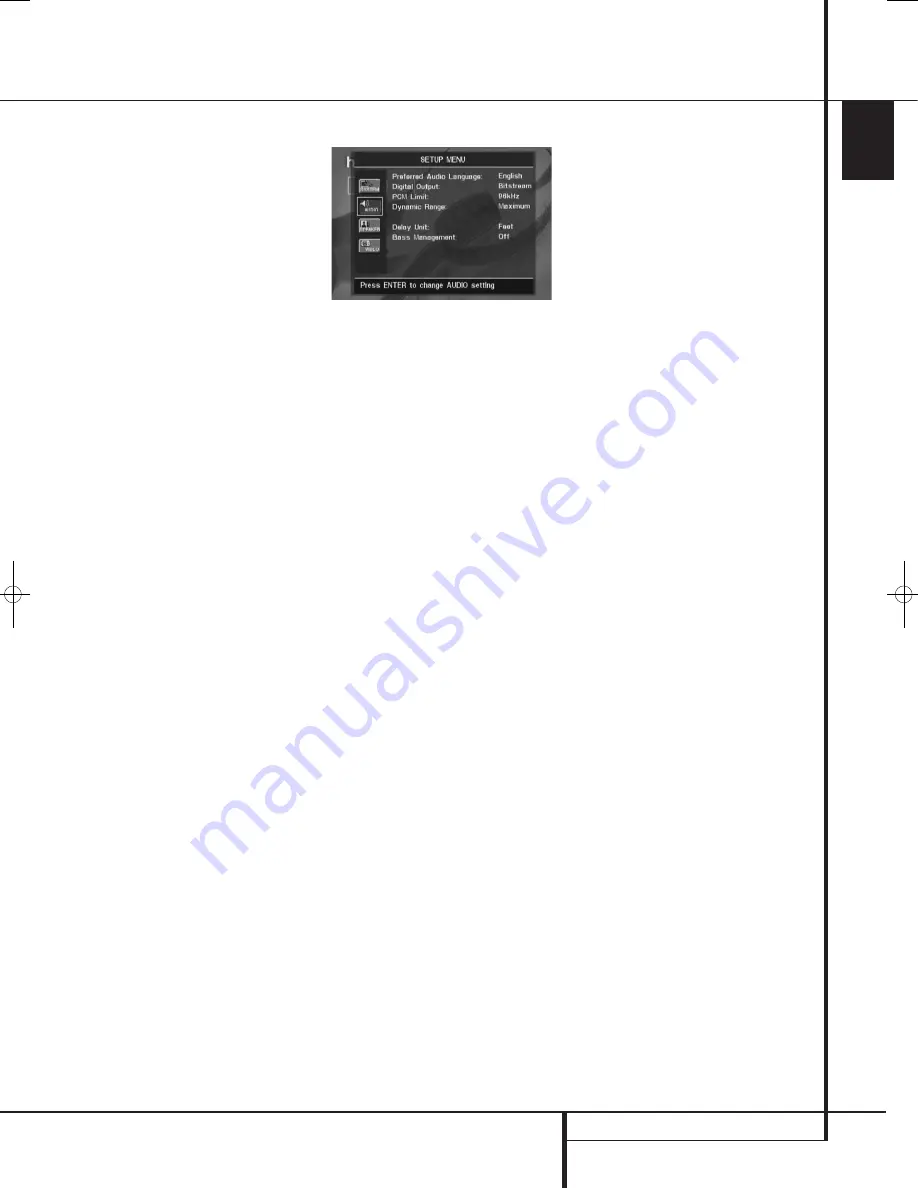
SYSTEM SETUP
37
ENGLISH
System Setup
Panel Time-Out:
Sets the time-out interval for
the Front Panel Information Display. After the
selected time, the display will dim completely.
Status Bar Time-Out:
Sets the time-out
interval for the Status Bar, after which the Status
Bar will disappear from the screen.
Parental Control:
Defines a password used to
control viewing of restricted programs. The
default password is 1234. After pressing the
default password, either the parental control
setting can be chosen, or a new password. The
five standard US rating symbols are ”G”
(General, level 2), ”PG” (Parental Guidance,
level 4), ”PG13” (Parental Guidance and 13
years old, level 4), ”R” (Restricted, level 6) and
”NC 17” (from 17 years old, level 7). The DVD
will accommodate a total of eight rating steps,
as set by the DVD creators. These additional
steps allow for more critical control of program
playback for all audiences. Level 8: All DVDs can
be played. Levels 7 to 2: DVDs for general audi-
ences/ children can be played. Level 1: DVDs for
children can be played; DVDs for adults/general
audiences are prohibited. Follow the explana-
tions on the screen to set a new password.
Disc Recognition:
This setting controls the
Disc Recognition feature. When turned on, it
allows you to pause a DVD, remove it from the
player, play another disc, and then resume
playback of the original disc at a later time from
the point at which you paused. Note that even
when the setting is activated, you must pause
playback, rather than bring it to a full stop, and
the unit must not be turned off between discs.
The DVD 28 is capable of storing the informa-
tion for up to five DVDs at a time.
PBC Support:
Activates PBC (Play Back
Control) Support for VCD discs.
Screen Saver:
Activates a Screen Saver to
prevent an image to “burn” into a video display
device. If you connect the DVD 28 to a LCD or
plasma screen or video projector, we recommend
you activate the screen saver at all times.
Show Angle Icon:
Determines whether the
Angle Icon will appear on the screen when there
are different angles available on a DVD disc.
Closed Caption:
This setting enables viewing
of closed caption messages, if they have been
encoded in the video material. Closed captions
are text displays of the program’s dialogue,
normally hidden from view, that are made
available for the hearing-impaired or others.
Select the
O N
setting to activate the DVD 28’s
closed captioning decoder so that these
messages may be viewed.
Audio Settings
The Audio Setting Submenu contains the
following settings. Follow the explanations in the
Instruction Line on the bottom of your screen to
change the settings. In case the audio settings
have been changed, they will take effect after
the next time the player goes through STOP
mode.
Preferred Audio Language:
Defines your
preferred audio language. Every time a disc is
played that contains this audio language, it will
be activated automatically. If you do not find your
preferred language in the list of options, you can
select your preferred language by highlighting
OTHER. Press OK and use the Navigation Buttons
to select your preferred language from the list
shown on the screen. Note that only those lan-
guages will be available that are actually on the
DVD you would like to play.
Digital Output:
If your system includes 5.1
digital audio surround decoding (Dolby Digital
and/or DTS), select BITSTREAM as the digital
output. In that case all audio signals will be out-
put with their original format. If your system only
includes stereo and/or Dolby Pro Logic, select
PCM. Then all audio signals will be output in
PCM format only (DTS will output no signal).
PCM Limit:
The DVD 28 is compatible with
both 48kHz and 96kHz sampling, but some early
A/V receivers and surround processors are not. If
your A/V receiver or surround processor is NOT
capable of handling 96 kHz signals, select the
48kHz option. If your A/V receiver or surround
processor IS capable of handling 96kHz signals,
select the 96kHz option to achieve the greatest
audio fidelity available. The AVR 138 is capable
of handling 96kHz signals.
Note:
Due to copyright restrictions, the DVD 28
will not output an uncompressed signal in the
PCM format from a disc recorded with
96kHz/24-bit resolution, such as some DTS
audio CDs. If the Digital Output setting in the
AUDIO SETUP
submenu is set to
PCM
, and
the PCM Limit setting is set to
96KHZ
, no
audio will be outputted, and the message
CGMS MUTE
will appear in the Main
Information Display. “CGMS” stands for “Copy
General Management System.” Should this
message appear, change the PCM Limit setting
to
48KHZ
to hear the audio at a lower
resolution.
Dynamic Range:
This setting allows you to
take advantage of the programming present on
some Dolby Digital recordings to reduce the vol-
ume of louder passages while maintaining intel-
ligibility of quieter passages. This means that you
may listen to programs at a level that allows the
full impact of a soundtrack to be heard at a vol-
ume that is lower than you might otherwise use
to avoid disturbing others. The DVD 28 accom-
plishes this by compressing the audio to a
greater or lesser degree, depending on which
setting you choose. Three options are available:
•
MAXIMUM
does not make any changes to
the original playback, and should be used
when the volume setting in the listening room
may be as loud as you desire.
•
MEDIUM
applies a moderate amount of
compression so that louder passages are a
little bit quieter.
•
MINIMUM
applies more compression so
that louder passages are much softer.
Feel free to experiment with the settings at any
time. Note that if your receiver or processor also
allows you to program the dynamic range
setting, also known as the “Night Mode,” you
do not need to make any adjustments on the
DVD 28 and should leave the setting at
MAXIMUM
.
38277_AVR138_DVD28_ENG 23/07/08 18:36 Side 37
Содержание System 13828
Страница 49: ...ENGLISH TECHNICAL SPECIFICATIONS 49...














































