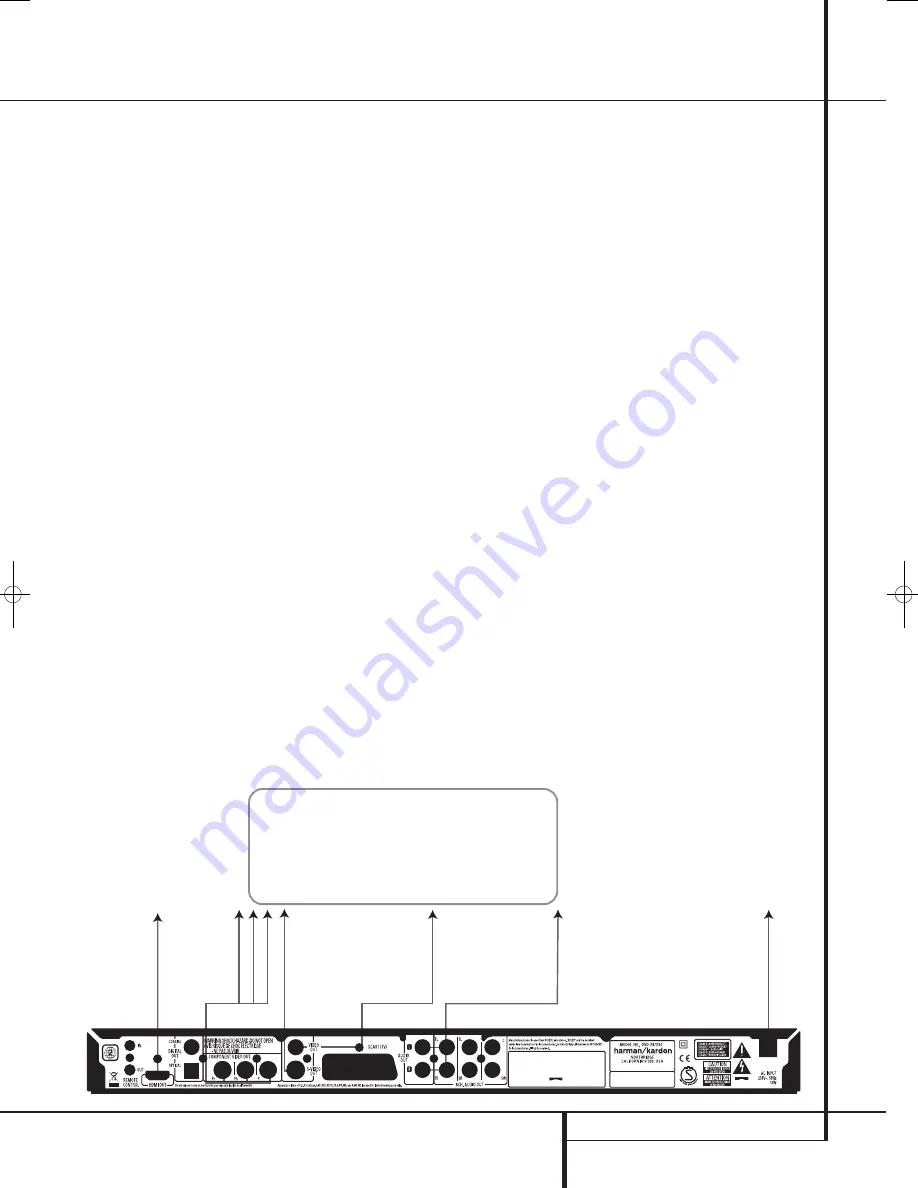
SETUP AND CONNECTIONS
31
Setup and Connections
Before connecting your DVD 28, please:
■
Ensure that the power switch of this unit and
other equipment to be connected is set to off
before commencing connection.
■
Do not block ventilation holes of any of the
equipment and arrange them so that air can
circulate freely.
■
Read through the instructions before
connecting other equipment.
■
Ensure that you observe the color coding
when connecting audio and video cables.
For the best quality, if your receiver or processor
and/or video display are HDMI-capable, we rec-
ommend using the HDMI output. With a single
cable connection between components, HDMI is
able to deliver uncompressed high-definition
digital video and digital audio programming.
Note:
If your video display has a DVI input, you
may use an optional HDMI-to-DVI cable or
adapter for the connection to the display. In all
cases, the video display must be HDCP-compli-
ant in order to use the HDMI output.
If your equipment is not HDMI-ready, we
recommend the use of component video for
higher quality pictures.
If you are using a television or video display that
is compatible with high-resolution 576P video
signals, make sure to use the input jacks on the
video display marked “HD Component,” if avail-
able. Also, make sure to configure the display’s
input settings for use with “576P” video signals.
You will also need to change the scan type in
the DVD 28’s Video Setup menu from
“Interlaced” to “Progressive.” See above.
The Video output (yellow) combines the com-
plete video signal (composite) and sends it to
the TV (or to the AV Receiver) by one line only.
Use the Video output, when your TV set is
equipped with a Video input jack only.
The S (separate) video output connector sepa-
rates the color (C) and luminance (Y) signals
before transmitting them to the TV set in order
to achieve a sharper picture. Use the S-video
cable when connecting the player to a TV
equipped with an S-video inputfor improved
picture clarity. Never connect both outputs,
Video and S-Video, to your TV or AV Receiver,
only one of them.
Most European TV´s are equipped with SCART
connectors rather than with a normal video
input (yellow cinch). In that case the SCART
connection should be used, providing the audio
signal too. Separate analog audio connections to
TV are needed only if your TV is connected to
the video or S-video output.
You may also use the standard S-video or
composite video connection if your TV does not
have component video inputs. The component
and S-video outputs are not available
simultaneously.
• Modern audio/video receivers are capable of
connection to several video source devices,
such as the DVD 28 and a VCR, cable
television set-top box, HDTV tuner or other
device. The receiver is equipped with video
monitor outputs for connection to your televi-
sion, projector or plasma display. As you select
any input source device, the receiver selects
the correct video input and routes it to the
correct video monitor output to your televi-
sion. It is recommended that you connect one
of the video outputs from the DVD 28 to the
corresponding input on your receiver to
simplify operation of your home entertainment
system. Refer to the owner’s guide for your
receiver for more information.
• If your receiver is capable of multiroom opera-
tion, it is recommended that you connect both
the component (or HDMI) and composite
video outputs of the DVD 28 to the receiver.
This enables the highest-quality picture (com-
ponent video) for viewing in the main listening
room, while enabling the multiroom system, if
it is video-capable, to distribute the composite
video signal to the remote zone. Consult the
owner’s guide for your receiver to determine
whether it has video multiroom capability.
Connecting to a TV Only
When using the DVD 28 with a television but no
audio receiver or processor, connect it as follows.
Make the
Analog Audio Connection
A
and
one of the
Video Connections
(
Composite
Video
B
,
S-Video
C
,
Component Video
D
). If your television or video display is HDMI-
capable, you only need to make the
HDMI
E
connection, as it handles both audio and video.
Remember to plug in the power cord.
TV
E
To Y (green)/
Pb (blue)/
Pr (red)
component
video
connectors
To HDMI
or DVI
port on TV
To S-video
input
connectors
on the TV
To analog audio
input connectors
(red/white) on the TV
To video
input
connectors
(yellow)
on the TV
To power outlet
(AC 230V/50Hz)
D
C
B
A
38277_AVR138_DVD28_ENG 23/07/08 18:36 Side 31
Содержание System 13828
Страница 49: ...ENGLISH TECHNICAL SPECIFICATIONS 49...
















































