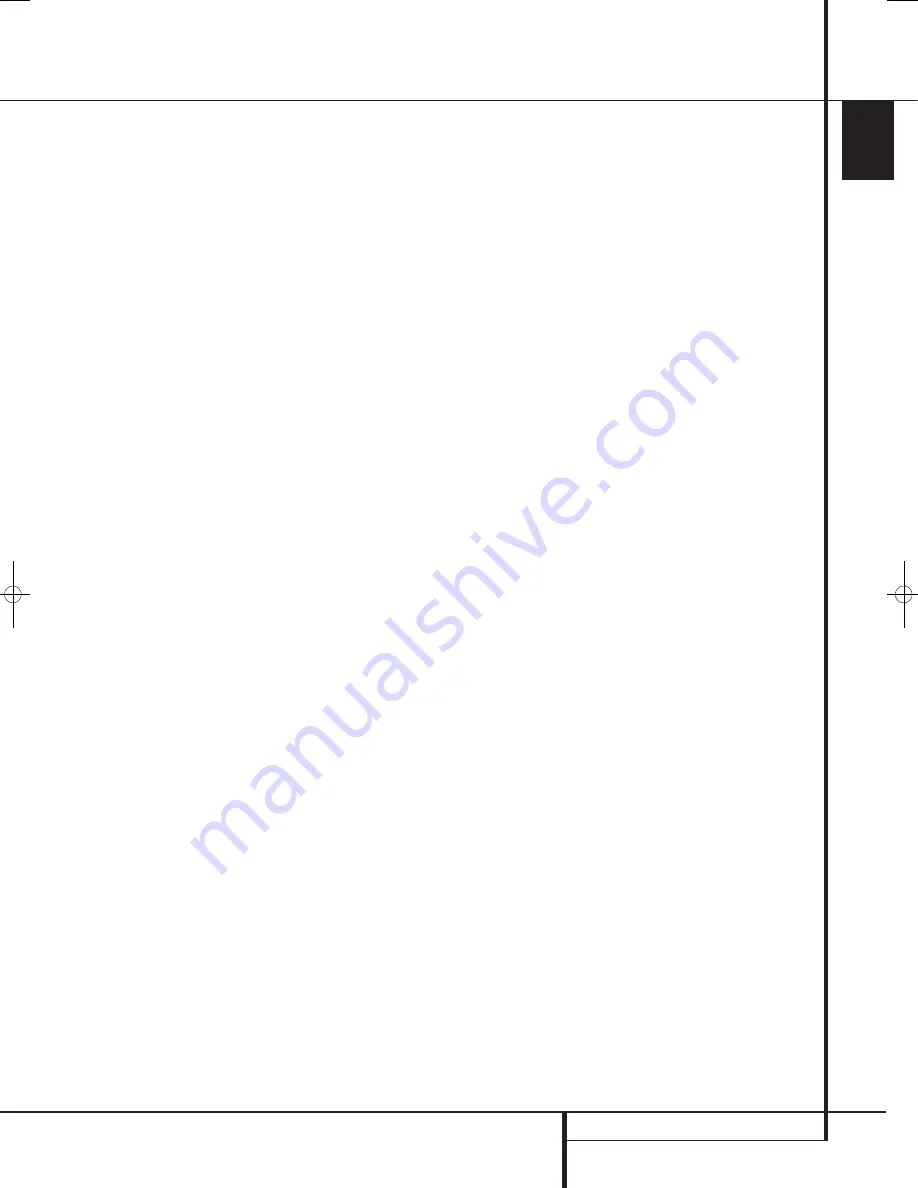
CD PLAYBACK
43
ENGLISH
CD Playback
Selecting a Track
To select a track, make sure the Player
Information menu is on screen. Press the
Info
Button
6
to activate it if necessary. Next,
press the
KLM N
Navigation Button
so that the Track Number is highlighted. Use the
Numeric Keys
to enter the desired track,
and press the
OK Button
A
to begin playing
the new track.
To select a specific track on a CD at any time
during playback, simply press the number
corresponding to the track you wish to listen to
using the
Numeric Keys
. You may also
move one by one through the chapters at any
time by pressing the
Skip DWN (Down)/
Skip Up Buttons
67
N
. When you press
the
DWN
or
Skip Reverse
6
button once, the
player will return to the start of the current track.
Additional presses of either button will step back
through the available tracks, one at a time.
Note:
When a JPEG, MP3 or Windows Media
disc is playing, a special screen will appear.
Repeat Play
The DVD 28 offers several repeat functions for
CDs that allow you to take advantage of the
capacity of the unit for unattended playback:
•
Repeat Program:
Repeats the current playlist
if Programmed Order has been selected at the
Playlist setting.
•
Repeat 1 Track:
For CDs, VCDs, MP3s and
WMAs, repeats the track or file currently being
played until the disc is manually stopped. The
Repeat
and
1
indicators will light in the front-
panel display, and the
REPEAT 1
icon will
appear on screen.
•
Repeat Disc:
For CDs, VCDs, MP3s, WMAs,
and JPEGs, repeats the entire disc until play is
manually stopped. The
Repeat
and
All
indicators will light in the front-panel display,
and the
REPEAT ALL
icon will appear in
the Status Bar.
•
Repeat Folder:
For MP3s, WMAs and JPEGs,
repeats all tracks within the current folder until
play is manually stopped. The
Repeat
H
indicator will light in the front-panel display,
and the
REPEAT FOLDER
icon will
appear on screen.
•
Repeat A-B:
Repeats any selected portion of
the disc until the disc is manually stopped (see
below for more information).
To select any Repeat mode (other than Repeat A-B):
While a disc is playing, press the
Repeat
Button
on the remote. The Repeat icon will
appear on screen, indicating the new repeat
mode. Each press of the
Repeat Button
will cycle through the available repeat modes. To
end Repeat play, continue pressing the
Repeat
Button
until the Off mode is selected.
A-B Repeat Play
The Repeat A-B function allows you to select any
portion of a CD and have it repeat continually
until the unit is manually stopped.
To initiate a Repeat A-B playback sequence,
follow these steps while a disc is playing:
1. Press the
A-B Repeat Button
H
on the
remote when you want to choose the begin-
ning point; the Repeat icon appears in the
upper right corner of the screen, followed by
A -
to indicate the beginning of the passage
to be repeated.
2. Press the
A-B Repeat Button
H
again to
choose the end point. Repeat A-B has been
set, and the A-B section will be played
continuously.
3. Press the
A-B Repeat Button
H
on the
remote again to cancel Repeat A-B mode.
Random Play
The Random Play function will play all of the
tracks on a CD in a random order, as selected by
the DVD 28. Once the DVD 28 has played all of
the tracks on the disc once, it will stop.
You may select the random mode by pressing the
Random Button
on the remote. Each press
of the
Random Button
will toggle the
setting between “Off” and “On”, meaning that
the remaining tracks on the disc will be played in
random order.
The
Random Indicator
J
in the
Front-Panel
Information Display
will light any time the
Random setting is on.
Video Off Feature
During CD playback, some listeners may prefer to
turn off the DVD 28’s video circuitry. Although
the video section is electrically isolated from the
audio section, some users may prefer to turn the
video displays off during audio playback to
prevent any possibility of interference between
audio and video. You may also wish to turn the
video display off if you find the menu system
distracting or unnecessary during CD playback.
IMPORTANT NOTE:
It is strongly recommended
that plasma video display owners use the Video
Off feature to avoid burn-in.
To turn the video displays off while a CD is
playing, simply press the
Video Off Button
. Press the button again to restore the video
output. The
V-Off Indicator
G
will light to
remind you that the video displays have been
turned off. Note that the video output will
automatically be restored each time the DVD 28
is turned on.
38277_AVR138_DVD28_ENG 23/07/08 18:36 Side 43
Содержание System 13828
Страница 49: ...ENGLISH TECHNICAL SPECIFICATIONS 49...








































