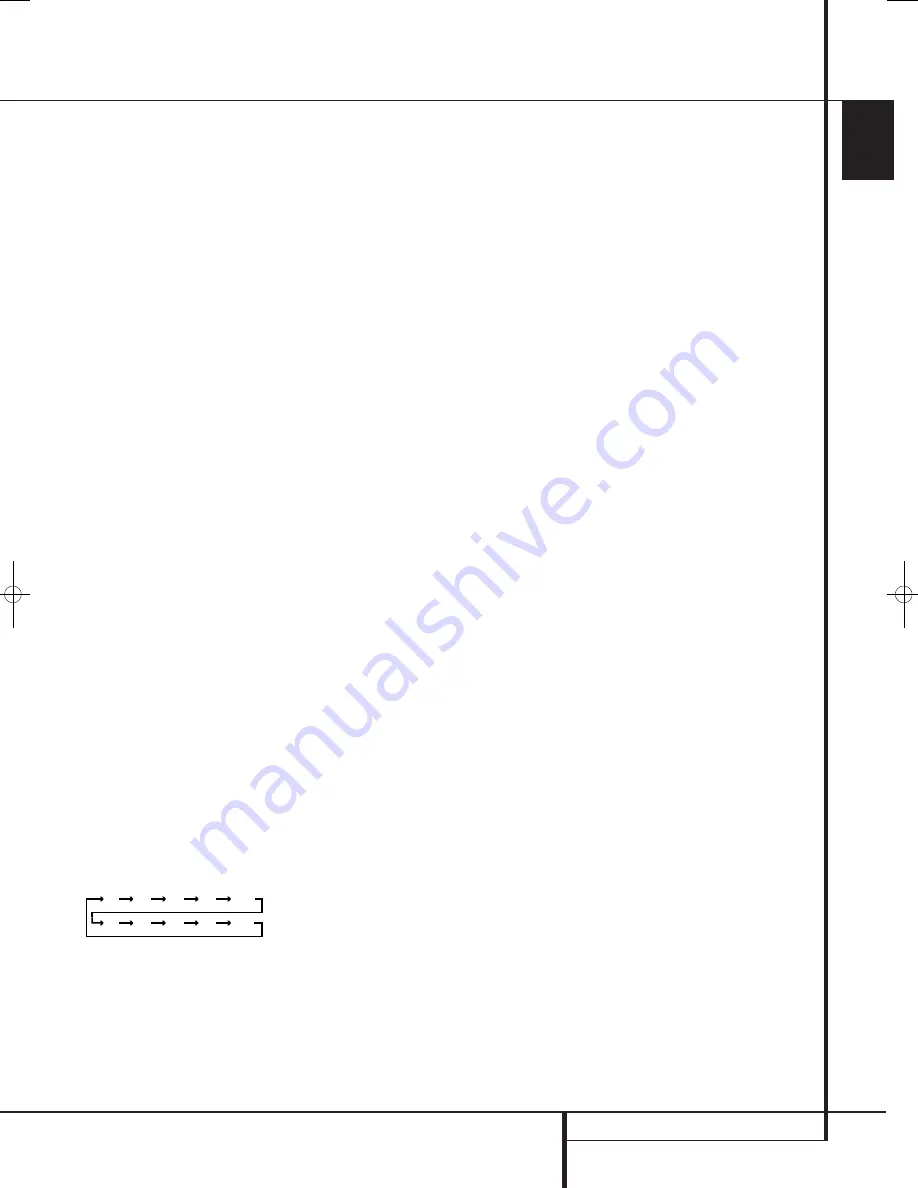
ENGLISH
OPERATION
19
Operation
Basic Operation
Once you have completed the setup and
configuration of the AVR, it is simple to operate
and enjoy. The following instructions should be
followed for you to maximize your enjoyment of
your new receiver:
Turning the AVR On or Off
• When using the AVR for the first time, you must
press the
Main Power Switch
on the front
panel to turn the unit on. This places the unit in a
Standby mode, as indicated by the orange color of
the
Power Indicator
2
. Once the unit is in
Standby, you may begin a listening session by
pressing the
System Power Control
1
or the
Source
button
A
on the front panel or the
AVR
Selector
. Note that the
Power Indicator
2
will turn blue. This will turn the unit on and
return it to the input source that was last used.
The unit may also be turned on from Standby by
pressing any of the
Source Selector
buttons on
the remote
5
.
NOTE:
After pressing the
the DVD Button
5
to turn the unit on, press the
AVR Selector
to have the remote control all of the AVR func-
tions.
To turn the unit off at the end of a listening
session, simply press the
System Power
Control
1
on the front panel or the
Power
Off Button
3
on the remote.
When the remote is used to turn the unit “off” it
is actually placing the system in a Standby mode,
as indicated by the orange color of the
Power
Indicator
2
.
When you will be away from home for an
extended period of time it is always a good idea
to completely turn the unit off with the front
panel
Main Power Switch
.
NOTE:
All preset memories may be lost if the
unit is left turned off with the
Main Power
Switch
for more than two weeks.
Using the Sleep Timer
• To program the AVR for automatic turn-off,
press the
Sleep Button
on the remote. Each
press of the button will increase the time before
shut down in the following sequence:
When the programmed sleep time has elapsed,
the unit will automatically turn off (to Standby
mode). Note that the front panel display will dim
to one half brightness when the Sleep function
is programmed. To cancel the Sleep function,
press and hold the
Sleep Button
until the
information display returns to normal brightness
and the
SLEEP OFF
message appears in the
Main Information Display
F
.
Source Selection
• To select a source, press any of the
Source Selector
buttons on the remote
5
.
NOTE:
After pressing the
DVD Button
5
you
must press the
AVR Selector
to have the
remote control all of the AVR functions.
• The input source may also be changed by
pressing the front-panel
Input Source
Selector
button
A
. Each press of the button
will move the input selection through the list of
available inputs.
• As the input is changed, the AVR will auto-
matically switch to the digital input (if selected),
surround mode and speaker configuration that
were entered during the configuration process
for that source.
• The front-panel
Video 3 Inputs
H
,
Optical
Digital 3 Input
4
or the
Coaxial Digital 3
Input
G
may be used to connect a device such
as a video game or camcorder to your home
entertainment system on a temporary basis.
• As the input source is changed, the new input
name will appear in the
Main Information
Display
F
and a green LED will light next to
the selected input’s name in the front-panel
Input Indicators
J
.
• When a pure audio input (CD, Tuner, Tape,
6/8 Channel Input) is selected, the last video
input used remains routed to the
Video Out-
puts
and
Video Monitor Output
.
This permits simultaneous viewing and listening
to different sources.
• When a Video source is selected, its audio
signal will be fed to the speakers and the video
signal for that input will be routed to the
appropriate
Monitor Output Jack
and will
be viewable on a TV monitor connected to the
AVR. If a component video source is connected to
the
Video 1
or
Video 2
Component
Inputs
, it will be routed to the
Component
Video Outputs
. Make certain that your TV is
set to the proper input to view the appropriate
video signal (composite, S-Video or component
video, see Notes for S-Video on page 13).
Controls and Use of Headphones
• Adjust the volume to a comfortable level using
the front panel
Volume Control
I
or remote
Volume Up/Down
7
buttons.
• To temporarily silence all speaker outputs
press the
Mute
button
4
. This will interrupt
the output to all speakers and the headphone
jack, but it will not affect any recording or
dubbing that may be in progress. Press the
Mute
button
4
again to return to normal
operation.
• During a listening session you may wish to
adjust the
Bass Control
and
Treble Control
to suit your listening tastes or room acoustics.
• To set the output of the AVR so that the out-
put is “flat,” with the Tone controls de-activated,
press the
Tone Mode
button
button once
or twice so that the words
Tone Out
appear
momentarily in the
Main Information Display
F
. To return the tone controls to an active con-
dition, press the
Tone Mode
button once
or twice so that the words
Tone I n
momen-
tarily appear in the
Main Information Display
F
.
• To change the Bass or Treble Control settings
press the
Tone Mode Button
until the
words Bass or Treble appear momentarily in the
Main Information Display
F
. Press the
OK
Button
A
followed by the
A
/
B
Buttons
to adjust the setting. When done, press the
Tone
Mode Button
again to exit the Tone Mode
Menu.
• For private listening, plug the 6.3 mm stereo
phone plug from a pair of stereo headphones
into the front panel
Headphone Jack
3
. Note
that when the headphone’s plug is connected,
the word
HEADPHONE
will scroll once across
the
Main Information Display
F
and all
speakers will be silenced. When the headphone
plug is removed, the audio feed to the speakers
will be restored.
• When the headphones are in use, you may
take advantage of the Dolby Headphone modes
to bring added spaciousness to headphone
listening. Press the
Dolby Mode Select
Button
Q
or the
Surround Mode Group
Selector
6
to cycle through the three Dolby
Headphone modes to select the one that you
prefer.
Surround Mode Selection
One of the most important features of the AVR is
its ability to reproduce a full multichannel
surround sound field from digital sources, analog
matrix surround encoded programs and standard
stereo or even mono programs. In all, a total of
fifteen listening modes are available on the AVR.
Selection of a surround mode is based on
personal taste, as well as the type of program
source material being used.
For example, motion pictures, CD’s or TV
programs bearing the logo of one of the major
surround encoding processes, such as Dolby
Surround should be played in either the Dolby
Pro Logic II Movie (with movies) or Music (with
music) surround mode or with the
Harman Kardon´s exclusive Logic 7 Movie Mode,
to create a full range discrete 5.1 channel
surround signal from surround encoded
programs with a stereophonic left and right rear
signal, just as it was recorded in real life (e.g.
90
min
80
min
70
min
60
min
50
min
40
min
30
min
20
min
10
min
OFF
38277_AVR138_DVD28_ENG 23/07/08 18:36 Side 19
Содержание System 13828
Страница 49: ...ENGLISH TECHNICAL SPECIFICATIONS 49...
















































