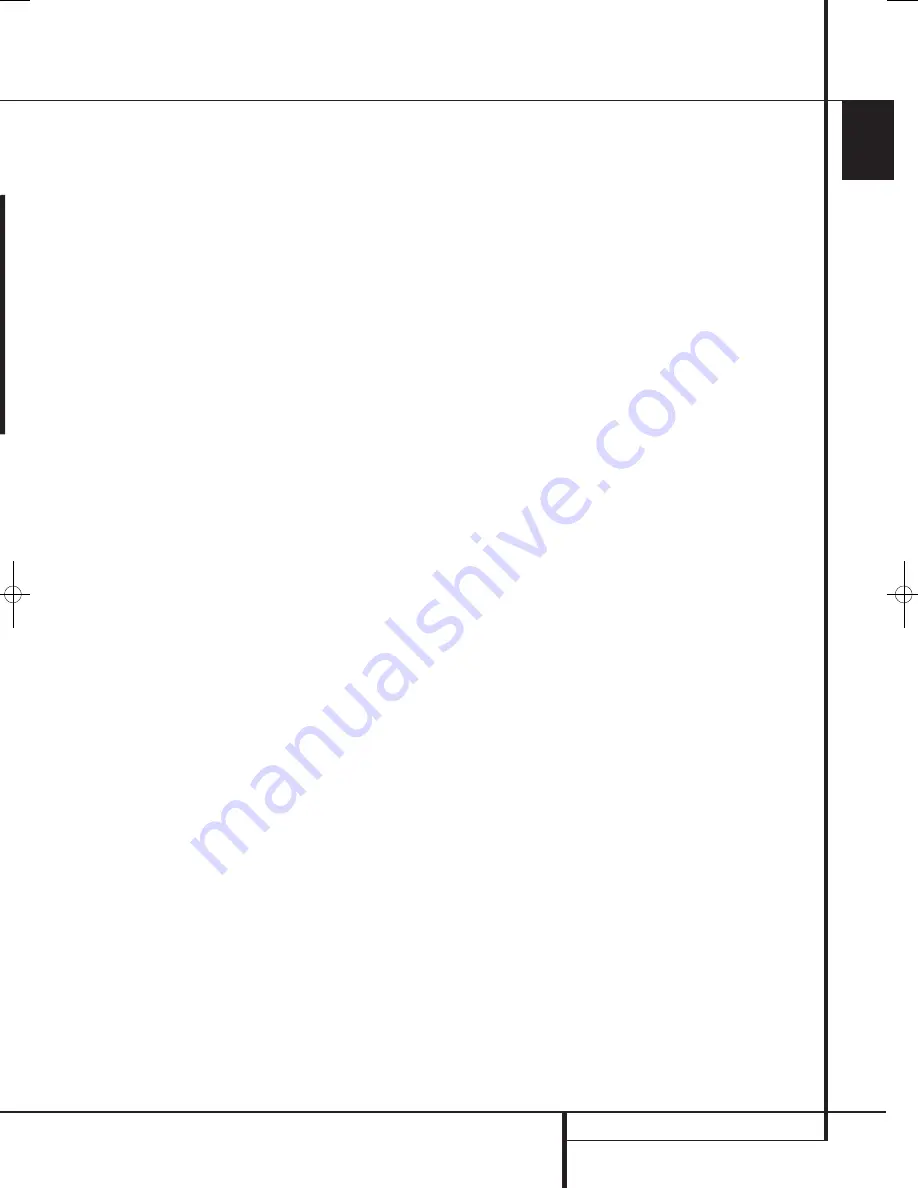
ENGLISH
REAR PANEL CONNECTIONS
11
Rear Panel Connections
Video Monitor Outputs:
Connect these
jacks to the composite and/or S-Video input of a
TV monitor or video projector to view the output
of any video source selected by the receiver’s
video switcher.
Front/Center Speaker Outputs:
Connect
these outputs to the ma or – terminals
on your front/center speakers. When making
speaker connections, always make certain to
maintain correct polarity by connecting the red
(+) terminals on the AVR to the red (+) terminals
on the speaker and the black (–) terminals on
the AVR to the black (–) terminals on the
speakers. (See page 12 for more information on
speaker polarity.)
Surround Speaker Outputs:
Connect
these outputs to the ma or – terminals
on your left and right surround speakers. When
making speaker connections always make cer-
tain to maintain correct polarity by connecting
the red (+) terminals on the AVR to the red (+)
terminals on the speakers and the black (–)
terminals on the AVR to the black (–) terminals
on the speakers. See page 12 for more
information on speaker polarity.
Monitor Component Video Outputs:
Connect these outputs to the component video
inputs of a video projector or monitor. When a
source connected to one of the two
Component Video Inputs
is selected
the signal will be sent to these jacks.
Video 1 Component Video Inputs:
Connect the Y/Pr/Pb component video outputs of
a DVD player to these jacks.
Note:
All component inputs/outputs can be
used for RGB signals too, in the same way as
described for the Y/Pr/Pb signals, then connected
to the jacks with the corresponding color.
RGB connection is not possible if the source
outputs a separate sync signal (see page 13).
AC Power Cord:
Connect the AC plug to an
unswitched AC wall output.
DVD Video Inputs:
Connect these jacks to
the composite or S-Video output jacks on a DVD
player or other video source.
Video 1 Video Outputs:
Connect these
jacks to the
RECORD/INPUT
composite or
S-Video jack on a VCR.
Video 2 Audio Inputs:
Connect these jacks
to the
PLAY/OUT
audio jacks on a VCR or other
video source.
Video 2 Video Inputs:
Connect these jacks
to the
PLAY/OUT
composite or S-Video jacks on
a second VCR or other video source.
Optical Digital Inputs:
Connect the optical
digital output from a DVD player, HDTV receiver,
LD player, MD player or CD player to these jacks.
The signal may be either a Dolby Digital signal, a
DTS signal or a standard PCM digital source.
Video 1 Video Inputs:
Connect these jacks
to the
PLAY/OUT
composite or S-Video jacks on
a TV or other video source.
Note:
Either the Video or S-Video output of any
S-Video source must be connected to the
AVR, not both in parallel, otherwise the video
may be disturbed or its performance be
adversely effected.
6-Channel Direct Inputs:
These jacks are
used for connection to source devices such as
DVD-Audio or SACD players with discrete analog
outputs.
38277_AVR138_DVD28_ENG 23/07/08 18:36 Side 11
Содержание System 13828
Страница 49: ...ENGLISH TECHNICAL SPECIFICATIONS 49...











































