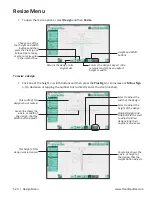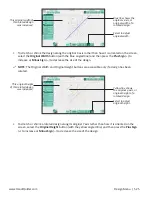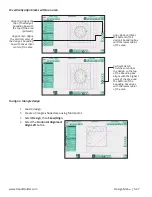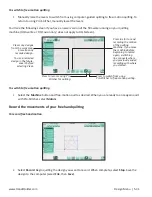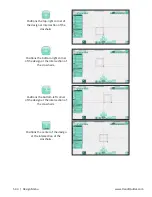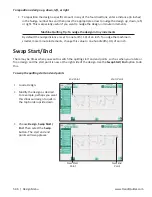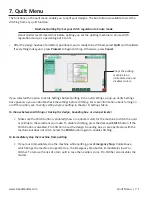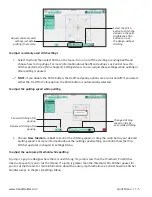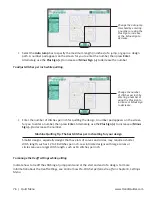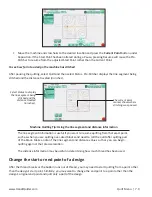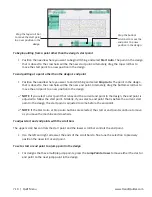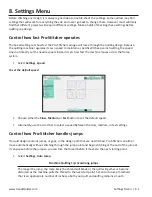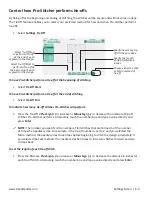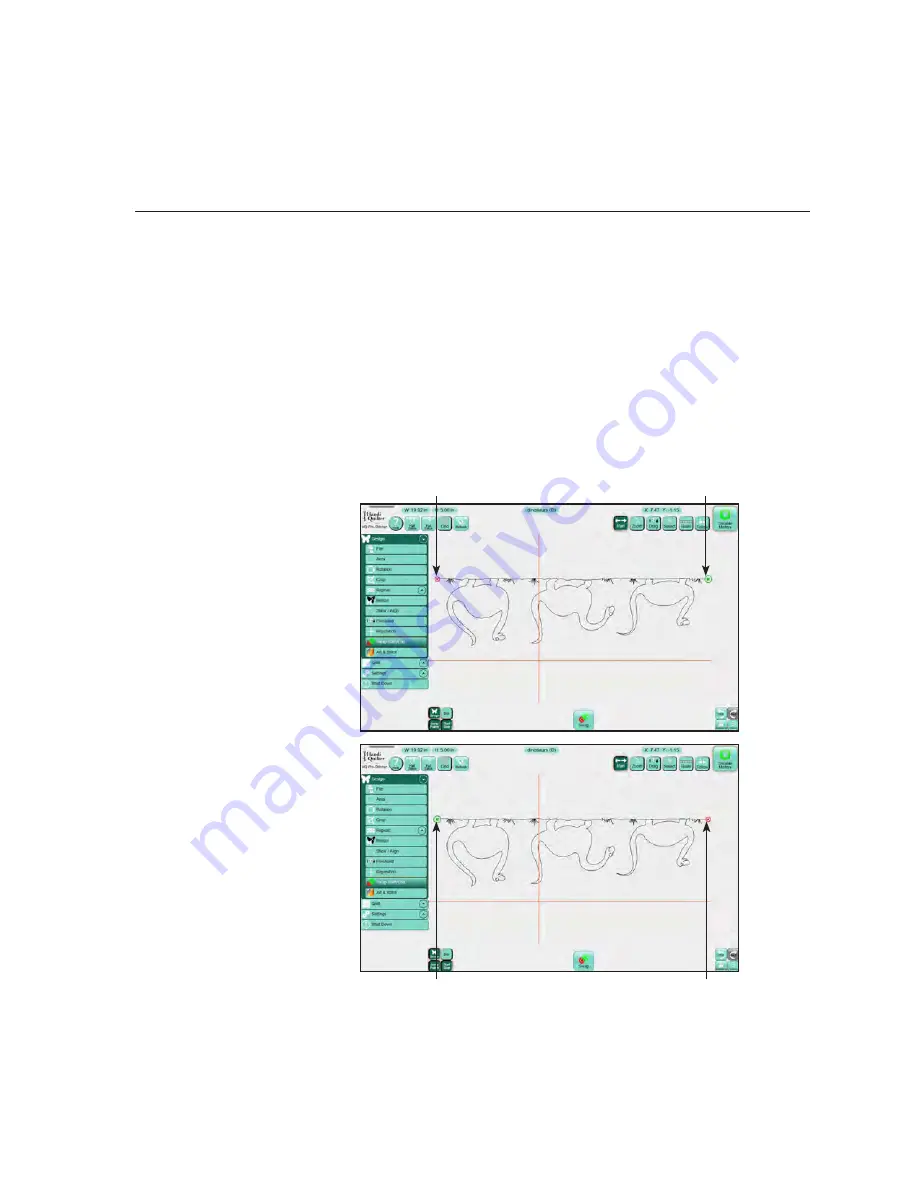
5.36 | Design Menu
www.HandiQuilter.com
To reposition a design up, down, left, or right
•
To reposition the design a specific amount in any of the four directions, enter a distance (in inches)
in the Nudge number box and then press the appropriate arrow to nudge the design up, down, left,
or right. This is especially useful if you want to nudge the design in minute increments.
Machine Quilting Tip: To nudge the design in tiny increments
By default the nudge distance is set to one tenth (.10) of an inch. To nudge the machine in
smaller, more minute increments, change this value to one hundredth (.01) of an inch.
Swap Start/End
There may be times when you want to switch the quilting start and end points, such as when you rotate or
flip a design and the start point is now at the right side of the design. Use the
Swap Start/End
option to do
this.
To swap the quilting start and end points
1.
Load a design.
2.
Modify the design as desired.
For example, perhaps you want
this dinosaur design to quilt in
the top border upside down.
3.
Choose
Design
,
Swap Start/
End
. Then select the
Swap
button. The start and end
points will swap places.
Start Point
End Point
New Start
Point
New End
Point
Содержание Pro-Stitcher QM30010-2
Страница 43: ...3 32 Installation www HandiQuilter com...
Страница 53: ...4 10 Overview www HandiQuilter com...
Страница 57: ...6 4 Art Stitch www HandiQuilter com...
Страница 105: ...7 12 Quilt Menu www HandiQuilter com...
Страница 127: ...HQ Pro Stitcher User Manual 10 4 Warranty Training Checklist This page intentionally left blank...
Страница 129: ...HQ Pro Stitcher User Manual 10 6 Warranty Training Checklist This page intentionally left blank...
Страница 131: ...HQ Pro Stitcher User Manual 10 8 Warranty Training Checklist...
Страница 133: ...HQ Pro Stitcher User Manual 11 2 HQ Printouts...
Страница 135: ...www HandiQuilter com 12 2 Tutorials...
Страница 137: ...HQ Pro Stitcher User Manual 13 2 Designs...