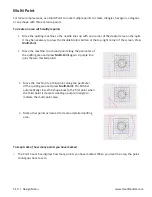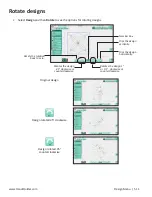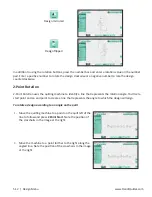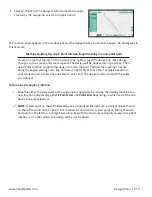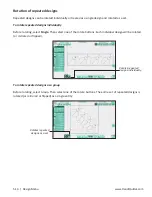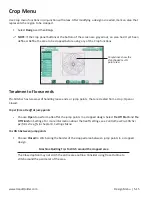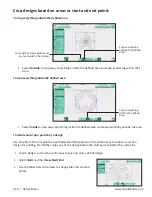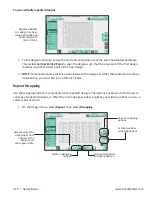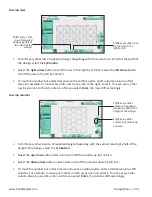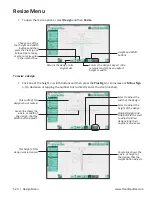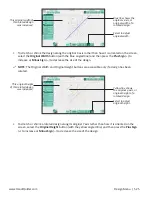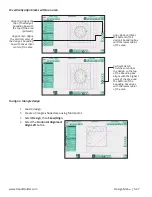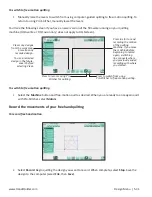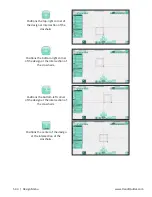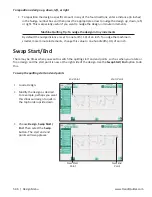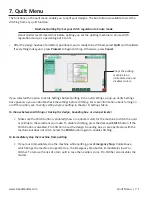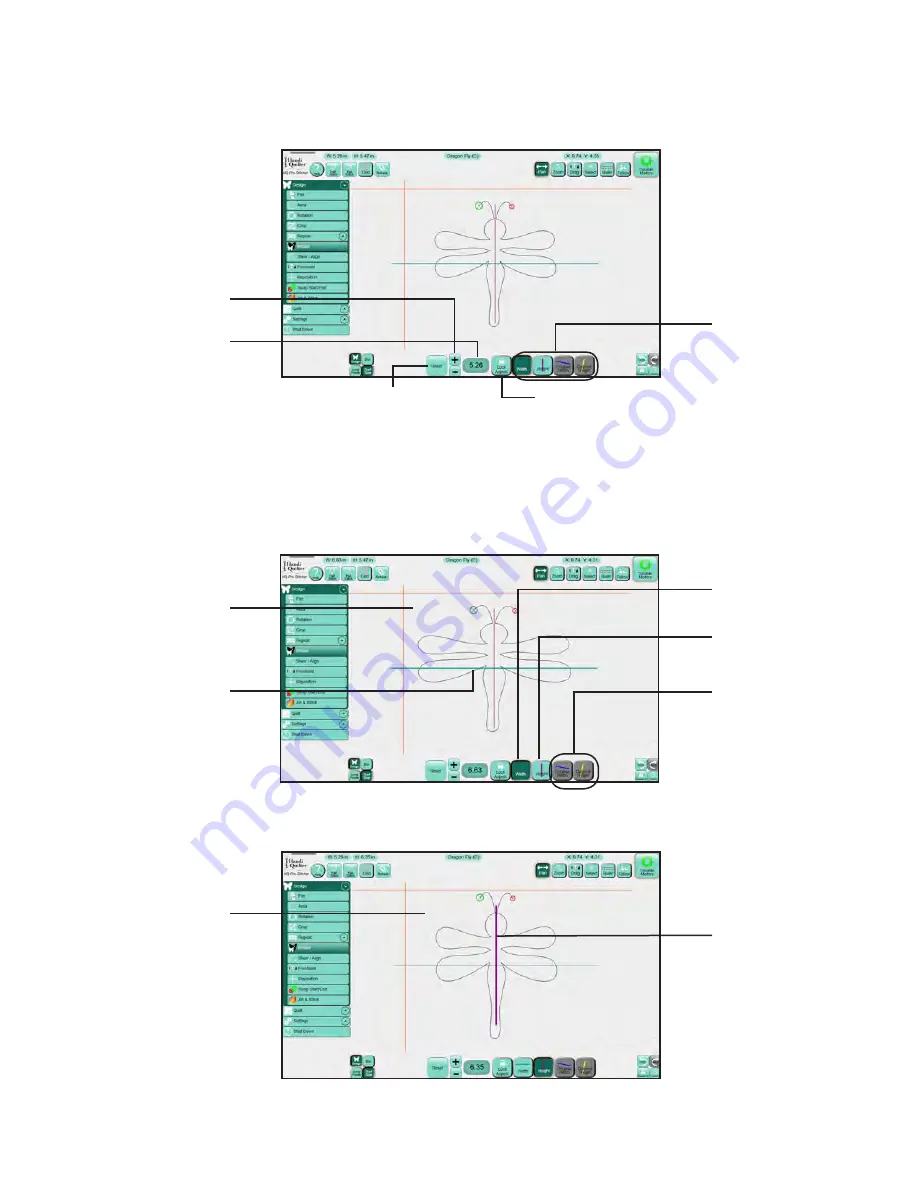
5.24 | Design Menu
www.HandiQuilter.com
Resize Menu
•
To open the resize options, select
Design
and then
Resize
.
To resize a design
•
Click one of the height or width buttons and then press the
Plus Sign
(+) to increase or
Minus Sign
(–) to decrease, or tapping the number box to directly enter the size (in inches).
Choose one of the
four height and width
buttons and then
press the Plus Sign or
Minus Sign to resize,
or enter a resize value
in the number box.
Height and Width
buttons
Returns the design to its
original size.
Ensures the design’s aspect ratio
remains constant as you adjust
height or width.
Select to adjust the
width of the design.
Select to adjust the
height of the design.
Original Height and
Original Width: Select
to adjust rotated
designs long their
original x and y axes.
This width of this
design was increased.
Green line shows the
x-axis, or width of
the design, that the
Width button adjusts.
This height of this
design was increased.
Purple line shows the
y-axis, or height of
the design, that the
Height button adjusts.
Содержание Pro-Stitcher QM30010-2
Страница 43: ...3 32 Installation www HandiQuilter com...
Страница 53: ...4 10 Overview www HandiQuilter com...
Страница 57: ...6 4 Art Stitch www HandiQuilter com...
Страница 105: ...7 12 Quilt Menu www HandiQuilter com...
Страница 127: ...HQ Pro Stitcher User Manual 10 4 Warranty Training Checklist This page intentionally left blank...
Страница 129: ...HQ Pro Stitcher User Manual 10 6 Warranty Training Checklist This page intentionally left blank...
Страница 131: ...HQ Pro Stitcher User Manual 10 8 Warranty Training Checklist...
Страница 133: ...HQ Pro Stitcher User Manual 11 2 HQ Printouts...
Страница 135: ...www HandiQuilter com 12 2 Tutorials...
Страница 137: ...HQ Pro Stitcher User Manual 13 2 Designs...