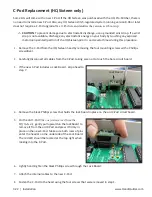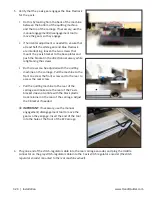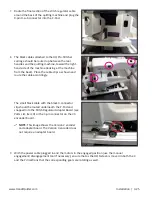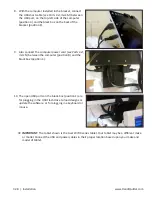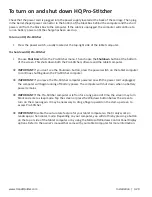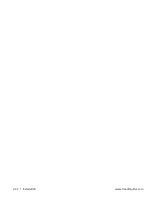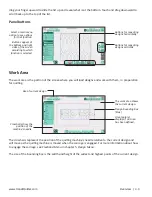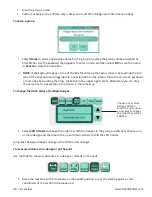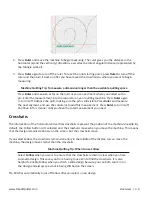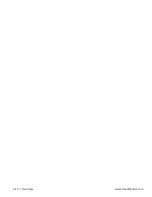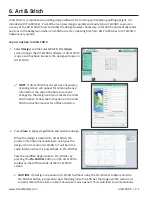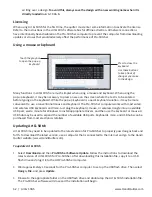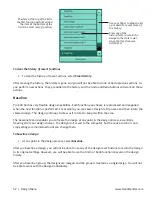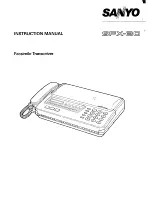www.HandiQuilter.com
Overview | 4.3
drag your finger upward to slide the list up and reveal what is at the bottom. Touch and drag downward to
scroll back up to the top of the list.
Panel buttons
Work Area
The work area is the portion of the screen where you will load designs and work with them, in preparation
for quilting.
The crosshairs represent the position of the quilting machine’s needle relative to the current design and
will move as the quilting machine is moved when the carriage is engaged. For more information about how
to engage the carriage, see
Freehand Menu
in chapter 5,
Design Menu
.
The size of the bounding box is the width and height of the widest and highest points of the current design.
Select a main menu
option to see options
for that function.
Buttons appear at
the bottom and right
sides of the screen
according to which
function is selected.
Buttons for repeating
designs horizontally
Buttons for repeating
designs vertically
Size of current design
Crosshairs show the
position of the
machine’s needle.
The work area shows
the current design.
Design bounding box
(blue)
Area (purple)
displays if an Area
has been defined.
Содержание Pro-Stitcher QM30010-2
Страница 43: ...3 32 Installation www HandiQuilter com...
Страница 53: ...4 10 Overview www HandiQuilter com...
Страница 57: ...6 4 Art Stitch www HandiQuilter com...
Страница 105: ...7 12 Quilt Menu www HandiQuilter com...
Страница 127: ...HQ Pro Stitcher User Manual 10 4 Warranty Training Checklist This page intentionally left blank...
Страница 129: ...HQ Pro Stitcher User Manual 10 6 Warranty Training Checklist This page intentionally left blank...
Страница 131: ...HQ Pro Stitcher User Manual 10 8 Warranty Training Checklist...
Страница 133: ...HQ Pro Stitcher User Manual 11 2 HQ Printouts...
Страница 135: ...www HandiQuilter com 12 2 Tutorials...
Страница 137: ...HQ Pro Stitcher User Manual 13 2 Designs...