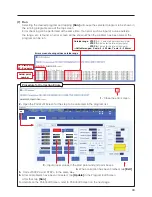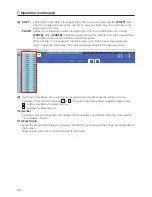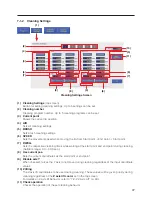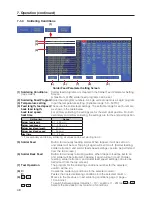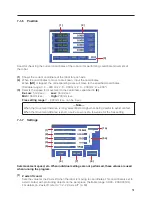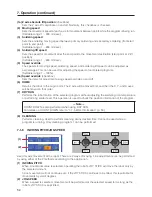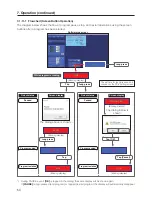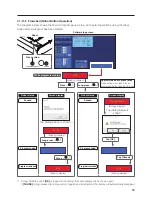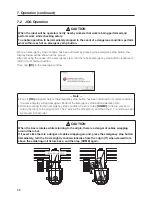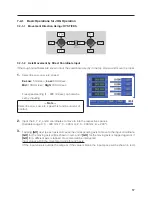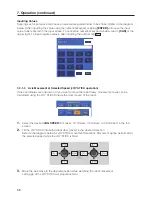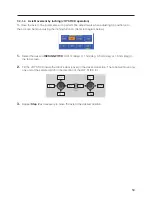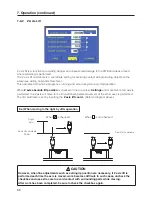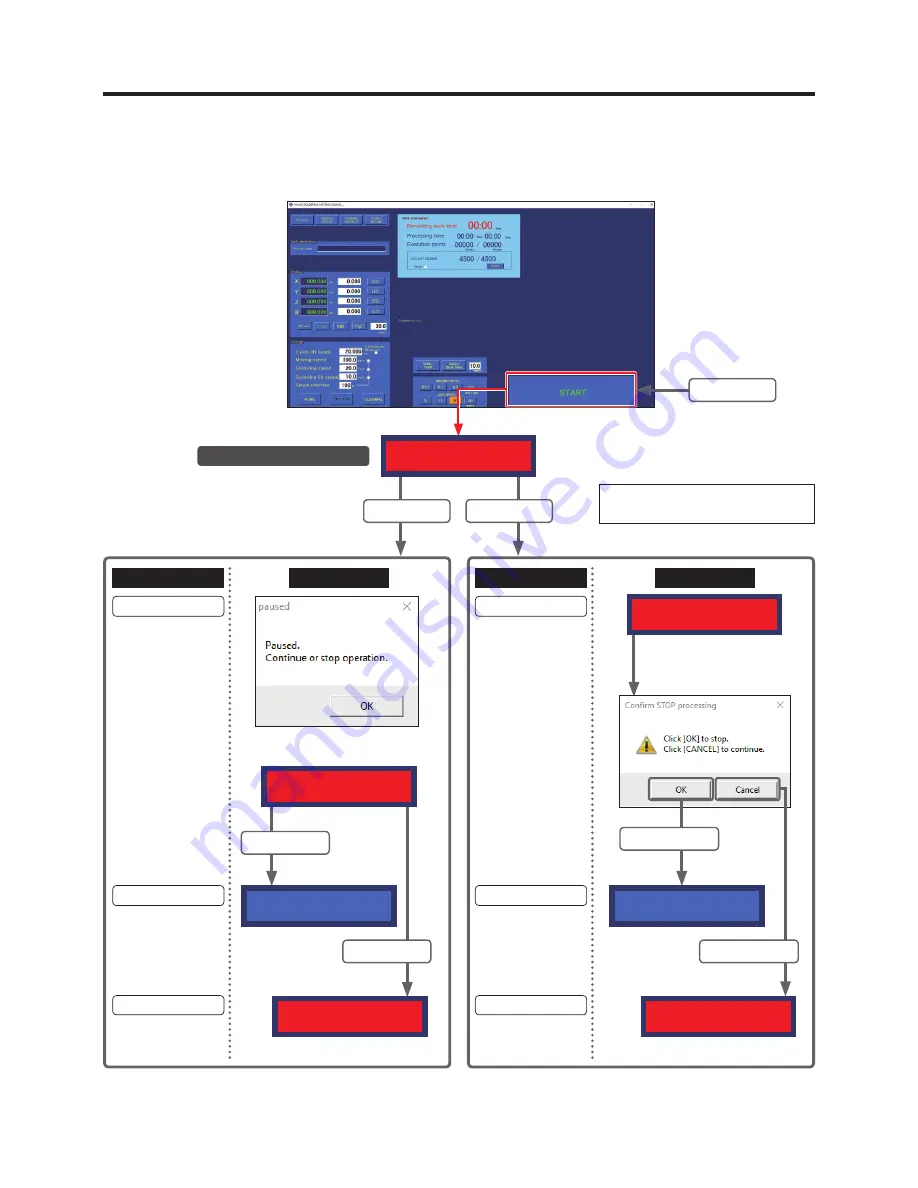
54
7. Operation (continued)
7-1-11-1
Flowchart (Screen Button Operation)
The diagram below shows the flow of program pause, stop, and restart operations using the screen
buttons after a program has been started.
Software top screen
While program is running
Long press
Tap
Long press
(Blinking display)
The set time for long press can be
checked in the PC’s setting screen.
*1 During PAUSE, even if
[OK]
is tapped in the dialog, the same display will be shown again.
If
[PAUSE]
is long-pressed (end program) or tapped (restart program) the display will automatically disappear.
STOP
The dialog above is shown.
*1
The dialog below is
shown.
Robot status
Robot status
Screen display
Screen display
Paused
Paused
(Blinking display)
(Blinking display)
Program ended
Program ended
Program restarted
Program restarted
Long press
Tap
STOP
(Blinking display)
STOP
(Blinking display)
Tap [OK].
Tap [Cancel].
START
START
PAUSE
STOPPING (PC)