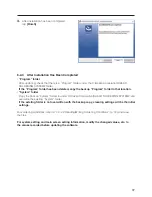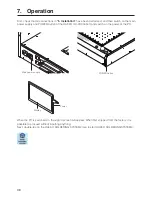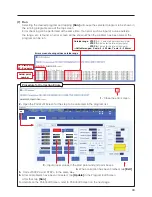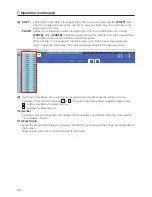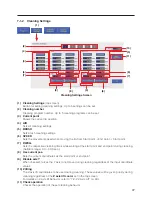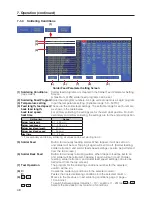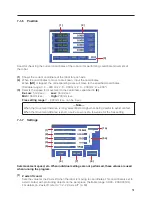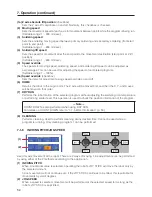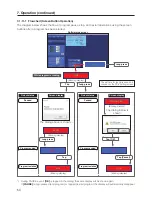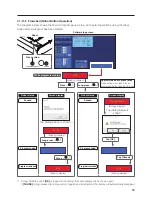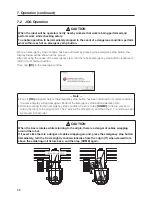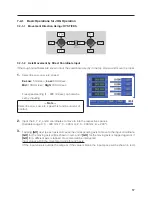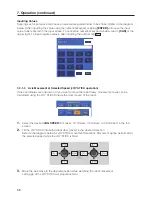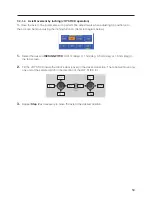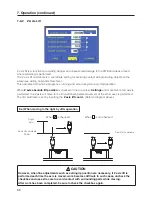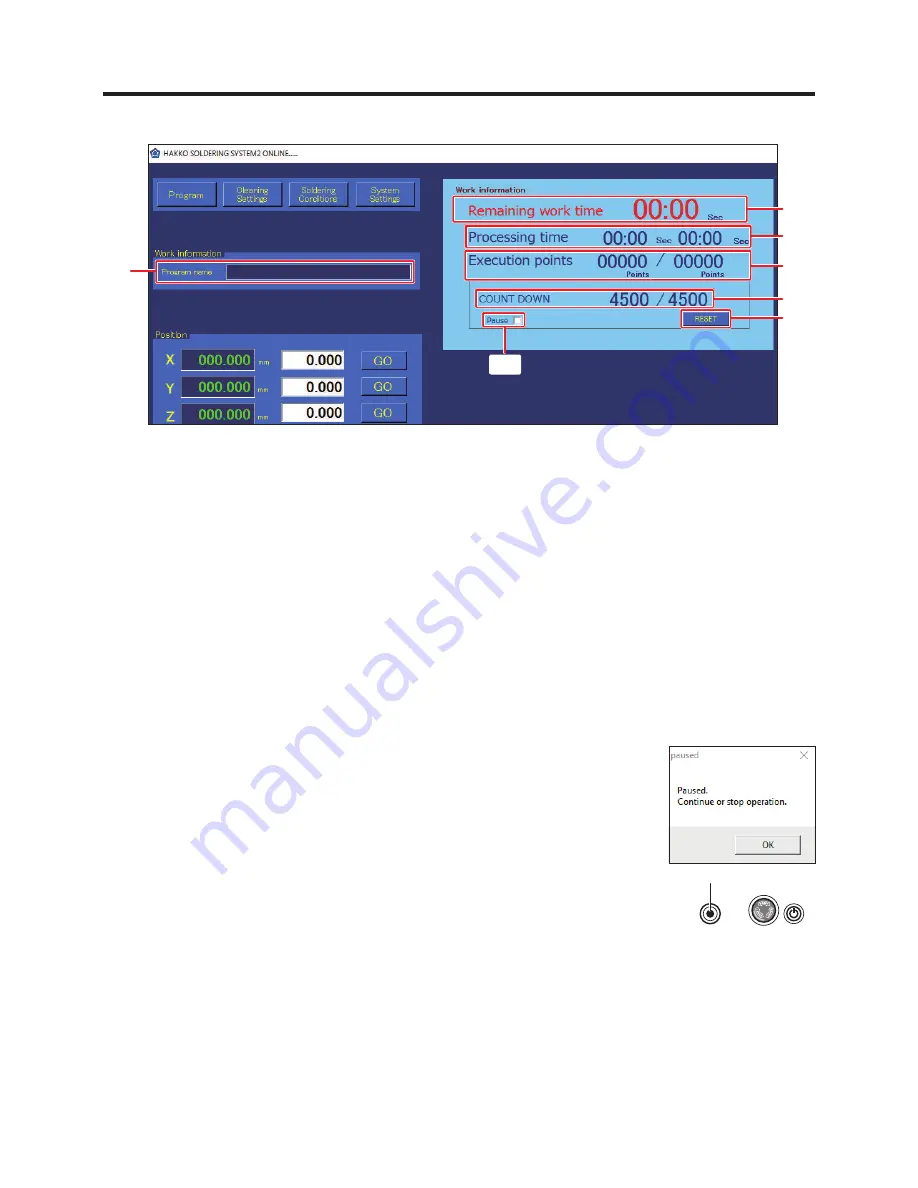
50
7. Operation (continued)
7-1-5 Work Information
(1) Program name
Displays the name of the selected program. When a program name is displayed, the Program
Edit Screen for the program corresponding to the name can be opened by double-tapping on the
program name.
(2) Remaining work time
For a program which has been run to the end at least once already, the remaining work time will
be shown when the program is run a second or later time. Even if the program has been changed,
the remaining time for the program before the change will be shown.
(3) Processing time
Left value:
Shows the elapsed time for the program currently being run.
Right value:
Shows the time for a single program.
The program times are shown only for programs which have been run to the end at
least once. In addition, even if the program has been changed, the work time for the
program before the change will be shown.
(4) Execution points
Left value:
Shows the number of points for which work has been completed.
Right value:
Shows the total number of points for the program being run.
(5) COUNT DOWN
Left value:
Shows the value equal to the set value minus the number of executed points.
When the count reaches 0, the program will pause even if the program is
in the middle of running. At that time, a pause dialog will be shown.
It can be used for tip life management, maintenance timing
management, etc.
When the program is paused,
[START]
will change to
[PAUSE]
.
When
[PAUSE]
is tapped, operation will restart from the point at which
it was paused.
(Refer to “7-1-11-1 Flowchart (Screen Button Operation)” (p. 54)).
When performing operation using the robot buttons, press the
[START/PAUSE/STOP]
button.
(Refer to “7-1-11-2 Flowchart (Robot Button Operation)” (p. 55)).
Right value:
Shows any desired value set in the COUNT box for OTHER in systems settings.
(5a) Pause
Check it to temporarily pause the COUNT DOWN function.
While checked, the count (left value) is stopped even if soldering is performed.
(5b) RESET
Resets the COUNT DOWN value.
If it is reset, the count (left value) will return to the same as the original value at right.
When this button is tapped after setting a value in the COUNT box for OTHER in systems
settings, the value will be updated in this screen.
(1)
(2)
(3)
(4)
(5)
(5b)
(5a)
Press button.
START/PAUSE/STOP
POWER