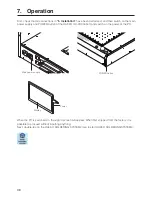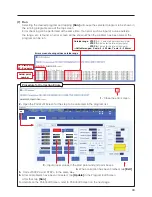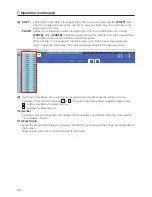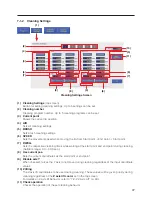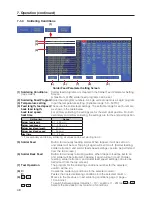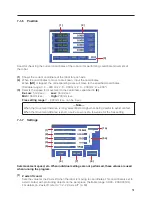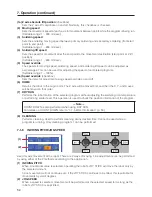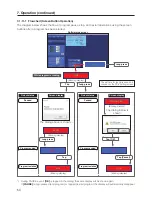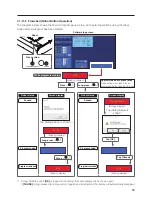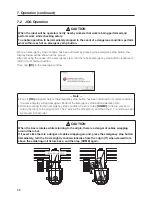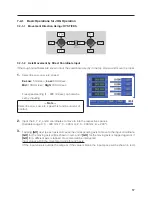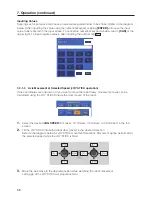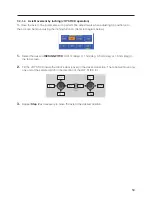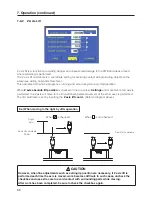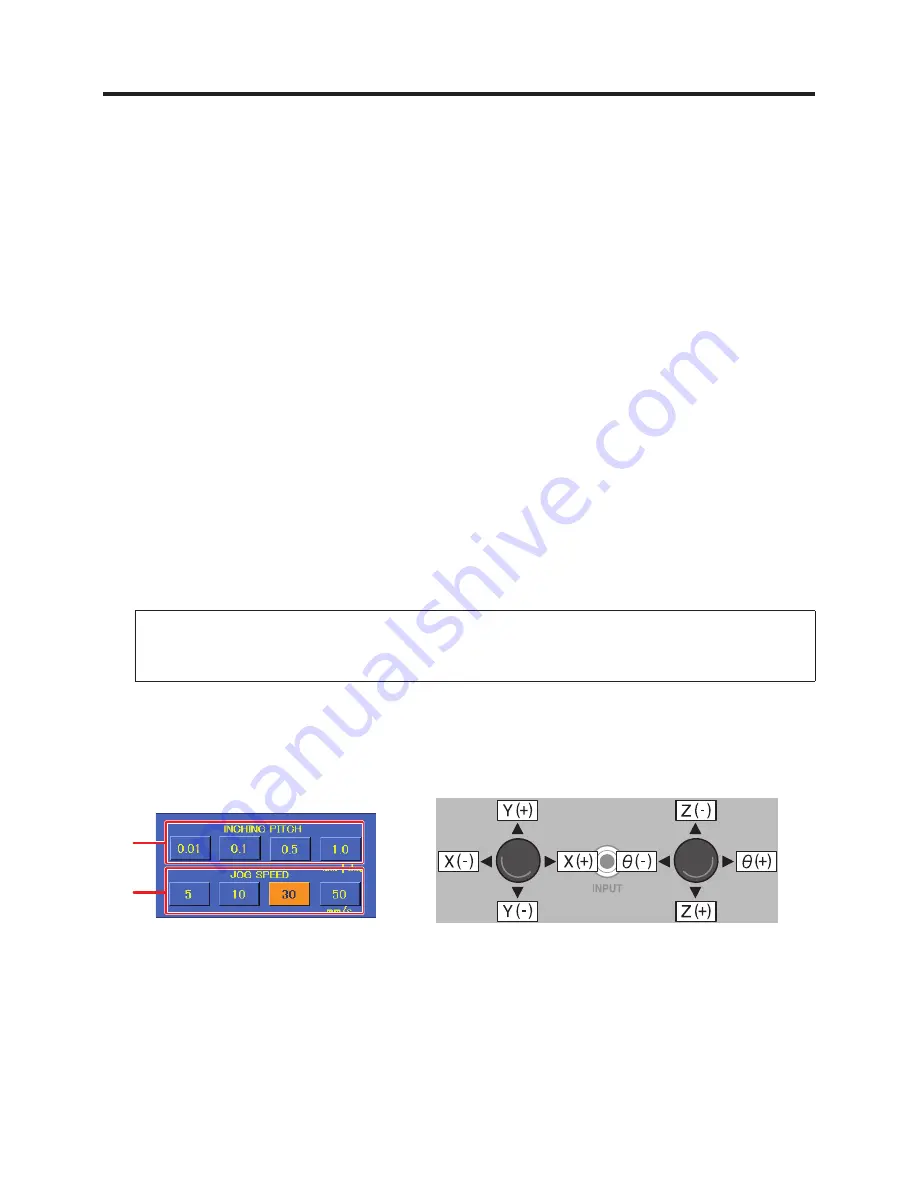
52
7. Operation (continued)
(1a) Z axis absolute lift position
(checkbox)
Sets the Z axis lift coordinate on and off. Normally, this checkbox is checked.
(2)
Moving speed
Sets the movement speed of each axis for movement between points while the program is being run.
(Settable range: 1 – 800 mm/sec.)
(3) Soldering speed
Sets the soldering moving speed between primary soldering and secondary soldering (from start
point to end point).
(Settable range: 1 – 800 mm/sec.)
(4) Soldering lift speed
Sets the speed for movement after the end point to the movement destination (start point or Z lift
position).
(Settable range: 1 – 800 mm/sec.)
(5)
Speed override
The speeds for moving speed, soldering speed, and soldering lift speed can be adjusted as
percentages. This can be used for adjusting the speed of completed programs.
(Settable range: 1 – 100%)
(5a)
Speed override
(checkbox)
Sets the items for adjustment using speed override on and off.
(6) HOME
Returns the robot to the origin point. The Z axis will be moved first, and then the X, Y, and θ axes
will be moved in that order.
(7) DRY RUN
Performs the robot motion of the selected program without adjusting the soldering iron temperature
or performing solder feed. This operation is used to check the position information of the program.
— Note —
COUNT DOWN is also performed when using DRY RUN.
For details on COUNT DOWN, refer to “7-1-5 Work Information” (p. 50).
(8) CLEANING
Performs cleaning. Used to perform cleaning at any desired time. Cannot be used while a
program is running. Only cleaning program 1 can be performed.
7-1-8 INCHING PITCH/JOG SPEED
Used for axis movement of the robot. There are 2 ways of moving. Fine adjustments can be performed
by using either of the 2 methods according to the application.
(1) INCHING PITCH
When a numerical value is selected, operating the robot’s JOY STICK will move the robot only by
the selected amount.
Since movement will not continue even if the JOY STICK continues to be tilted, this is suitable for
movements by small degrees.
(2) JOG SPEED
When a speed is selected, movement will be performed at the selected speed for as long as the
robot’s JOY STICK is kept tilted.
(1)
(2)