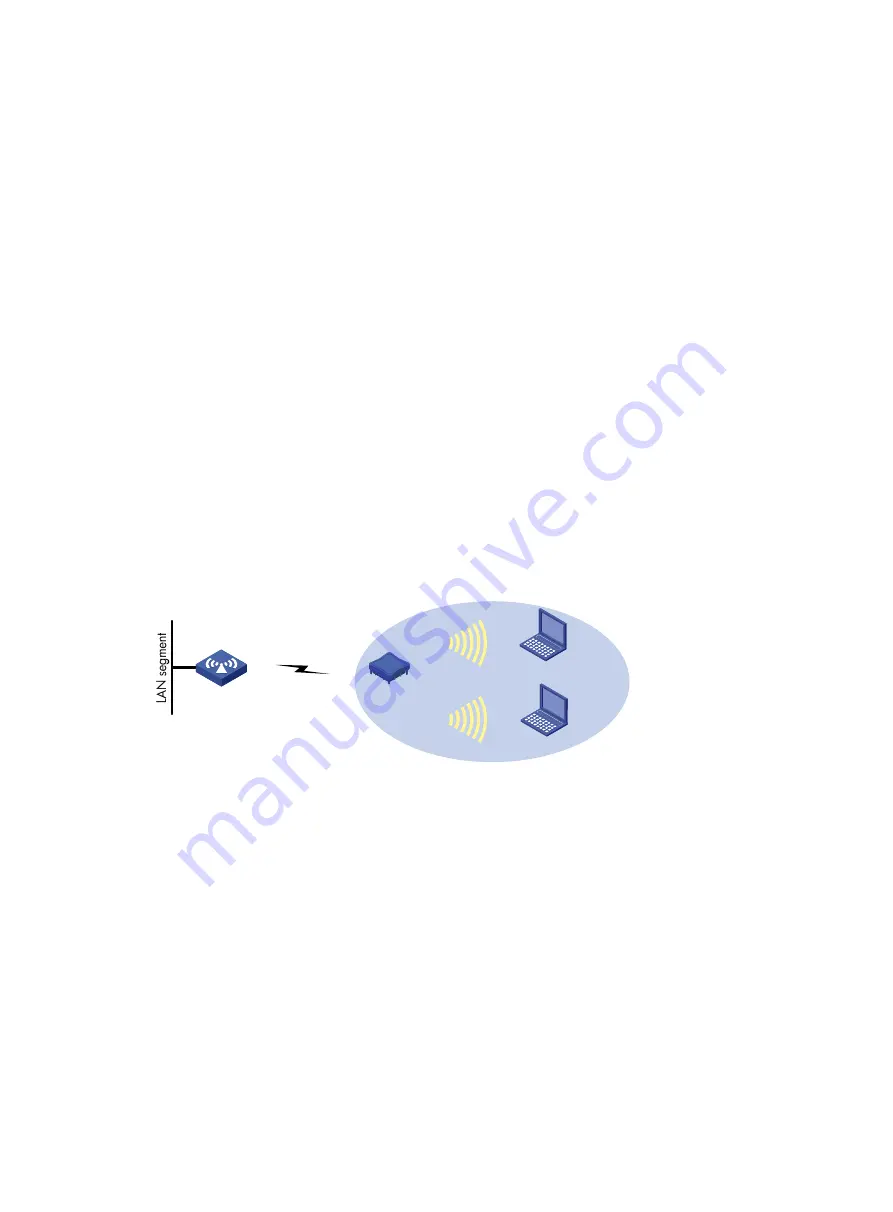
341
Configuration guidelines
Note the following guidelines when you configure WDS:
•
Configure a neighbor MAC address for each radio interface (otherwise, WDS links may be set up
between AP 2, AP 3, and AP 4).
•
Set the maximum number of WDS links allowed. The default value is 2. It must be set to
3
for AP 1
in this example.
Repeater mode configuration example
Network requirements
As shown in
:
AP1 connects to the wired network. The AP acting as a repeater needs to set up a WDS link with AP 1.
At the same time, the repeater needs to provide wireless access service for clients.
•
Use the 802.11n (2.4 GHz) radio to set up a WDS link between AP 1 and the repeater.
•
Use the 802.11n (2.4 GHz) radio to connect clients to the repeater.
•
The access service and WDS link must use the same channel. In this example, channel 11 in 802.11n
(2.4 GHz) radio mode is used as the working channel.
•
Configure WDS on AP 1. For the detailed configuration procedure, see "
•
Configure WDS and access service on the repeater.
Figure 372
Network diagram
Configuring the repeater
1.
Configure WDS:
a.
Select
Wireless Service
>
WDS
from the navigation tree to enter the
WDS Setup
page.
AP 1
Repeater
802.11n (2.4 GHz)
Channel 11
802.11n(2.4GHz)
Channel11
802.11n(2.4GHz)
Channel11
Client 1
Client 2
Содержание WA2612-AGN
Страница 106: ...93 Figure 90 Create a static MAC address entry ...
Страница 126: ...113 Figure 116 Information about an IGMP snooping multicast entry ...
Страница 145: ...132 Enter 10 1 1 2 for Gateway Address c Click Apply Figure 133 Configure a dynamic address pool for the DHCP server ...
Страница 187: ...174 Figure 174 Firefox web browser setting ...
Страница 219: ...206 Figure 202 Common configuration area 6 Configure the advanced parameters ...
Страница 243: ...230 Number of users Real time accounting interval in minutes 500 to 999 12 1000 15 ...
Страница 278: ...265 Figure 266 Network diagram LAN Segment ...
Страница 339: ...326 Figure 348 Configure the wireless card I ...
Страница 340: ...327 Figure 349 Configure the wireless card II ...
Страница 346: ...333 Figure 357 Configure the wireless card II ...






























