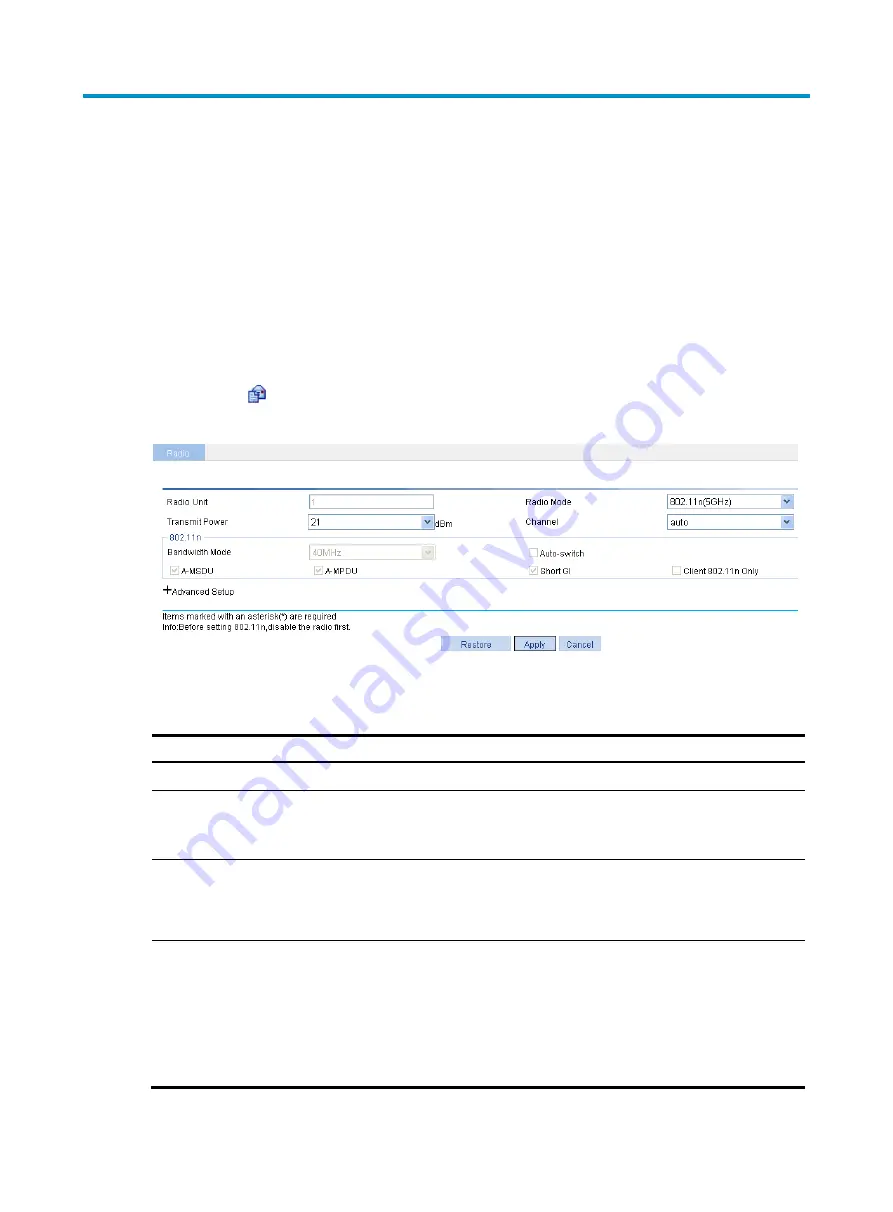
175
Radio configuration
Radio frequency (RF) refers to electrical signals that can be transferred over the space to a long distance.
802.11b/g in the IEEE 802.11 standards operates at the 2.4 GHz band, 802.11a operates at the 5 GHz
band, and 802.11n operates at both the 2.4 GHz and 5 GHz bands. Radio frequency is allocated in
bands, each of which corresponds to a range of frequencies.
Configuring radio
1.
Select
Radio
>
Radio
from the navigation tree.
2.
Click the
icon corresponding to the target radio to enter the page for configuring an AP radio.
Figure 175
Configuring radio
3.
Configure the radio as described in
Table 67
Configuration items
Item Description
Radio Unit
Display the selected AP's radios.
Radio Mode
Display the selected AP's radio mode.
If you change the selected AP's radio mode, the transmit power and working
channel of the AP are restored to the default of the corresponding mode.
Transmit Power
Maximum radio transmission power, which varies with country codes,
channels, AP models, radio modes and antenna types. If you adopt the
802.11n mode, the maximum transmit power of the radio also depends on the
bandwidth mode.
Channel
Specify the working channel of the radio, which varies with radio types and
country codes. The working channel list varies with device models.
auto: The working channel is automatically selected. If you select this mode,
the AP checks the channel quality in the WLAN network, and selects the
channel of the best quality as its working channel.
If you modify the working channel configuration, the transmit power is
automatically adjusted.
Содержание WA2612-AGN
Страница 106: ...93 Figure 90 Create a static MAC address entry ...
Страница 126: ...113 Figure 116 Information about an IGMP snooping multicast entry ...
Страница 145: ...132 Enter 10 1 1 2 for Gateway Address c Click Apply Figure 133 Configure a dynamic address pool for the DHCP server ...
Страница 187: ...174 Figure 174 Firefox web browser setting ...
Страница 219: ...206 Figure 202 Common configuration area 6 Configure the advanced parameters ...
Страница 243: ...230 Number of users Real time accounting interval in minutes 500 to 999 12 1000 15 ...
Страница 278: ...265 Figure 266 Network diagram LAN Segment ...
Страница 339: ...326 Figure 348 Configure the wireless card I ...
Страница 340: ...327 Figure 349 Configure the wireless card II ...
Страница 346: ...333 Figure 357 Configure the wireless card II ...






























