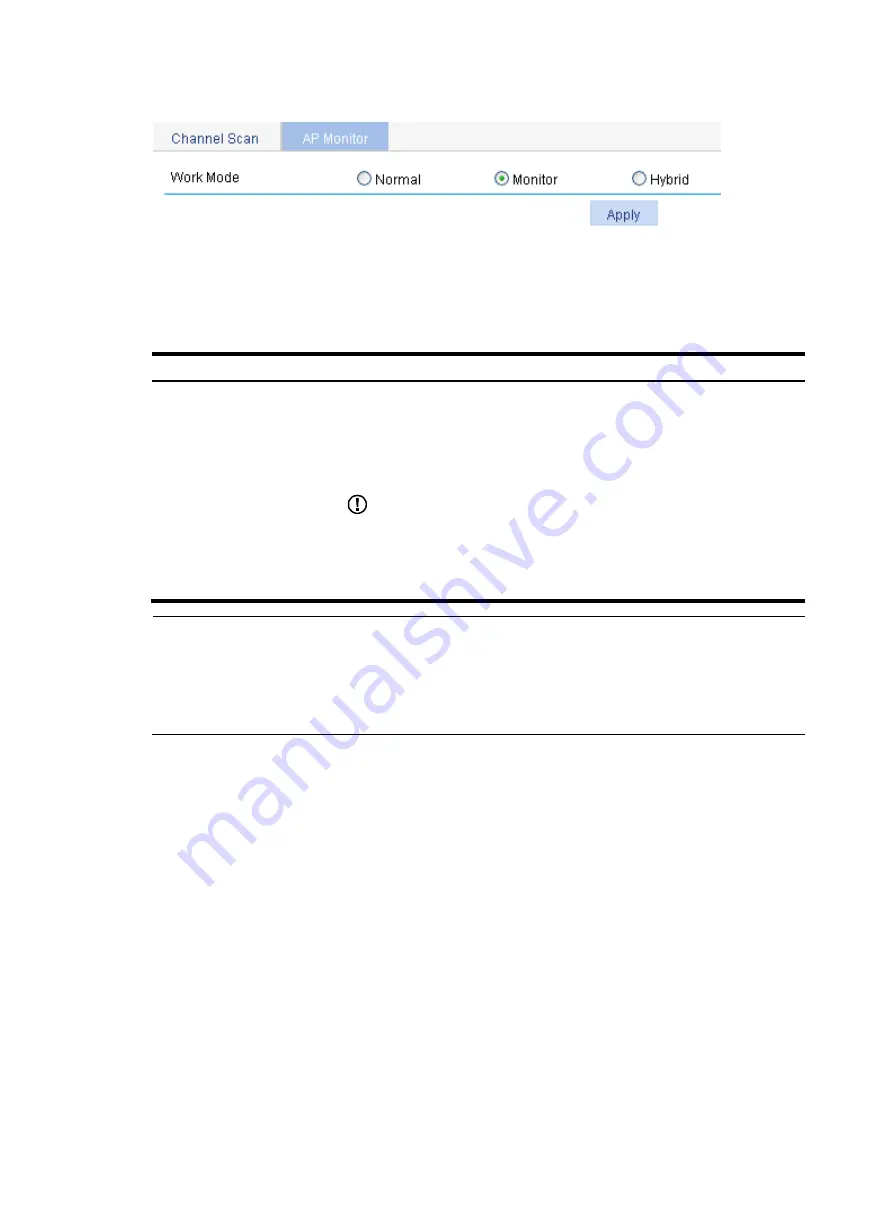
190
Figure 185
Setting AP operating mode
3.
Configure the AP operating mode as described in
.
4.
Click
Apply
.
Table 76
Configuration items
Item Description
Work Mode
Set the AP operating mode:
•
Normal
—The AP only provides WLAN data services.
•
Monitor
—The AP only scans all 802.11 frames in the WLAN.
•
Hybrid
—The AP can both scan devices in the WLAN and provide WLAN
data services.
IMPORTANT:
•
When an AP has its operating mode changed from normal or hybrid to
monitor, it does not restart.
•
When an AP has its operating mode changed from monitor to normal or
hybrid, it restarts.
NOTE:
•
If an AP operates in hybrid mode, you must configure WLAN service so that the AP can both scan
devices in the WLAN and provide WLAN data services.
•
If an AP operates in monitor mode, the AP does not need to provide WLAN data services and you do
not need to configure WLAN service.
Configuring channel detection
Displaying detection record
Select
Radio
>
Channel Detection
from the navigation tree, and you will enter the
Detect Record
tab.
Содержание WA2612-AGN
Страница 106: ...93 Figure 90 Create a static MAC address entry ...
Страница 126: ...113 Figure 116 Information about an IGMP snooping multicast entry ...
Страница 145: ...132 Enter 10 1 1 2 for Gateway Address c Click Apply Figure 133 Configure a dynamic address pool for the DHCP server ...
Страница 187: ...174 Figure 174 Firefox web browser setting ...
Страница 219: ...206 Figure 202 Common configuration area 6 Configure the advanced parameters ...
Страница 243: ...230 Number of users Real time accounting interval in minutes 500 to 999 12 1000 15 ...
Страница 278: ...265 Figure 266 Network diagram LAN Segment ...
Страница 339: ...326 Figure 348 Configure the wireless card I ...
Страница 340: ...327 Figure 349 Configure the wireless card II ...
Страница 346: ...333 Figure 357 Configure the wireless card II ...






























