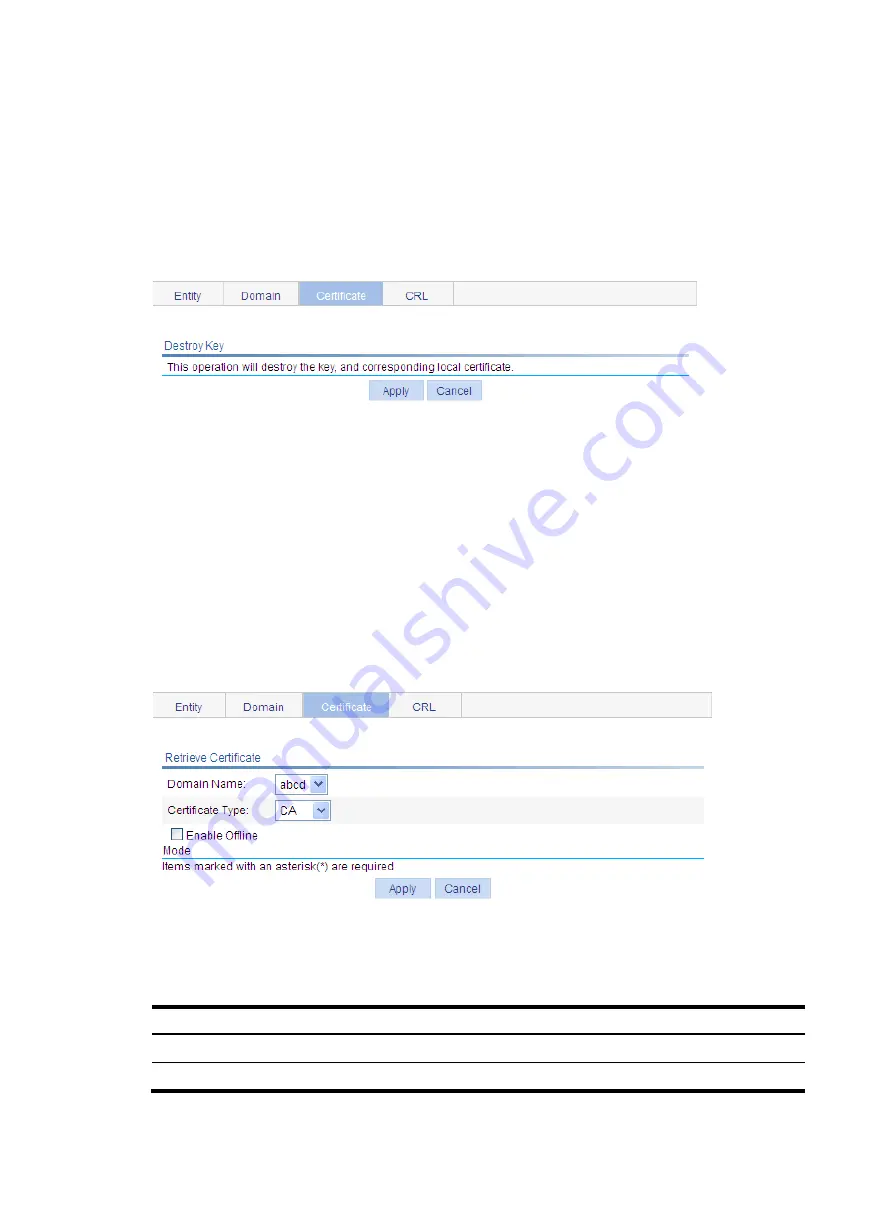
246
Destroying the RSA key pair
1.
Select
Authentication
>
Certificate Management
from the navigation tree.
2.
Click the
Certificate
tab to enter the page displaying existing PKI certificates.
3.
Click
Destroy Key
to enter the RSA key pair destruction page.
4.
Click
Apply
to destroy the existing RSA key pair and the corresponding local certificate.
Figure 240
Key pair destruction page
Retrieving and displaying a certificate
You can download an existing CA certificate or local certificate from the CA server and save it locally.
To do so, you can use offline mode or online mode. In offline mode, you can retrieve a certificate by an
out-of-band means like FTP, disk, email and then import it into the local PKI system.
To retrieve a certificate:
1.
Select
Authentication
>
Certificate Management
from the navigation tree.
2.
Select the
Certificate
tab to enter the page displaying existing PKI certificates.
3.
Click
Retrieve Cert
to enter PKI certificate retrieval page.
Figure 241
PKI certificate retrieval page
4.
Configure the parameters as described in
5.
Click
Apply
.
Table 93
Configuration items
Item Description
Domain Name
Select the PKI domain for the certificate.
Certificate Type
Select the type of the certificate to be retrieved, which can be CA or local.
Содержание WA2612-AGN
Страница 106: ...93 Figure 90 Create a static MAC address entry ...
Страница 126: ...113 Figure 116 Information about an IGMP snooping multicast entry ...
Страница 145: ...132 Enter 10 1 1 2 for Gateway Address c Click Apply Figure 133 Configure a dynamic address pool for the DHCP server ...
Страница 187: ...174 Figure 174 Firefox web browser setting ...
Страница 219: ...206 Figure 202 Common configuration area 6 Configure the advanced parameters ...
Страница 243: ...230 Number of users Real time accounting interval in minutes 500 to 999 12 1000 15 ...
Страница 278: ...265 Figure 266 Network diagram LAN Segment ...
Страница 339: ...326 Figure 348 Configure the wireless card I ...
Страница 340: ...327 Figure 349 Configure the wireless card II ...
Страница 346: ...333 Figure 357 Configure the wireless card II ...






























