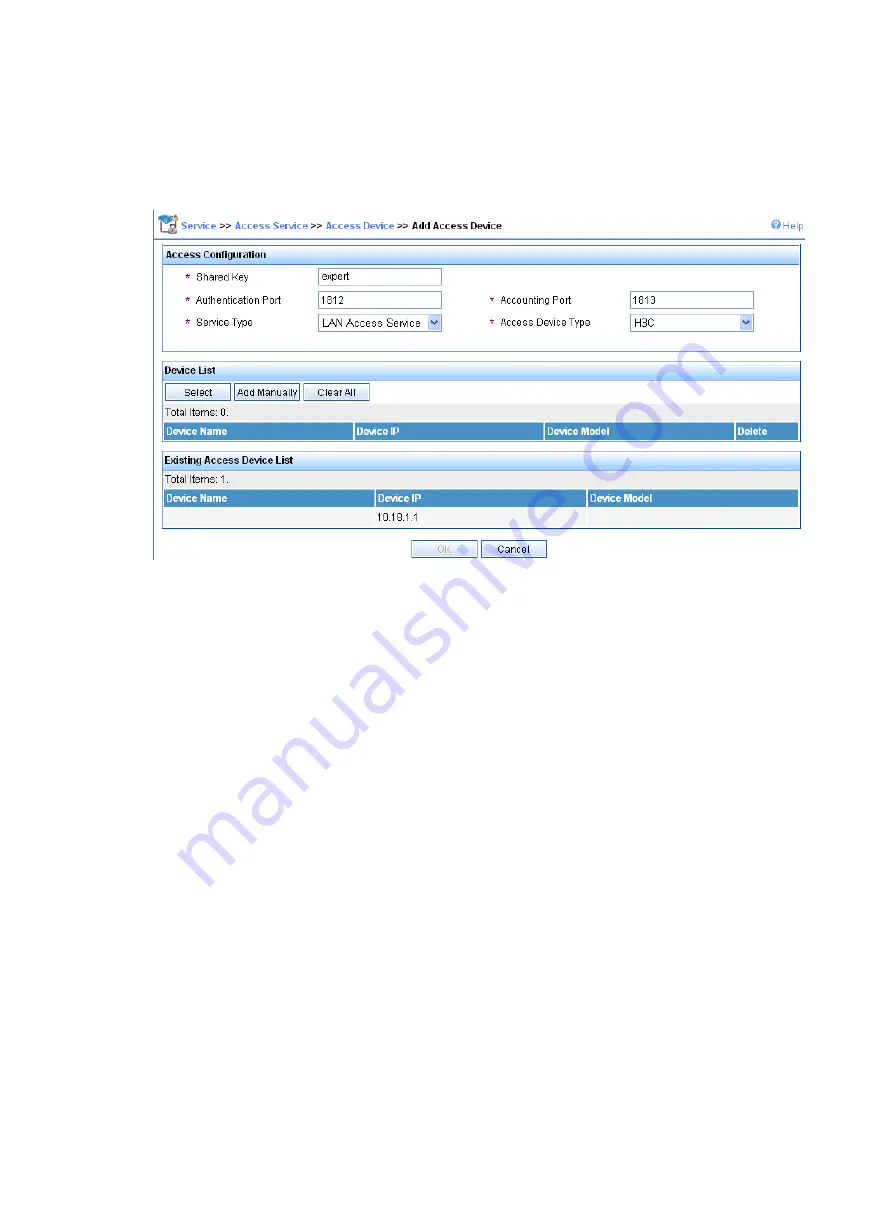
321
d.
On the page that appears, enter the shared key
expert
, enter the authentication and
accounting ports
1812
and
1813
, select
LAN Access Service
from the
Service Type
list, select
H3C
from the
Access Device Type
list, select or manually add an access device with the IP
address 10.18.1.1, and click
Apply
.
Figure 342
Add access device
2.
Add service.
a.
Select the
Service
tab.
b.
Select
Access
Service
>
Access Device
from the navigation tree.
c.
Click
Add
.
d.
On the page that appears, set the service name to
dot1x
, set the
Certificate Type
to
EAP-PEAP
AuthN
and the
Certificate Sub Type
to
MS-CHAPV2 AuthN
, and click
Apply
.
Содержание WA2612-AGN
Страница 106: ...93 Figure 90 Create a static MAC address entry ...
Страница 126: ...113 Figure 116 Information about an IGMP snooping multicast entry ...
Страница 145: ...132 Enter 10 1 1 2 for Gateway Address c Click Apply Figure 133 Configure a dynamic address pool for the DHCP server ...
Страница 187: ...174 Figure 174 Firefox web browser setting ...
Страница 219: ...206 Figure 202 Common configuration area 6 Configure the advanced parameters ...
Страница 243: ...230 Number of users Real time accounting interval in minutes 500 to 999 12 1000 15 ...
Страница 278: ...265 Figure 266 Network diagram LAN Segment ...
Страница 339: ...326 Figure 348 Configure the wireless card I ...
Страница 340: ...327 Figure 349 Configure the wireless card II ...
Страница 346: ...333 Figure 357 Configure the wireless card II ...






























