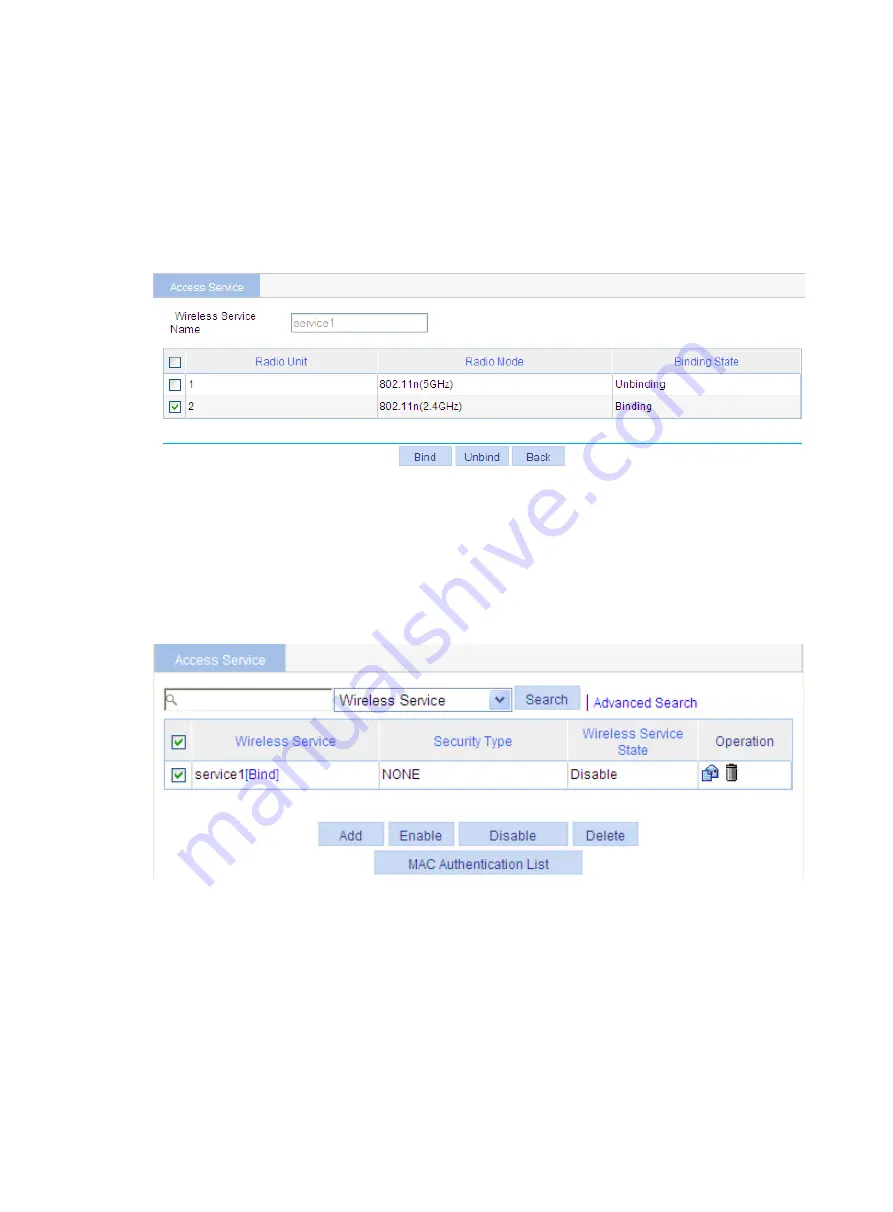
295
3.
Bind an AP radio to a wireless service
a.
Select
Wireless Service
>
Access Service
from the navigation tree.
b.
Click
the
Bind
link at the right side of the wireless service
service1
to enter the page as shown
in
.
c.
Select the box
with radio mode
802.11n(2.4GHz)
.
d.
Click
Bind
.
Figure 296
Bind an AP radio
4.
Enable the wireless service
a.
Select
Wireless Service
>
Access Service
from the navigation tree to enter the page for enabling
wireless service.
b.
Select the
service1
box.
c.
Click
Enable
.
Figure 297
Enable the wireless service
5.
Optional: Enable 802.11n radio (By default, 802.11n(2.4GHz) radio is enabled.)
Select
Radio
>
Radio
from the navigation tree to enter the
Radio
page, as shown in
.
Make sure 802.11n(2.4GHz) radio is enabled.
Содержание WA2612-AGN
Страница 106: ...93 Figure 90 Create a static MAC address entry ...
Страница 126: ...113 Figure 116 Information about an IGMP snooping multicast entry ...
Страница 145: ...132 Enter 10 1 1 2 for Gateway Address c Click Apply Figure 133 Configure a dynamic address pool for the DHCP server ...
Страница 187: ...174 Figure 174 Firefox web browser setting ...
Страница 219: ...206 Figure 202 Common configuration area 6 Configure the advanced parameters ...
Страница 243: ...230 Number of users Real time accounting interval in minutes 500 to 999 12 1000 15 ...
Страница 278: ...265 Figure 266 Network diagram LAN Segment ...
Страница 339: ...326 Figure 348 Configure the wireless card I ...
Страница 340: ...327 Figure 349 Configure the wireless card II ...
Страница 346: ...333 Figure 357 Configure the wireless card II ...






























