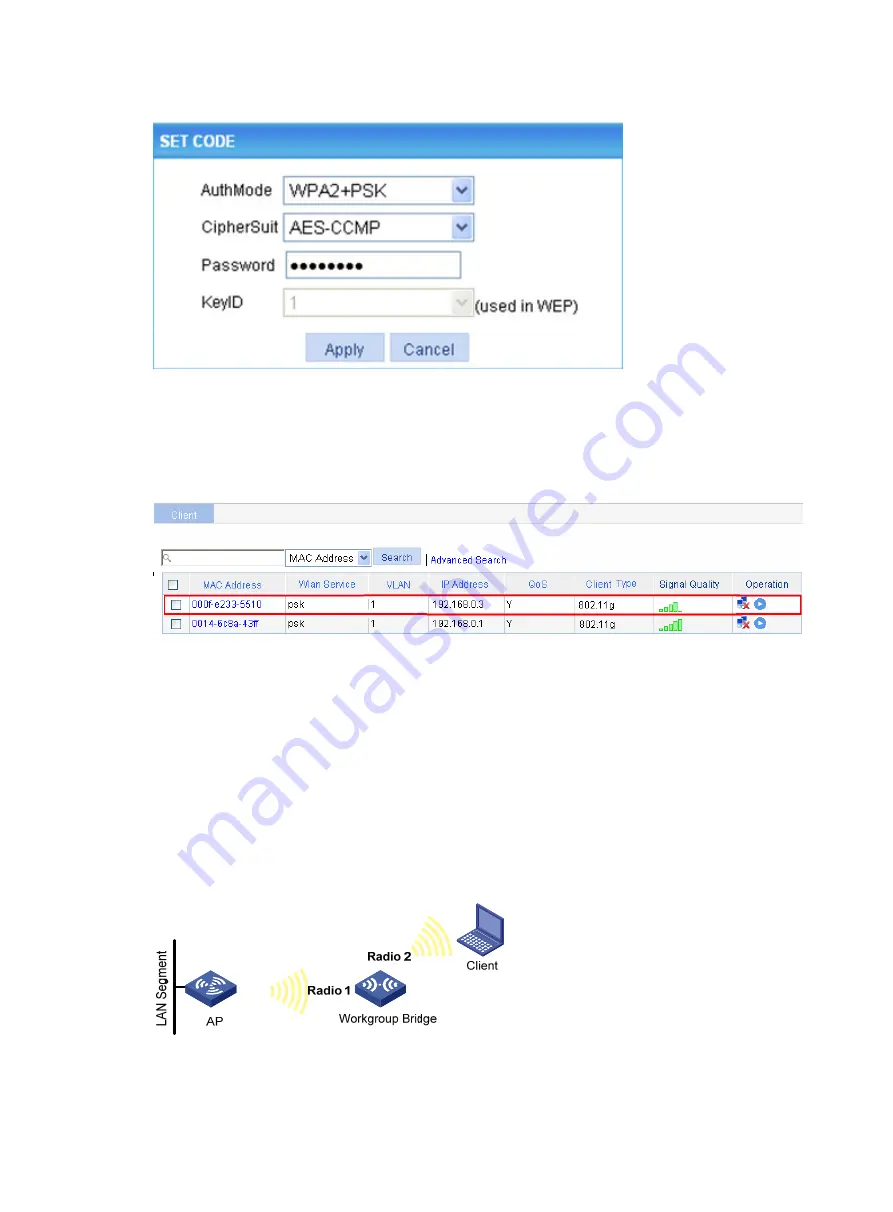
347
Figure 383
SET CODE
Verifying the configuration
On the AP shown in
, select
Summary
>
Client
from the navigation tree to enter the page
shown in
, where you can verify that the workgroup bridge is online.
Figure 384
Verify that the workgroup bridge is online
•
You can see that the client with MAC address 0014-6c8a-43ff and the workgroup bridge with MAC
address 000f-e2333-5510 have been successfully associated with the AP.
•
The wired devices on the right (such as printers and PCs) can access the wireless network through
the workgroup bridge.
Configuration guidelines
, the workgroup bridge has two radio interfaces. Radio 1 connects the
workgroup bridge to the AP, and Radio 2 connects the workgroup bridge to the client. To enable the
client associated with Radio 2 to access the AP through the workgroup bridge, you need to disable
wireless user isolation on the
Security
>
User Isolation
page.
Figure 385
Network diagram
Содержание WA2612-AGN
Страница 106: ...93 Figure 90 Create a static MAC address entry ...
Страница 126: ...113 Figure 116 Information about an IGMP snooping multicast entry ...
Страница 145: ...132 Enter 10 1 1 2 for Gateway Address c Click Apply Figure 133 Configure a dynamic address pool for the DHCP server ...
Страница 187: ...174 Figure 174 Firefox web browser setting ...
Страница 219: ...206 Figure 202 Common configuration area 6 Configure the advanced parameters ...
Страница 243: ...230 Number of users Real time accounting interval in minutes 500 to 999 12 1000 15 ...
Страница 278: ...265 Figure 266 Network diagram LAN Segment ...
Страница 339: ...326 Figure 348 Configure the wireless card I ...
Страница 340: ...327 Figure 349 Configure the wireless card II ...
Страница 346: ...333 Figure 357 Configure the wireless card II ...






























